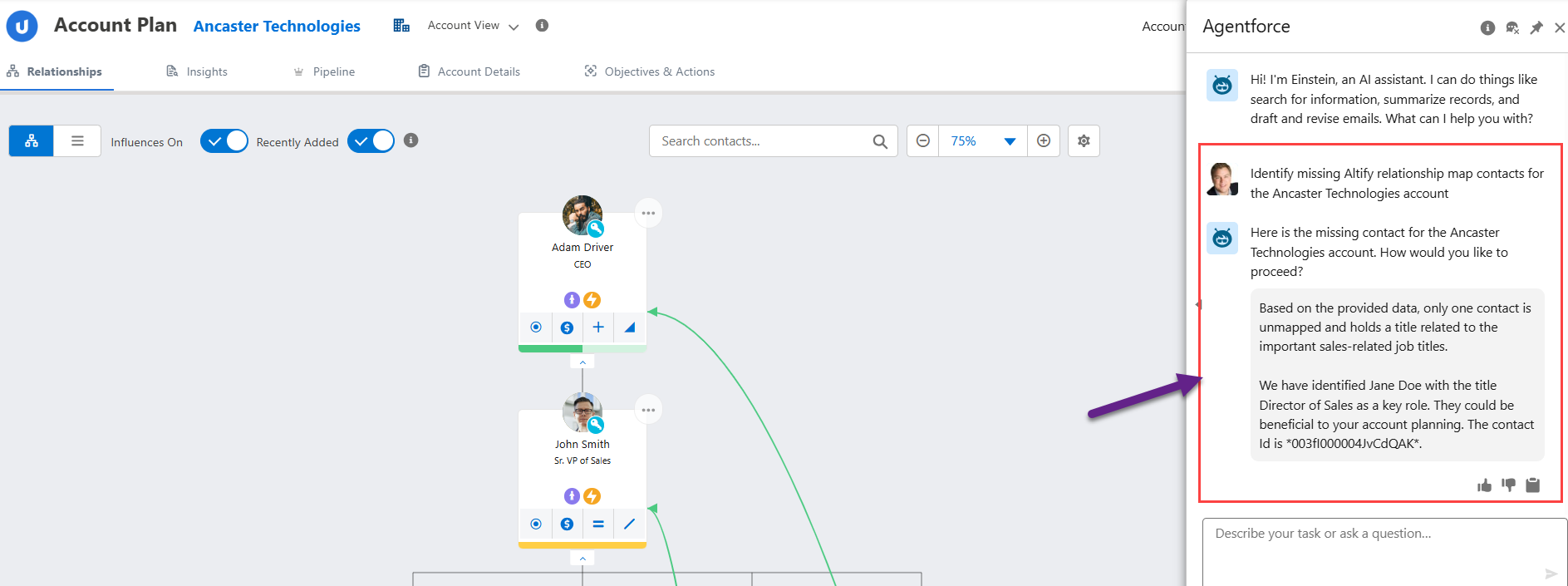What's New
Note: 1Full release information is available in the Spring '25 Release Notes.
Described below are the key changes delivered with this release:
MaxAI
With MaxAI installed, you can seek assistance from Agentforce in three scenarios:
In the example shown below, Agentforce is assisting finding relevant contacts who are missing from an account relationship map.
For guidance on installing and customizing MaxAI, see Introduction to MaxAI.
Relationship Map
Viewing ZoomInfo data in a relationship map
Integration with ZoomInfo is now supported in the following ways:
-
When a contact leaves the company associated with the relationship map, they are flagged and highlighted in yellow on the map – as indicated in the example below.
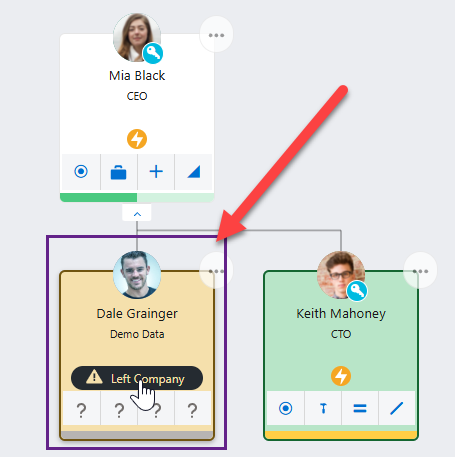
-
Show activity history of contacts (including ZoomInfo data) with a custom panel. In the use case shown below, a contact’s activity history is shown in the custom panel. Activity data captured by ZoomInfo will also be included in this view.
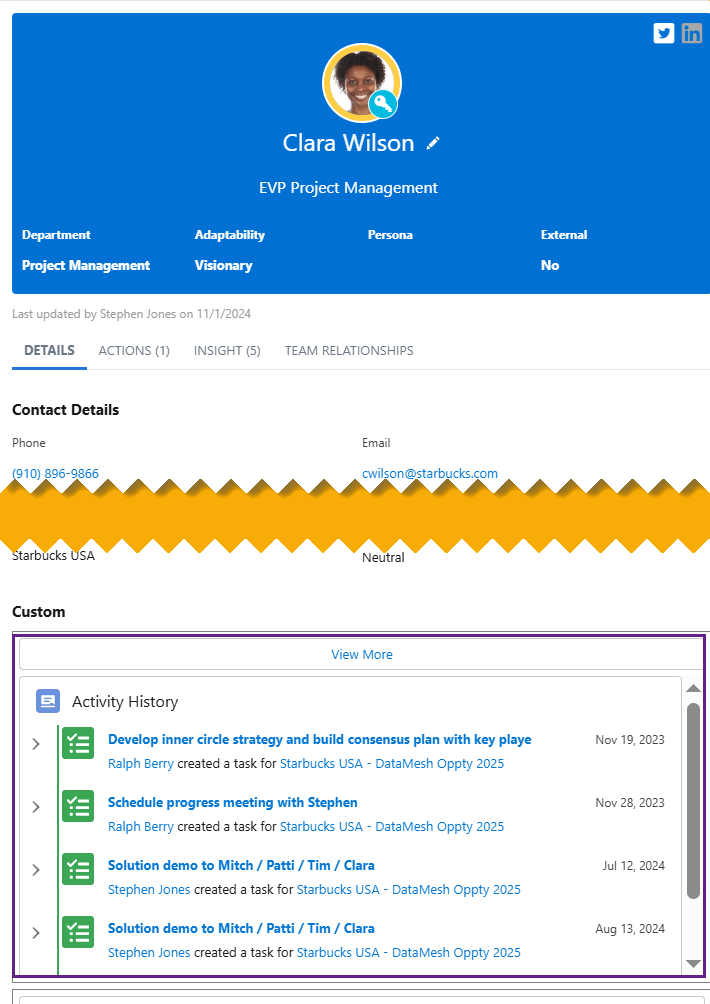
For help with this integration, see Adding ZoomInfo Data in Relationship Maps.
Insight Map
Enhanced insight validation
By default, an insight can be moved from ‘Unconfirmed’ to ‘Confirmed’ status. A third level of validation is now available as follows:
-
Goal: 'Unconfirmed' → 'Confirmed' → 'Achieved'
-
Pressure: 'Unconfirmed' → 'Confirmed' → 'Resolved'
-
Initiative: 'Unconfirmed' → 'Confirmed' → 'Completed'
-
Obstacle: 'Unconfirmed' → 'Confirmed' → 'Overcome'
-
Solution: 'Unconfirmed' → 'Confirmed' → 'Implemented'
New status can be selected on the insight card or details panel (as indicated in the example below) and a validation message indicates when the status was assigned.
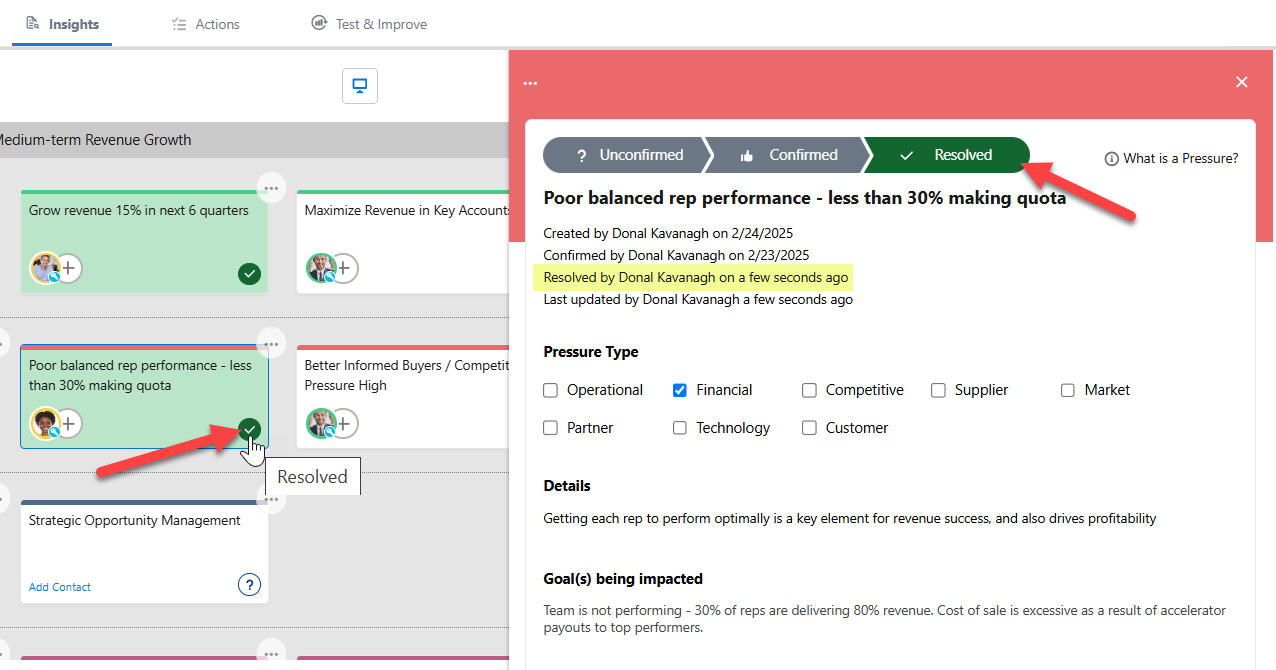
For more information, see Marking Insights as Completed.
Enhanced validation is not available to your users by default and the new values can be translated as required. For more information, see Enabling Enhanced Insight Validation.
Altify Insights access for partner users
Partner users such as third party consultants or salespeople can now easily access Altify Insights via the Altify Insights launchpad on a partner portal (as shown in the example below).
Access can be configured to assign read-only or read/write permission per partner user.
For more information see the following:
-
Create a Partner Portal, Enable Partner Account and Users, and Add Members [Salesforce Trailhead]
-
Create and Manage Partner Portals [Salesforce publication]
-
Altify Insights Access for Partner Users [Altify online help]