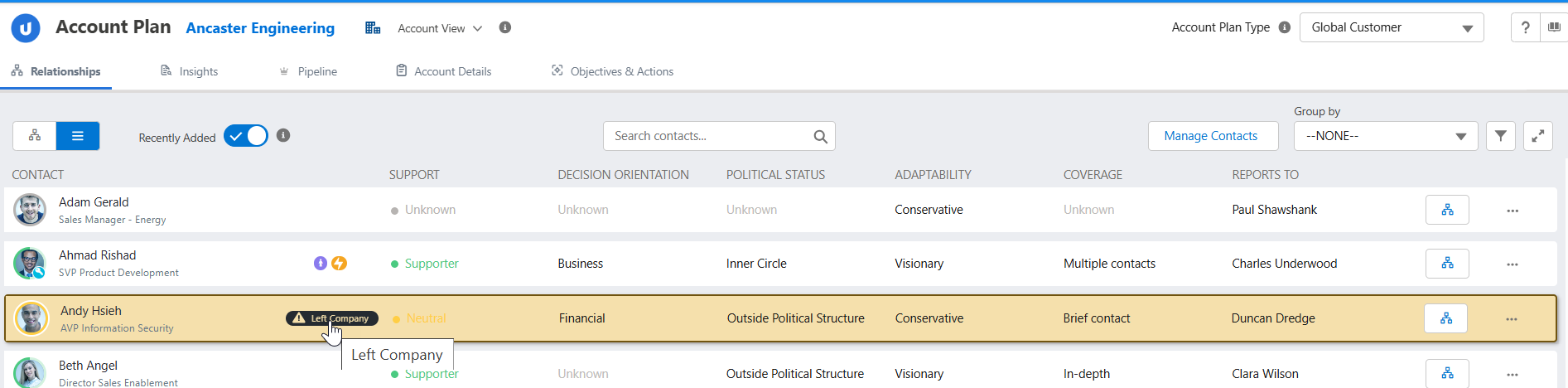Adding ZoomInfo Data in Relationship Maps
If your org has ZoomInfo installed, it can be used to enrich the data that is displayed in your relationship maps.
Two examples of this are outlined below.
Flag contacts who have left the company
When a contact leaves the company associated with the relationship map, they are flagged and highlighted in yellow on the relationship map – as indicated in the examples below.
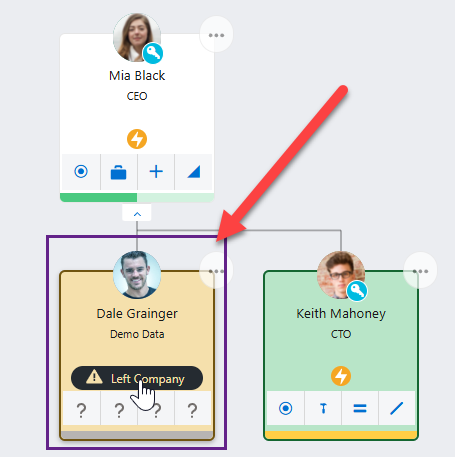
In list view of a relationship map:
A message is also displayed on the contact's information panel - as shown in the example below.
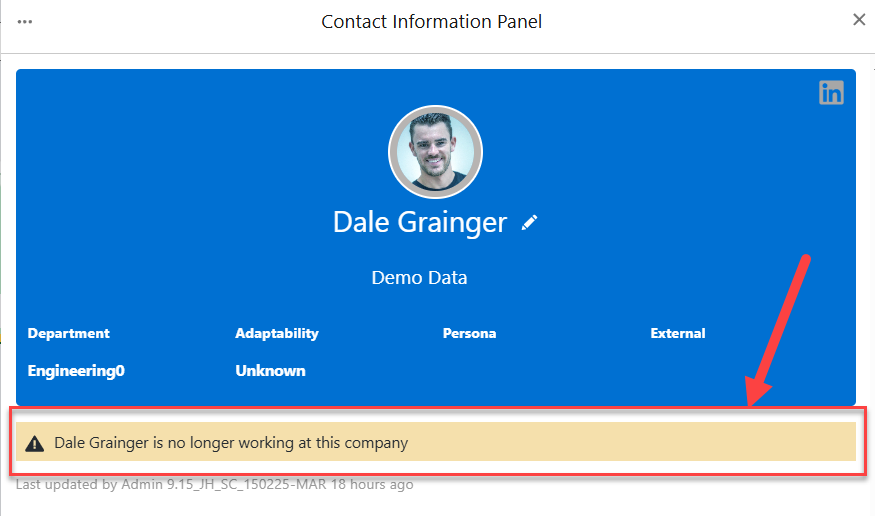
To enable this behavior, do the following:
-
In Setup, find and select Custom Settings.
-
Click Manage beside Altify Relationships Settings.
-
Populated the setting Contact has left Company Field with a string field on the Contact record that indicates the contact has left the company.
When this field has a value of 'Yes', the contact is deemed by Altify to have left their company and flagged accordingly.
For ZoomInfo, this field is ‘ZI Person Has Moved’.
-
Click Save.
Note the labels indicated in the above screen shots can be updated if required. The following are the relevant custom labels:
• PLACEHOLDER_2
• PLACEHOLDER_3
Show activity history of contacts (including ZoomInfo data)
Altify allows the addition of custom panels to relationship maps - with previews of Visualforce or online pages relevant to the contact.
In the use case shown below, a contact’s activity history is shown in the custom panel. Activity data captured by ZoomInfo will also be included in this view.
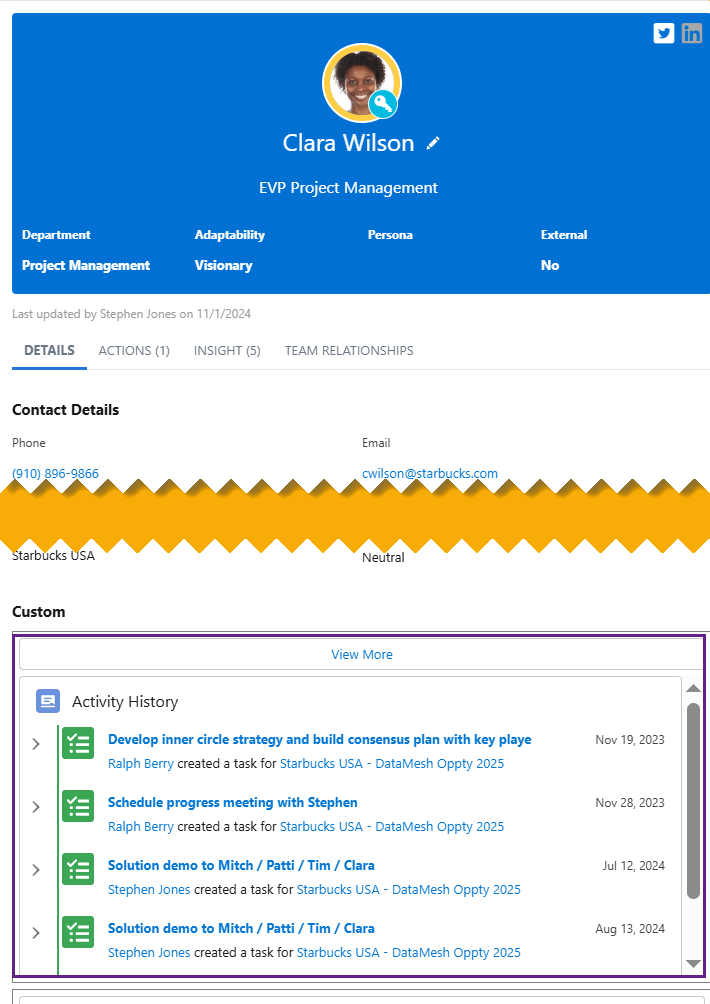
To build a custom panel that displays the contact’s activity history, see Adding Custom Panels to the Contact Information Panel in the Altify online help. (This process will involve requesting the code for the Activity History custom panel from Altify Support).