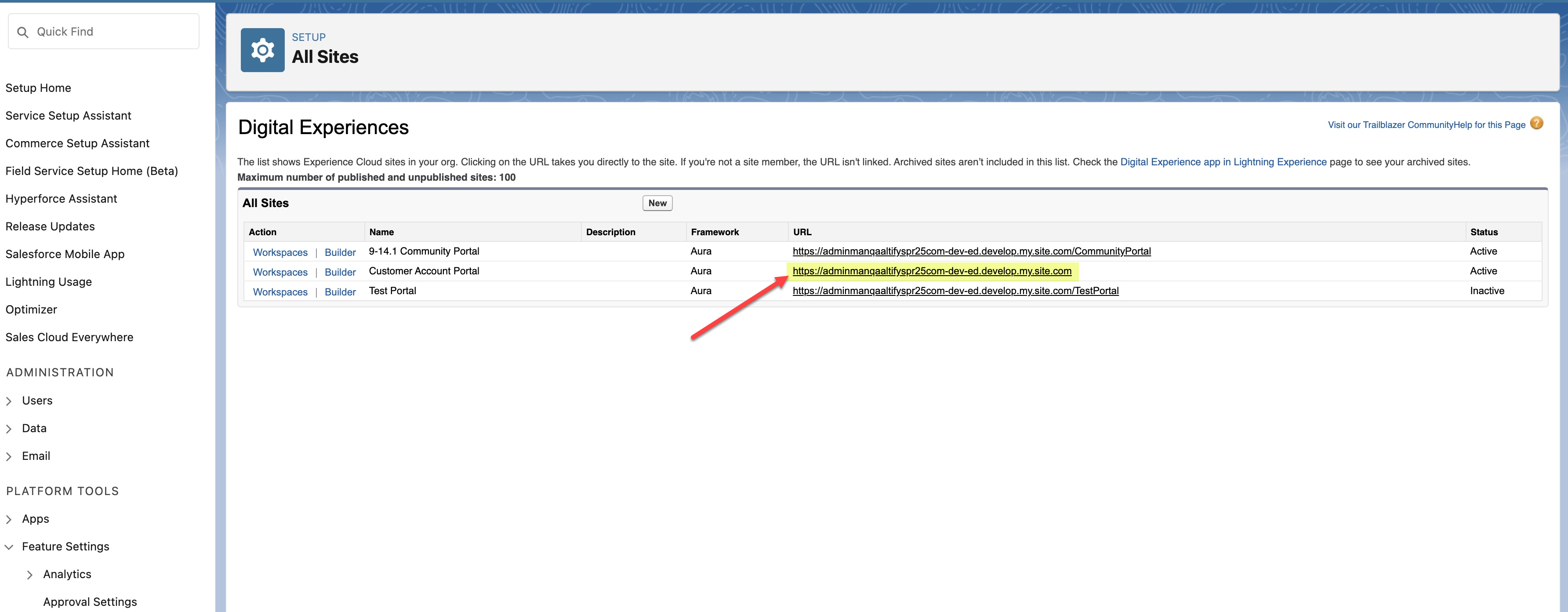Altify Insights Access for Partner Users
Altify allows you to facilitate access to Altify Insights for your Salesforce partner users. Once access is configured, partner users can access Altify Insights via the Altify Insights launchpad on your partner portal.
In addition to applying Salesforce's guidance on partner portals, you must also complete the following tasks specific to accessing Altify Insights:
When configuration is complete, you can assign account plan access to specific partner users.
Note: For more in-depth guidance from Salesforce, see their online publication Create and Manage Partner Portals.
Consult our Troubleshooting section for potential resolutions to partner portal access issues.
Generate the permission set for partner users
-
Select Altify Permission Set Administration in the App Launcher menu.
-
On the Altify Permission Set Administration Page, select the tab PCL Static (indicated below).
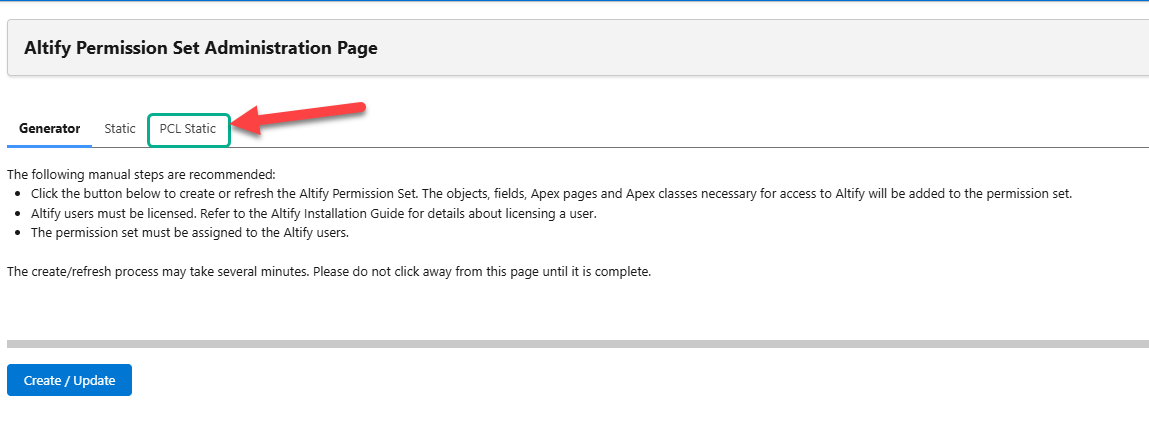
-
On the Altify PCL Permission Set Administration Page, enable/disable the optional settings (Click here if you are in a production environment and Click here if you wish to run specific tests) as appropriate and then click Generate Permission Set.
Update the sharing settings for Altify objects
To facilitate access to account plans, you need to update the Sharing Settings of a number of custom objects - as described below.
-
In Setup, find and select Sharing Settings.
-
On the Sharing Settings page, click Edit.
-
Set the Default External Access of the following objects to 'Public Read Only':
-
Altify Solution
-
Altify AM Plan Type
-
Altify AM Account Question
-
Altify AM Plan Question
-
Altify Assessment Questions
-
Altify Object Relationship
-
Altify Quicklink
-
Altify Relationships Filter
-
-
Click Save.
Now it is time to enable the portal - as described in the Salesforce trailhead 'Create a Partner Portal, Enable Partner Account and Users, and Add Members'.
Note: As mentioned in the trailhead, you must have a role before you can enable partner users.
Configure portal membership
When adding profiles to your portal's membership, as described in the Salesforce trailhead, ensure that you add the following:
-
Selected Profiles:
-
'Partner Community User'
-
'Customer Community User'
-
-
Selected Permission Sets:
-
'Altify PCL Permission Set'
-
Assign permission set to enabled partner users
When you are creating partner users as described in the Salesforce documentation, you need to ensure that each partner user is assigned the 'Altify ACL Permission Set'.
Assign account access to specific partner users
Once configuration of Altify and your published partner portal is completed, you can assign account portal access to the relevant partner users (specifying read or read/write access).
-
On the Account record, access the Sharing function.
-
In the Share dialog, change the search filter by clicking the icon and selecting Partner User.
-
Find and select the relevant partner user who requires access to the account plan.
-
Select the required level of Account Access.
-
Click Save.
Troubleshooting
The following configurations may help with portal access issues:
Enable Lightning web components
-
In Setup, find and select Settings in the Digital Experiences section.
-
Enable the following setting: Use Lightning web components on your record pages in Aura sites
-
Click Save.
Activate the root URL
-
In Setup, find and select All Sites in the Digital Experiences section.
In the example pictured below, you will see the root URL is highlighted (the URLs of the other sites listed are an extension of this root URL).
-
Set the Status of the root URL site to 'Active' as shown in the above example.
If this site is inactive, the other sites (including a community portal) will not work.