On the opportunity map, each row represents one of the accounts or account divisions included in the plan.
If the accounts are part of a hierarchy in Salesforce, the top three levels of this hierarchy are reflected on the opportunity map: parent, child, and grandchild. The row of each parent account is flagged as a parent. Similarly, accounts with divisions are flagged as a parent.
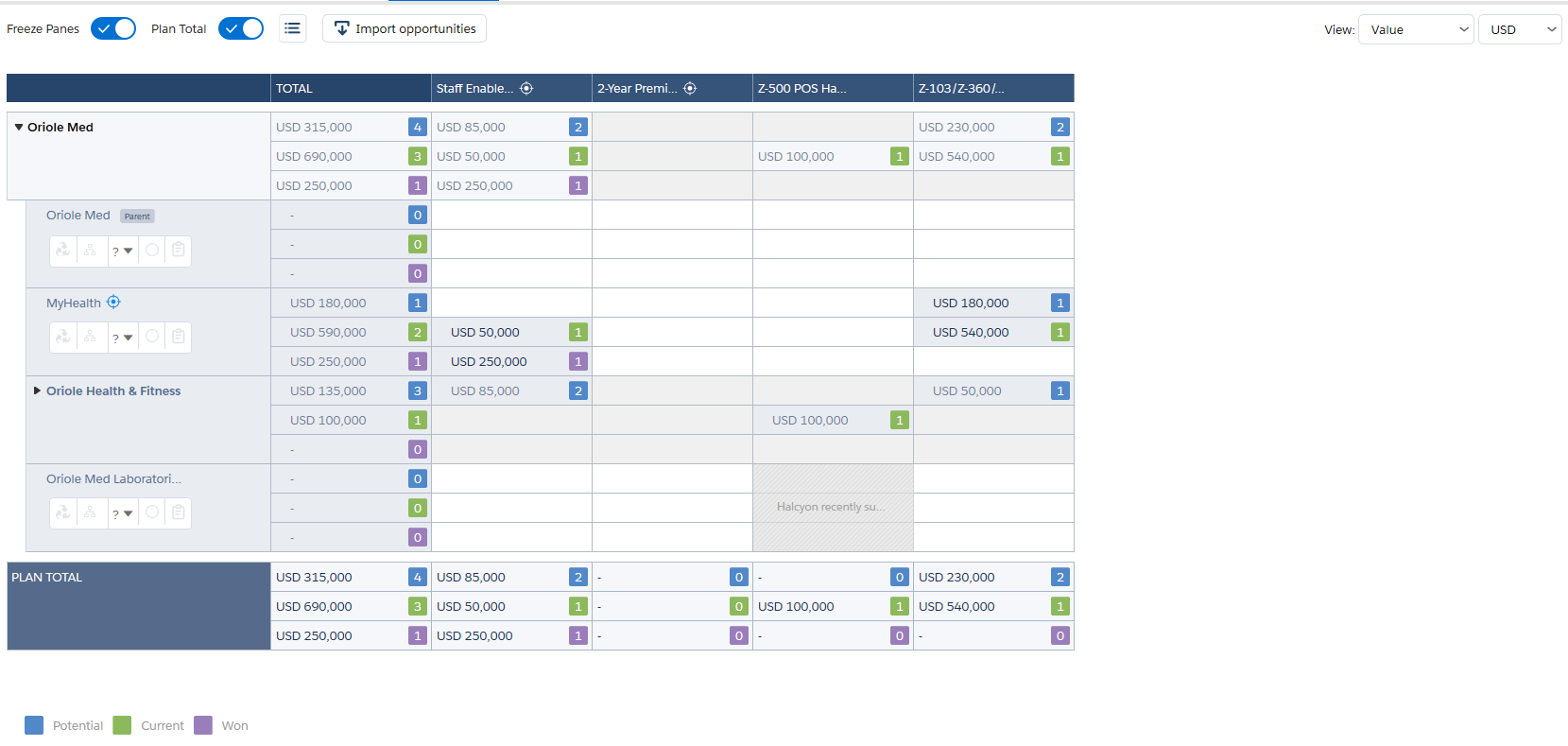
Each parent-child and account-division branch in the hierarchy has its own totals row. This rolls up the opportunity amounts for the parent and its child accounts or account divisions.
In the example displayed above, the expandable Oriel Med row totals the opportunities for the Oriole Med account and its child accounts: MyHealth, Oriole Health & Fitness and Oriole Med Laboratories.
The expandable Oriole Health & Fitness row totals the opportunities for the Oriole Health & Fitness account and its account divisions: Fitness Centers, Food & Nutrition and Health & Wellness.
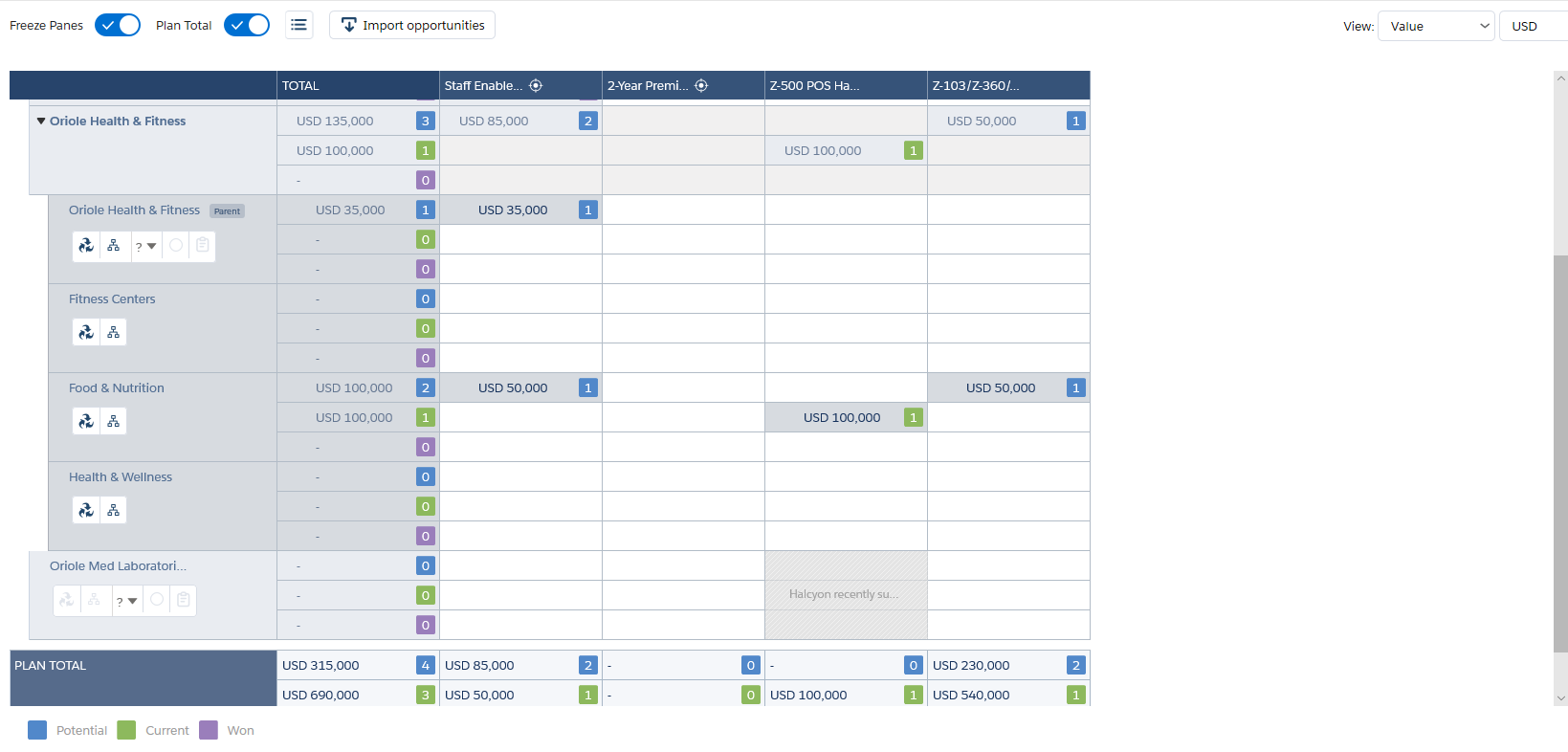
You can also include a Plan Total row for the entire plan. This rolls up opportunity amounts for all accounts in the plan. It is shown at the bottom of the opportunity map.
Each account row includes several options:
![]()
Note: Only the Relationship Map and Insight Map icons are displayed for account divisions.
| Item | Description |
|---|---|
| Insight Map |
The account's or account division's insight map is a visual representation of the business issues that are important to the customer. Click the icon to open the insight map in a new tab. Note: You'll need at least Read access on the account. |
| Relationship Map |
The account's relationship map is a visual representation of your relationships with contacts at the account and information about how those people make decisions and interact. Click the icon to open the account's relationship map in a new tab. Clicking this icon on an account division row opens a filtered version of the map with only contacts from the relevant division displayed. Note: You'll need at least Read access on the account. |
| Segmentation |
Click Segmentation to set the account's market segment. You can also do this on the Overview tab. |
| Level of Engagement |
The level of engagement icon represents how much credibility and trust you have in you and your revenue team relationship with the customer. Click the icon to set your level of engagement with the account.
|
| Account Details Questions |
Click this icon to open the account details questions for this account. By answering these questions, you can capture background information and research that can help you to progress the account plan. This icon is available only if account details questions have been set up in this plan's plan type. |
Note: The Relationship Map, Insight Map and Account Details Questions icons are grayed out if no work has been done in these areas yet.