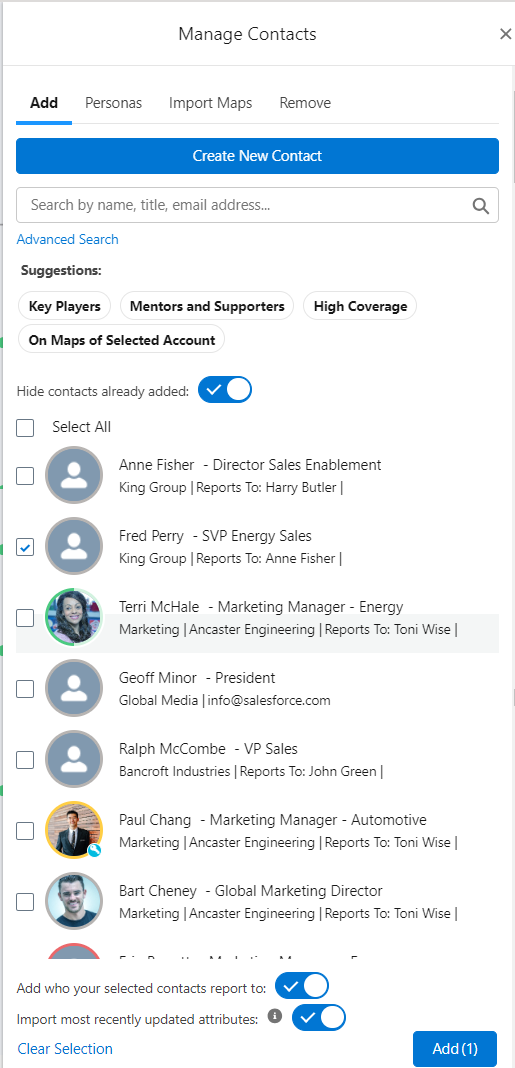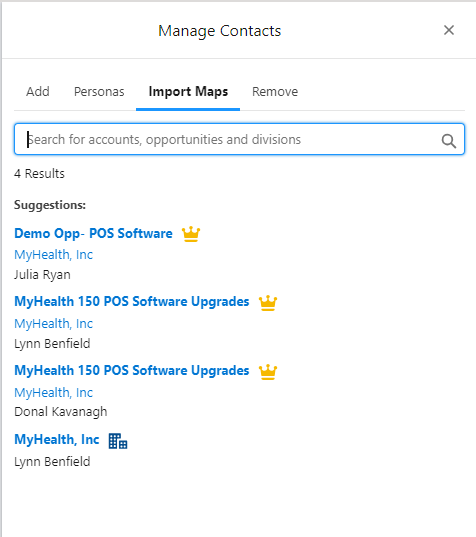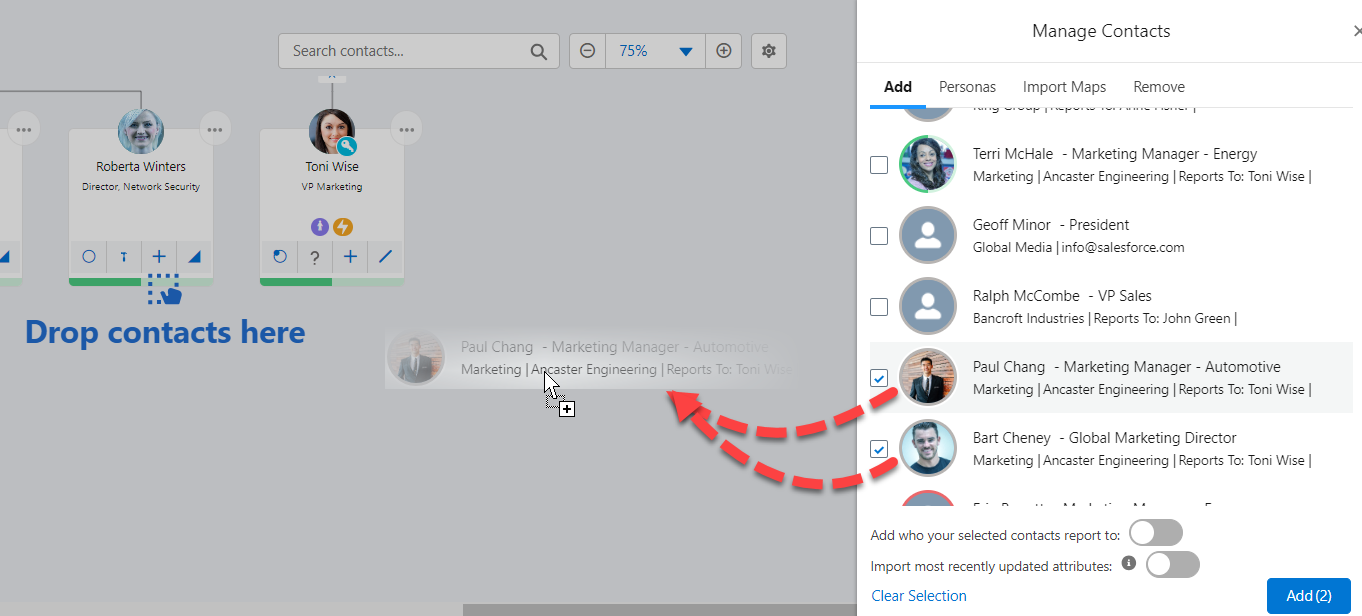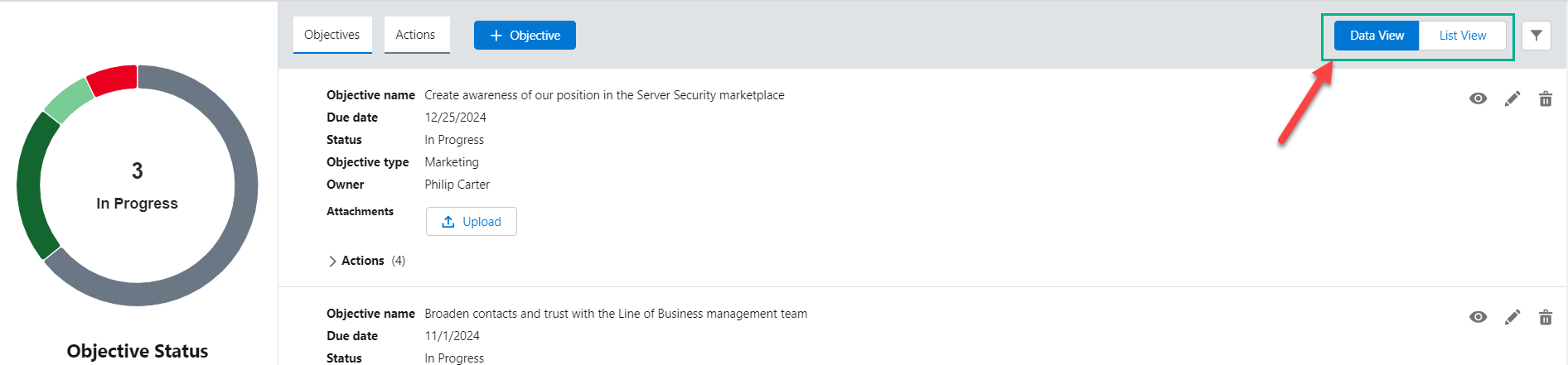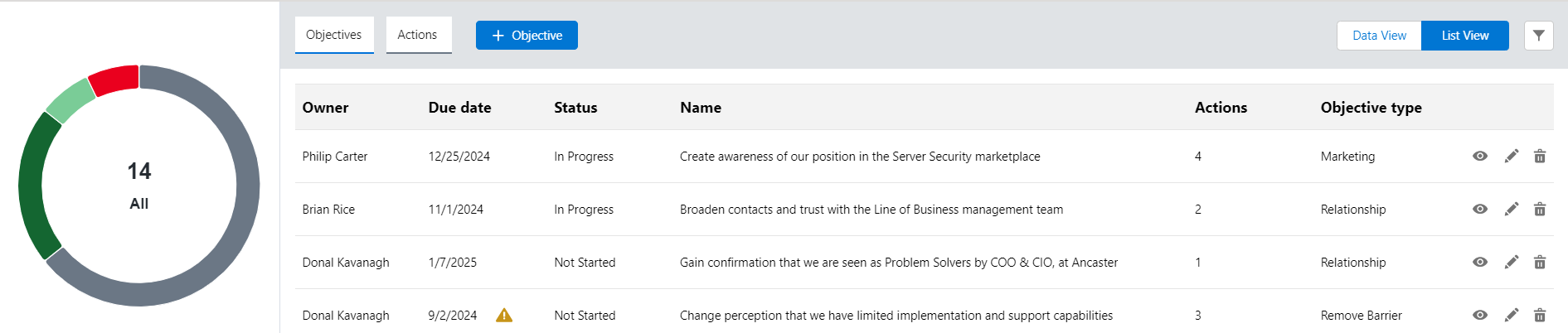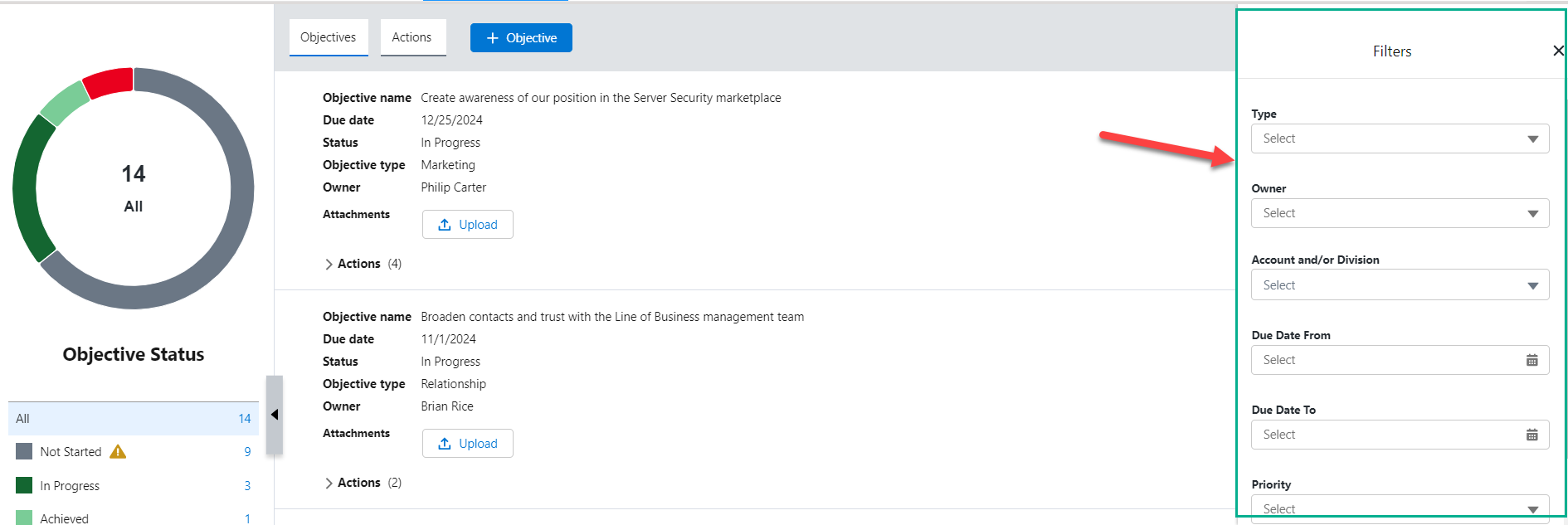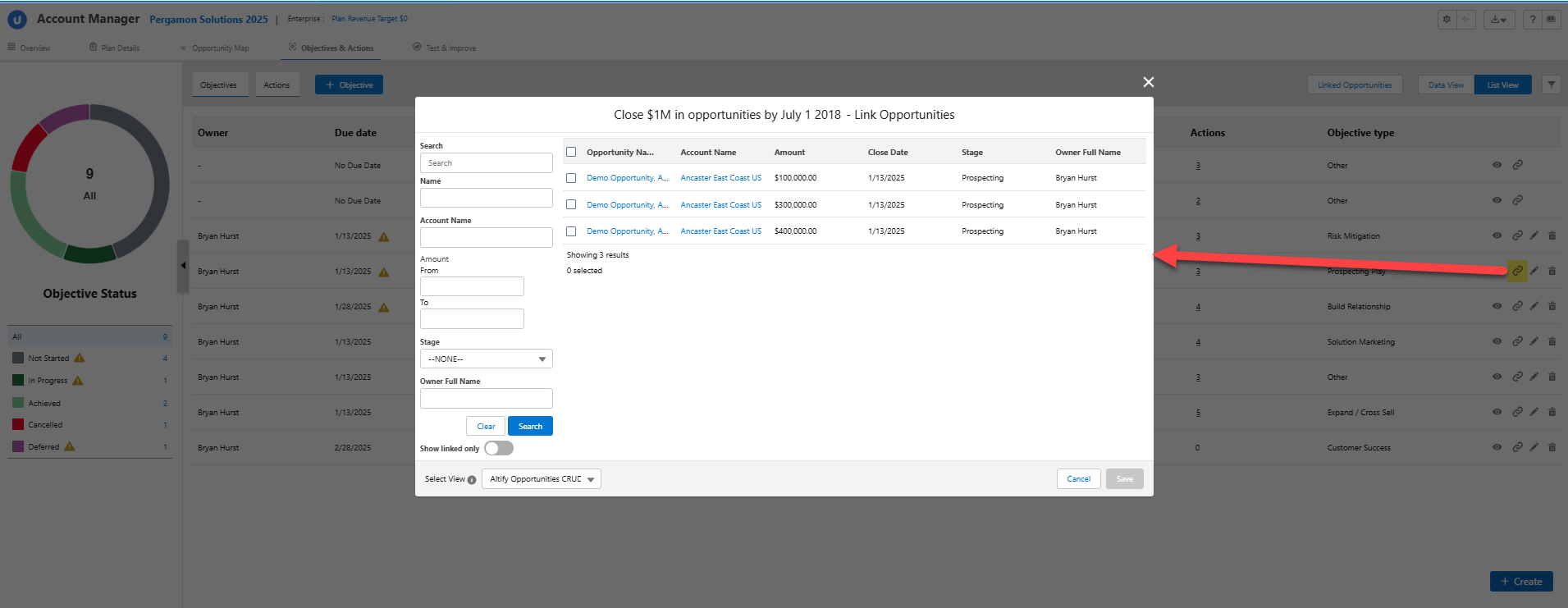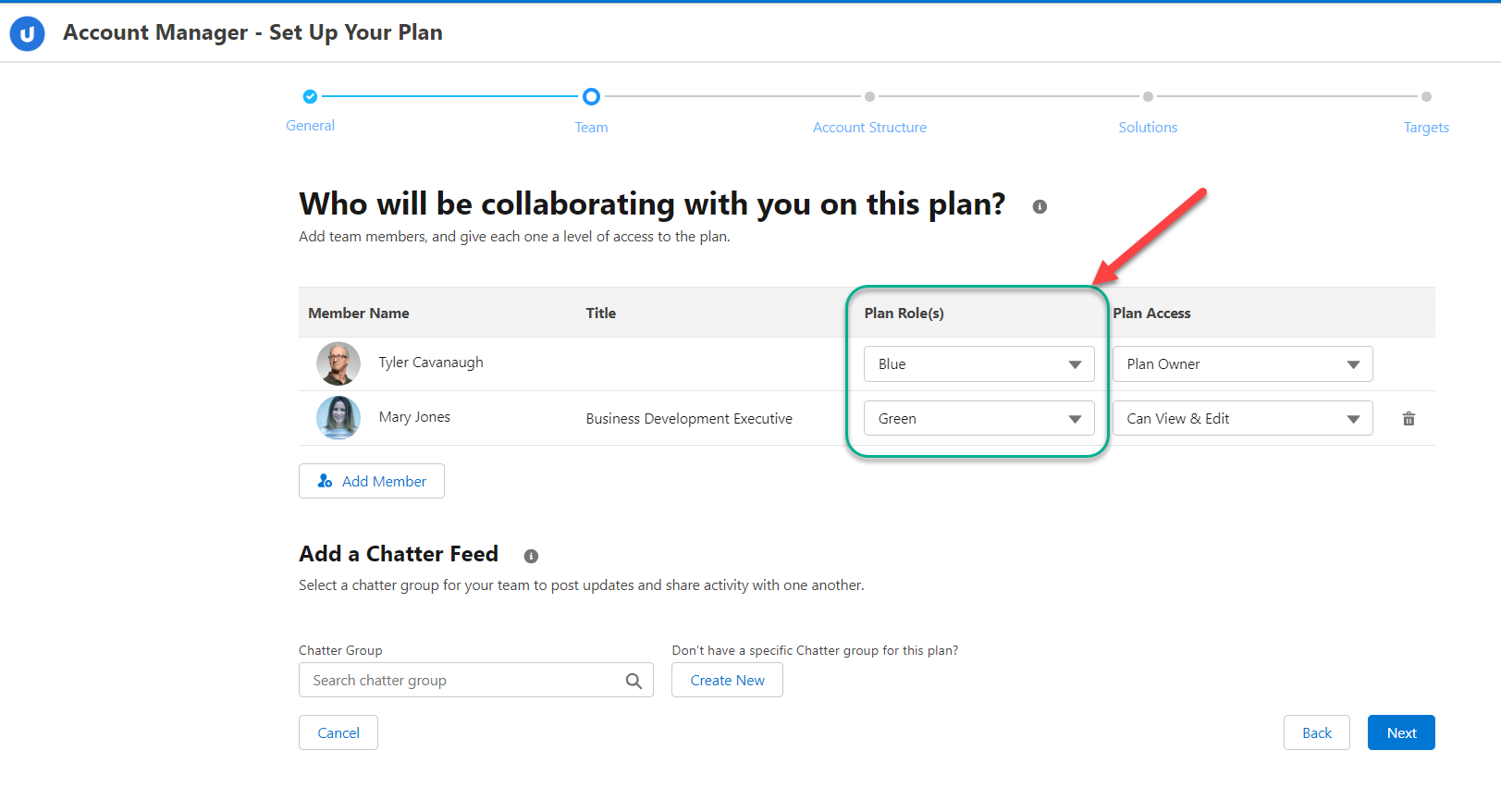What's New
Note: Full release information is available in the Fall '24 Release Notes. For help with installing, localizing or upgrading to Altify 9.13, see PDF Installation and Upgrade Guides.
Described below are the key changes delivered with this release:
Relationship map
New design for adding/removing contacts
A new side panel (shown below) provides improved access to functionality around adding and removing contacts in the relationship map.
The Manage Contacts panel replaces a dialog and delivers...
-
visibility of and access to the relationship map while adding and removing contacts.
-
quicker access to adding and removing contacts with fewer clicks.
For more information, see Adding or Removing Contacts.
Importing contacts from a specific map
An Import Maps tab (shown below) on the new Manage Contacts panel enables searching for and importing the contacts of a specific account or opportunity relationship map.
For more information, see Adding Contacts from a Specific Map.
Pulling in additional data
New toggles allow you to import additional data when adding contacts to your relationship map. This can save you a significant amount of time building a relationship map and also allows you to benefit from discoveries already made by your sales colleagues.
-
Add who your selected contacts report to - when adding a contact to your map, the contact they report to is automatically added also.
-
Import most recently updated attributes - when adding a contact to your map, they are populated with their most recently assigned set of attributes (e.g. Political Status, Coverage).
For more information, see How are most recently updated attributes identified?
-
Import contact attributes from the map [on the Import Maps tab] - when adding a contact to your map, they are populated with their the attributes (e.g. Political Status, Coverage) that were assigned to them on the source map.
Dragging and dropping contacts
Drag and drop one or more contacts into your relationship map, as shown in the example below where two selected contacts are being added to the map.
Highlighting of newly added contacts
A new toggle (Recently Added) on the relationship map (including the List View) highlights in green the contacts who have been added to the map in the last 24 hours - as shown in the example below.
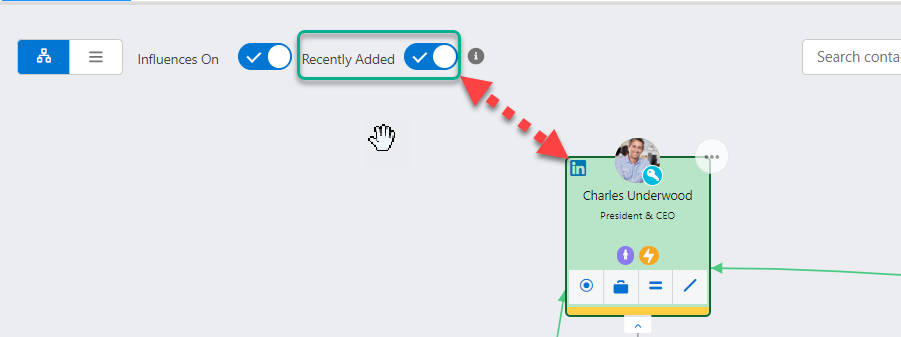
The time frame can be updated by your administrator - so that new contacts remain highlighted for a period specified by your organization. For more information, see Updating the 'Recently Added' Time Frame.
Custom section for Contact Information Panels [9.13.7]
Add custom panels to the Details tab of your relationship map information panels. These panels feature previews of Visualforce pages or external websites that can be clicked for full access. In the example shown below, two panels are added to the Custom section: a Visualforce page that displays opportunities associated with the contact (see A indicated below) and a link to an external site (see B).
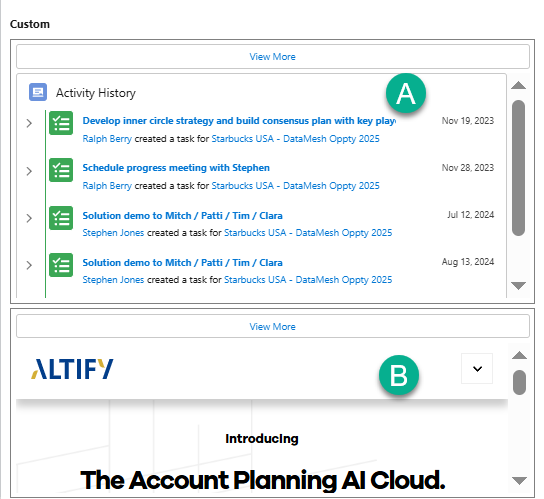
For more information, see Adding Custom Panels to the Contact Information Panel.
Objectives and actions (Account Manager)
Clickable donut charts for status tracking
Plan workload and productivity is emphasized with new interactive donut charts that tracks the status of plan objectives and actions. The chart also works as a filter - click a segment to see objectives/actions of the relevant status.
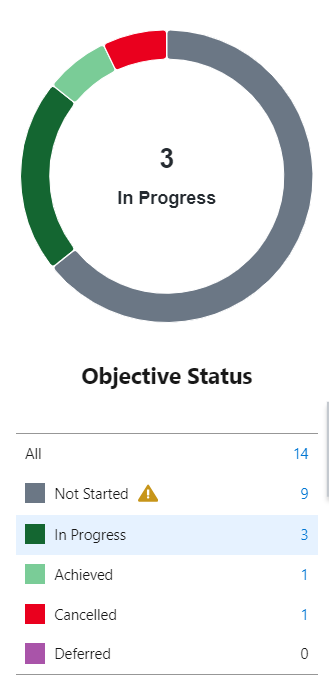
For more information, click either of the following:
-
Objective/Action Status Charts [Account Manager plans]
-
Objective/Action Status Charts [account plans]
New and updated views of objective and action data
Two view options are now available for objectives and actions. The Data View and the List View are accessed via the top menu on either screen (as shown on the Objectives screen in the example below).
The Data View (selected in the above example) is an updated version of the pre-existing view of objectives and actions with more field labels and a cleaner design.
The List View (shown below on the Objectives screen) is a tabular format that is particularly convenient for managers looking to quickly scan an Account Manager plan’s key objective and action data.
For more information, click either of the following:
-
Objectives & Actions Workspace [Account Manager plans]
-
Objectives & Actions Workspace [account plans]
New filter design
A new filtering process for objectives and actions de-clutters the respective screens, provides more fine-grained filter results, and brings Objectives & Actions in line with filtering in other areas of Altify.
Pictured below are the filter options for objectives in an Account Manager plan.
For more information, click either of the following:
-
Filtering Objectives & Actions [Account Manager plans]
-
Filtering Objectives & Actions [account plans]
Linking objectives with opportunities [9.13.11]
Link objectives to current opportunities belonging to the same account. This can be performed in account plans or Account Manager plans, via the icon ![]() indicated below.
indicated below.
For more information, see Linking Objectives and Opportunities (for account plans) or Linking Objectives and Opportunities (for Account Manager plans).
Note that this feature needs to be enabled by an administrator. For more information, see Enabling Opportunity Linking.
Account Manager plans
Assign plan roles to your Account Manager plan team members (as shown below).
This option is not shown by default and the role options are created by our organization. See Enabling Roles for Plan Team Members to set up this functionality.