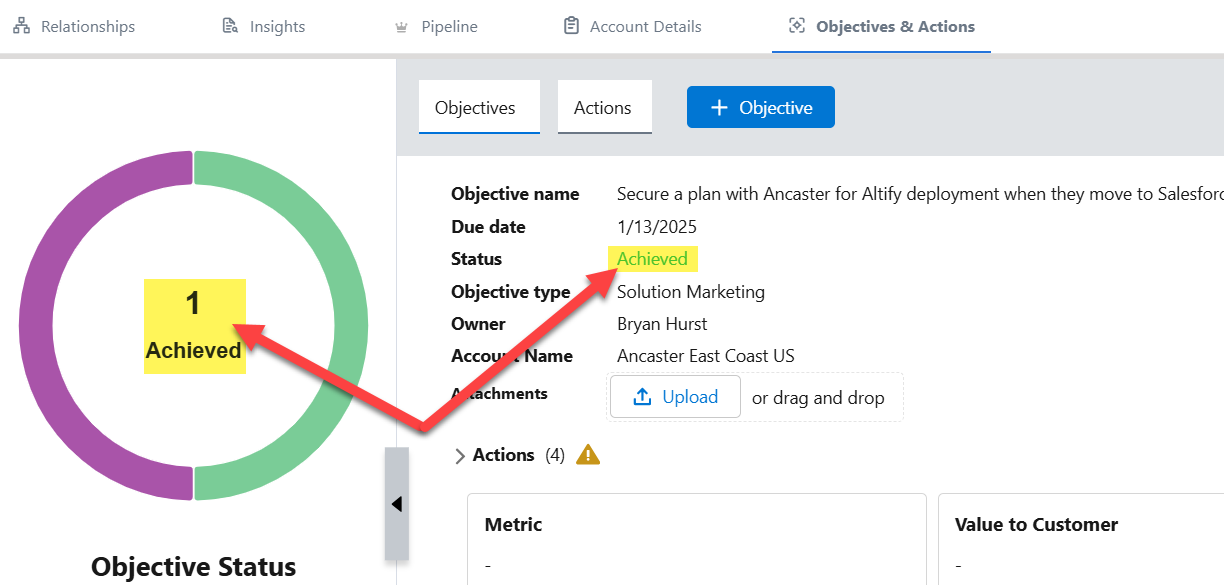A donut chart on the Objectives & Actions tab provides a snapshot of how the plan objectives and actions are progressing.
On the Objectives page (accessed via the Objectives button) the donut chart indicates the numbers of objectives that are 'Not Started', 'In Progress', 'Achieved', 'Cancelled' and 'Deferred'.
On the Actions page (accessed via the Actions button) the donut chart indicates the numbers of actions that are 'Not Started', 'In Progress', 'Completed', 'Waiting on someone else' or 'Deferred'.
A chart legend below the donut indicates the status that each color represents and provides a sub-total for each status. An example of an objectives donut chart and accompanying chart legend is shown below.
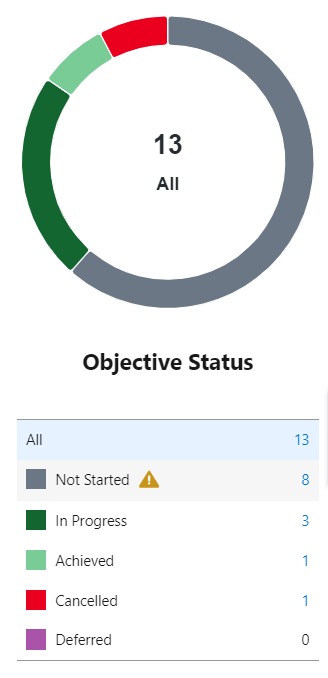
An 'Overdue' icon ![]() indicates the presence of one or more objectives (or actions if on the Actions page) that are overdue.
indicates the presence of one or more objectives (or actions if on the Actions page) that are overdue.
Note: Your administrator can configure Objectives & Actions so that an objective or action status is not displayed in the donut chart legend if it is not currently assigned to an objective/action. For example, in the image above, 'Deferred' would not be displayed in the legend until an objective was marked as such.
To view plan objectives or actions with a specific status, click that segment of the donut chart or click the relevant status in the chart legend.
When you select a particular segment, objectives/actions with the relevant status are displayed in the
To deselect a segment (and show all objectives/actions in the workspace), click All in the chart legend - as shown in the example below.
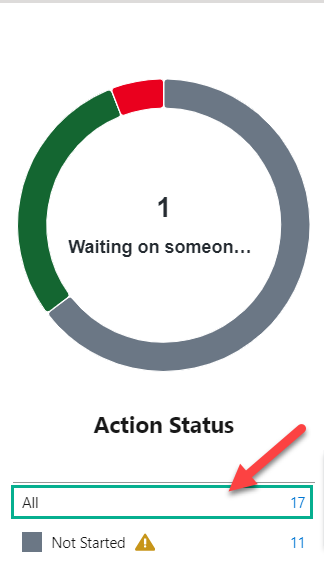
Tip: Status selection can be applied in conjunction with a filter. So for example, you can view objectives that are in progress and belong to a particular owner.