The filters option ![]() (indicated below on an Objectives page) enables you to focus on the objectives or actions you're interested in.
(indicated below on an Objectives page) enables you to focus on the objectives or actions you're interested in.
Multiple filters can be applied simultaneously. In the image below, for example, the applied filters will display all
-
associated with either of two specified objectives
-
a due date within September 2025.
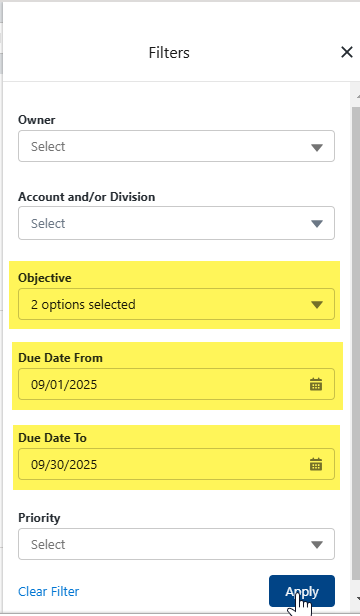
When an action or objective filter is applied, the filter icon is displayed in an enabled state ![]() .
.
Tip: you can select a segment of the donut chart while a filter is enabled to further filter the objectives/actions by their status.
The set of available filters depends on whether you're looking at objectives or the actions list.
Objective filter options
Objectives can be filtered by the following:
-
Type
Only objectives of the selected type are displayed - select more than one type if required.
-
Owner
Only objectives with the selected owner are displayed - select more than one owner if required.
-
Account and/or Division
Only objectives belonging to this account or division are displayed - select multiple accounts and divisions if required.
Selecting a roll up row results in the selection of all the accounts and divisions within. (Click a specific selected account or division to deselect it.)
-
Due Date From
Only objectives with a due date on or after this date are displayed.
-
Due Date To
Only objectives with a due date on or before this date are displayed.
-
Priority
Only objectives of the selected priority level are displayed - select more than one level of priority if required.
Action filter options
Actions can be filtered by owner
Actions can be filtered by the following:
-
Owner
Only actions with the selected owner are displayed - select more than one owner if required.
-
Account and/or Division
Only actions created for the selected account or division are displayed - select more than one option if required.
-
Objective
Only actions created for the selected objective are displayed - select more than one objective if required.
- Due Date From
Only actions with a due date on or after this date are displayed.
-
Due Date To
Only actions with a due date on or before this date are displayed.
-
Priority
Only actions of the selected priority level are displayed - select more than one level of priority if required.
Disengage a filter
To disengage a filter, click the Clear Filter(s) hypertext in the badge - as displayed in the example below.
Sort by column heading
Another way to arrange the data on the Objectives or Actions page is to sort them by column header - as shown in the example below where actions are currently sorted by Status. You can only do this in the list view.

