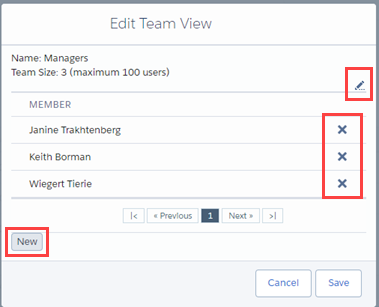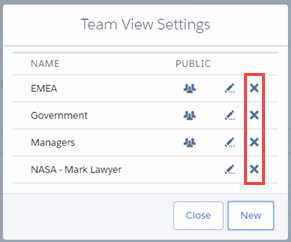One of the options you get in TeamView's data selection area is to select a team of users.
Summary totals are shown for the members of the team that is currently selected.
The Team drop-down includes:
- Teams you have created for your own use.
- Any other teams that the administrator has shared with you.
(A team that you create is not seen by any other user unless it is explicitly shared with that user by the administrator.)
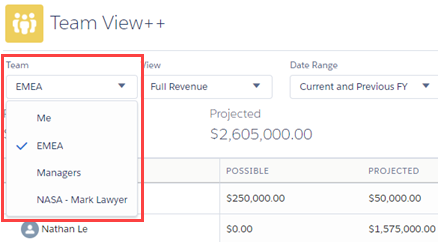
Creating and Editing Teams
To create or edit a team:
- Click the Team Settings button.
- The TeamView Settings dialog opens.
- Click New.
- Specify a team name, and click Save.
- Click New, and select the users you want to add to the team.
- Click Save.
- Click the team's pencil icon.
- To change the team's name, click the pencil icon.
- To remove a user from the team, click the user's X icon.
- To add users to the team, click New and select the relevant users.
- Click Save.
- To delete a team, click its X icon.
- Click Yes to confirm that you want to delete the team.
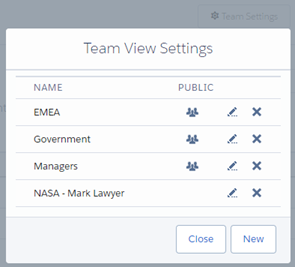
The teams you have access to are listed.
These can include both teams you have created and those that have been shared with you.
Note: Any team marked public can be shared with multiple users by the administrator.
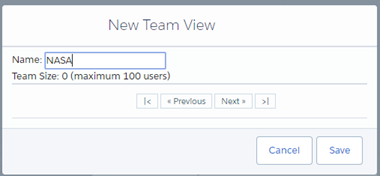
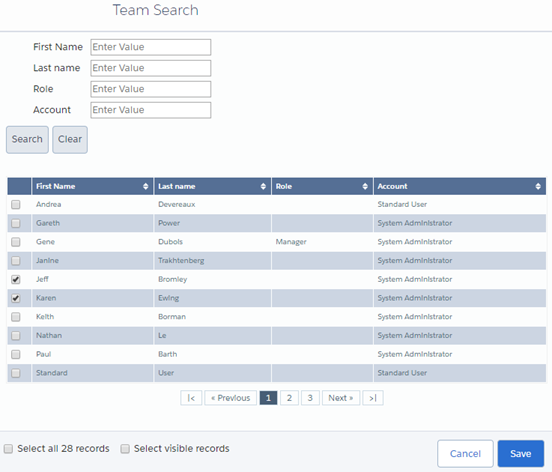
Your team has been created. It is not visible to any other TeamView users unless the administrator makes it public and then shares it with specific users.