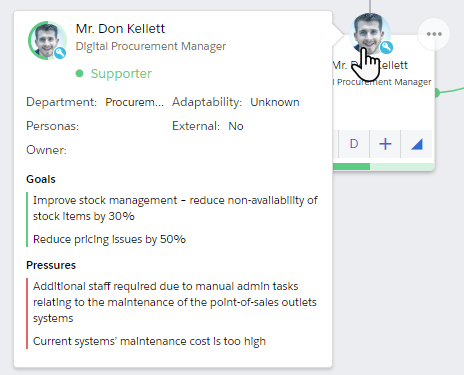Each contact card on your relationship map shows you the contact's key details at a glance.
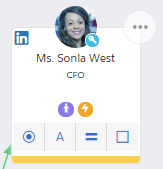
A contact card shows four relationship attribute indicators. You can hover over an indicator to see what it means.
These attributes are specific to this particular map only. They may be set to different values on other relationship maps that include the contact.
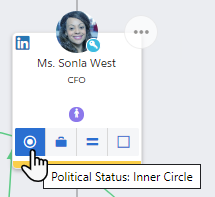
The attributes are:
- Political Structure
- Buying Role (opportunity relationship maps only)
- Decision Orientation (account relationship maps only)
- Support
- Coverage
Each attribute can have one of several values.
Getting Help Setting an Attribute
The software can help you choose the right setting for an attribute.
With the contact selected on the map, click the attribute's tile in the details panel on the right.
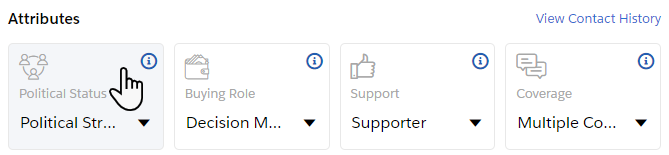
In the dialog that opens, you get detailed information about each attribute option.
And you can select Help me select if you want the software to guide you through a set of questions that help you discover the right setting.
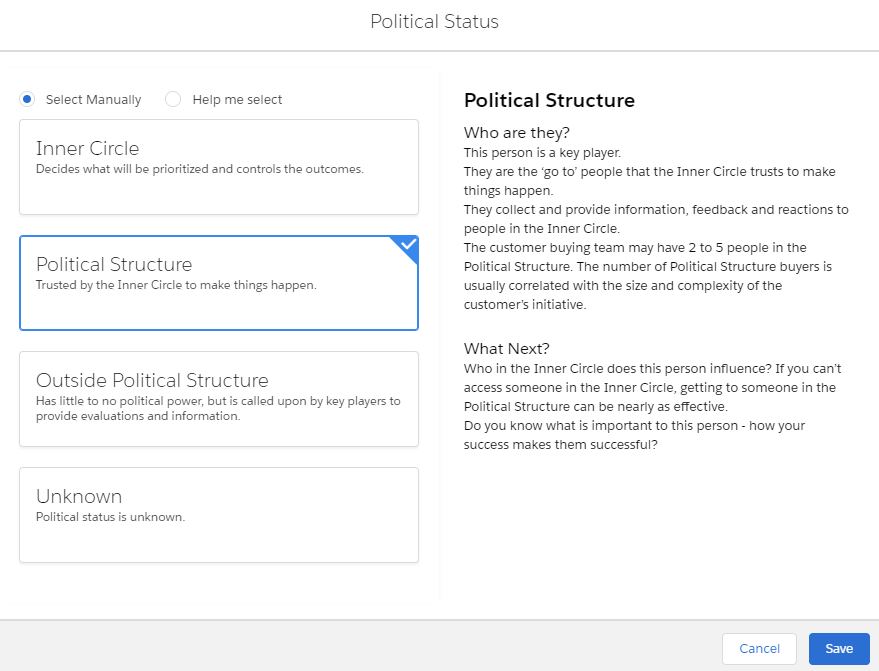
The card's top right icon opens its power menu.
- You can set the contact's influence relationships and conflict relationships.
- Use the Move left and Move right options to rearrange the horizontal order of contacts below the same manager.
- Each contact also has a Remove from map option. (This doesn't delete the contact from Salesforce.)
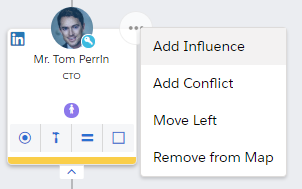
If you see a LinkedIn icon in the top corner of the card, your Altify software is integrated with LinkedIn. Depending on your configuration, clicking the icon will either:
- Give you ways to connect to the contact through LinkedIn Sales Navigator.
- Open the contact's LinkedIn page.
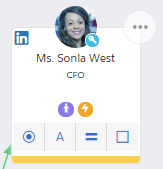
A contact is a key player if their Political Status attribute has been set to either Inner Circle or Political Structure.
A blue key icon is shown on the contact card to make it easy to spot who the key players are for the relevant account or opportunity.
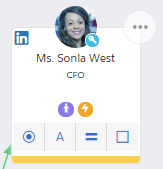
A key player has a blue icon in the bottom right of their profile image.
Note: Your administrator can change the criteria that determine whether someone on the map is a key player.
The software may highlight a particular contact on the map as a 'suggested target' – someone who looks like they're probably important to build a relationship with.
Suggested target contacts have an orange icon on their card.
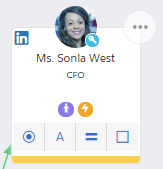
A contact on a relationship map is external if they belong to an account other than the account directly associated with the relationship map.
An external contact's card includes a gray icon.
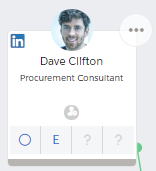
In the Display Settings menu, you can select an extra item of information to include on contact cards. By default, two items are available for selection: the contact's Relationship Owner, and their Department.
Your administrator can also make other contact details available in the menu. In this example, a field called Assistant's Name has been added.
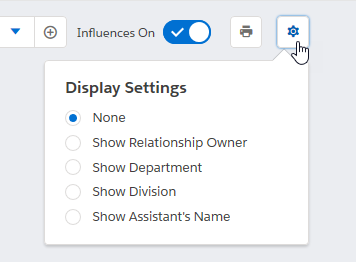
With Show Assistant's Name selected in the menu, the name of an Assistant who is on the contact's Salesforce Contact record is displayed on their contact card.
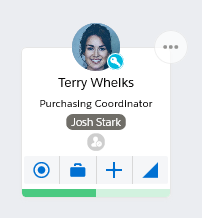
Note: In Altify Account Manager, you can view the assigned division of all contacts. The Show Division option is only displayed when you are viewing the account view of the relationship map (see Viewing Division Contacts).
When you hover your cursor over a contact's image, a summary of their relationship details is shown.