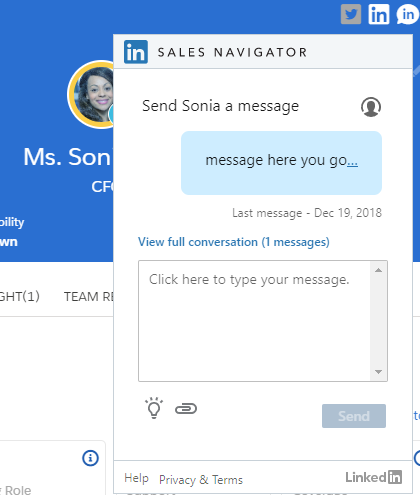Relationship maps can integrate with social media in two different ways:
- Links to a contact's Twitter and LinkedIn profiles
Clicking the link opens the contact's social media account in a new browser window.
- Integration with LinkedIn Sales Navigator
Various Sales Navigator features can be added to relationship maps, giving you ways to connect with a contact and discover people who may belong on the map.
Links to Twitter and LinkedIn Profiles
By keeping an eye on a contact's social media profiles, you can learn more about them. This can give you a better understanding of the issues that may affect their thinking about the kinds of solutions you can offer.
Your administrator can configure relationship maps so that each contact on the map has a Twitter icon and a LinkedIn icon.
If the contact's Twitter or LinkedIn handle is specified in their Salesforce contact record (in a special field set up by your administrator), clicking the icon opens their Twitter or LinkedIn profile in a new browser tab.
(If the handle is not specified, the icon is gray and inactive.)
The social media icons are in the contact's details panel on the right.
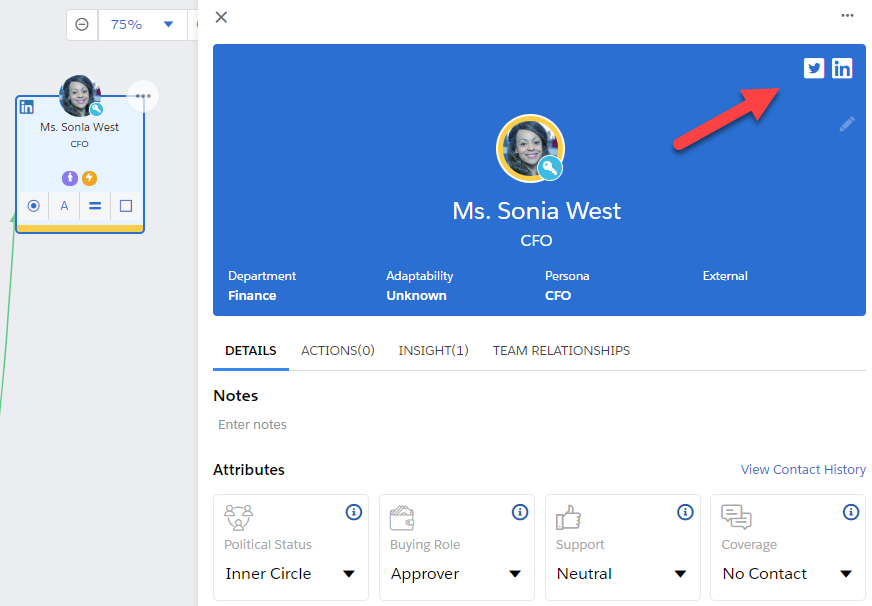
Integration with LinkedIn Sales Navigator
Relationship maps can integrate with LinkedIn's Sales Navigator service.
There are two aspects of this integration. Your administrator can enable one or both of these. (By default, both are disabled.)
Your administrator can add the Sales Navigator Details pane to your relationship maps.
This pane normally contains the Connections module. However, the administrator can configure it to contain a different Sales Navigator modules.
(The pane may initially prompt you to log into your Sales Navigator account.)
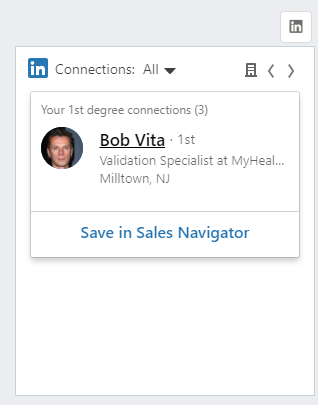
In the Connections module, you can save LinkedIn connections who work for the company associated with the relationship map.
Note: This is purely a Sales Navigator action. It has no effect on the relationship map. It does not add that person to the map, or create a Salesforce contact record for them.
Your administrator can make Sales Navigator modules and LinkedIn messaging available on contact cards.
When these features are enabled:
- A LinkedIn icon is shown on each contact card on the map. The icon is also shown in the details panel for a selected contact.
- A Send LinkedIn Message icon is shown in the right-hand panel.
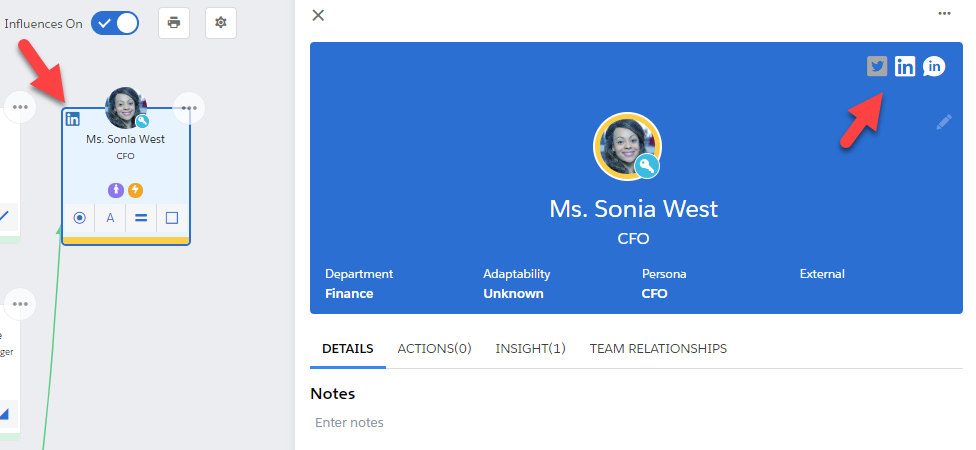
When you click the LinkedIn icon, a Sales Navigator pop-up window opens. This pop-up contains Sales Navigator modules that help you to benefit from the contact's presence on LinkedIn.
(The pop-up may initially prompt you to log into Sales Navigator.)
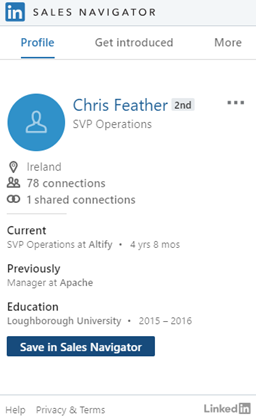
The set of modules included in the pop-up depends on the configuration applied by your administrator. Normally, it includes Profile, Get Introduced, Recent Activity, and Related Leads.
The Profile module enables you to match the contact to a LinkedIn account, if this has not already been done.
Note: This match is stored in Sales Navigator only. It does not modify the person's Salesforce contact record.
The Send LinkedIn Message icon opens a LinkedIn messaging dialog.
If the contact is one of your first-degree connections in LinkedIn, you can send a LinkedIn direct message.
For other contacts, you can send an InMail message.