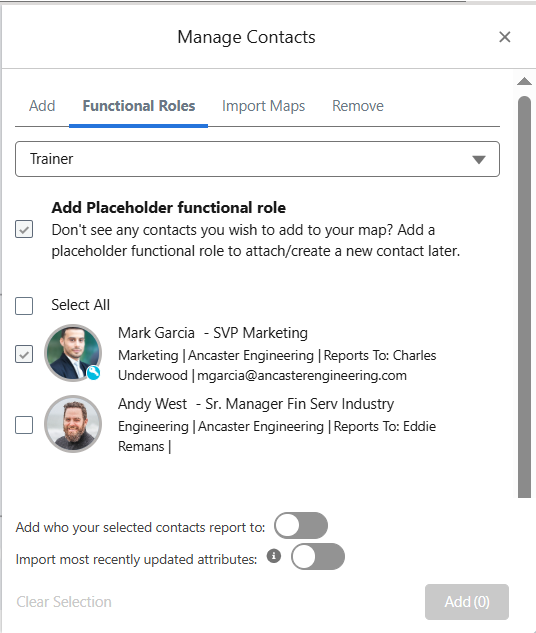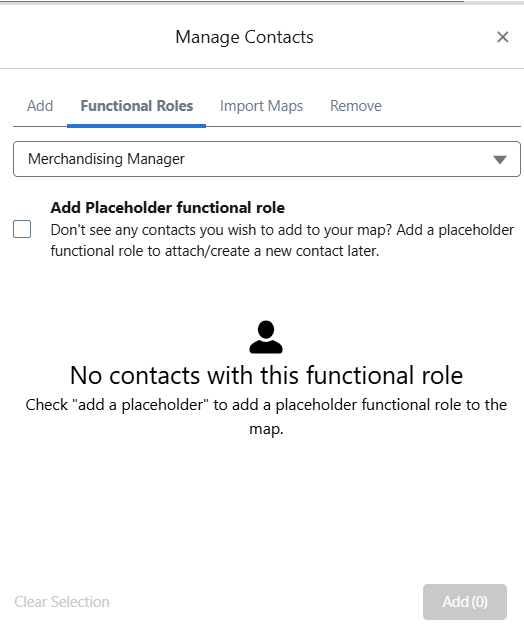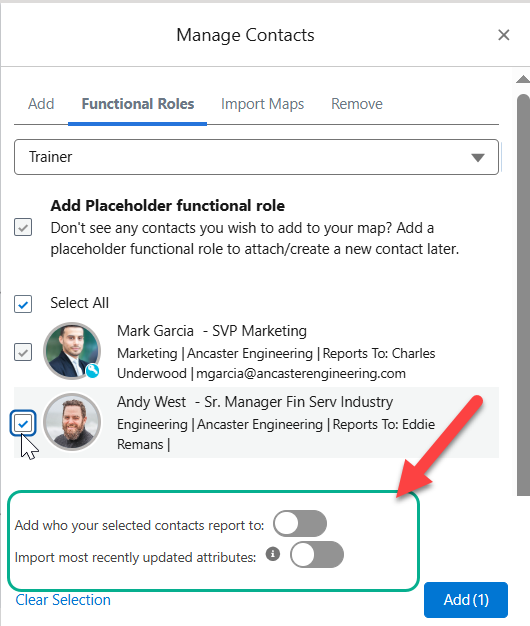Quickly identify contacts with functional roles on associated relationship maps (i.e. account and opportunity relationship maps created for the same account) and add them to your current map. (You can assign a functional role to a contact already on your relationship map on the heading of their information panel).
Note: Functional roles are an alternative to personas and can be activated by your admin. Unlike personas, functional roles can be configured by your admin so that different options are available depending on the account type.
If can't find a contact with the relevant functional role, you can add a placeholder functional role to your map until such time as the correct contact is identified.
To find and add functional role contacts, or add functional role placeholders, to your relationship map, do the following:
-
Click the Manage Contacts button
-
Select the Functional Roles tab on the Manage Contacts panel.
-
Click on Select a Functional Role Type and to view the list of functional roles available to you.
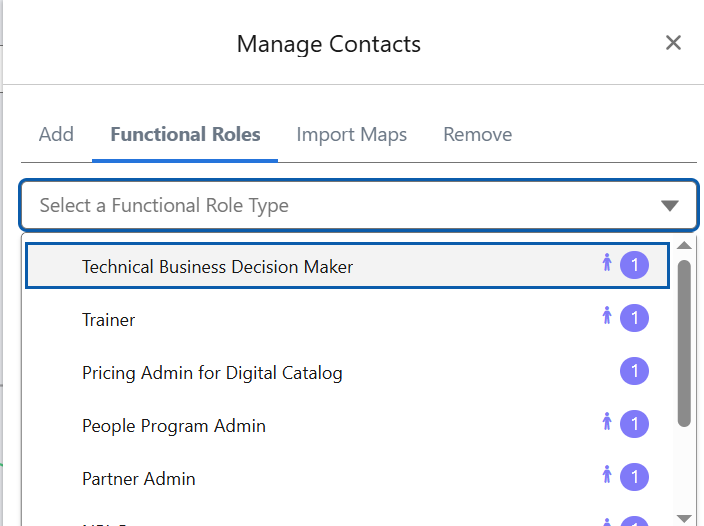
Note: Functional role options are configured for each account type by your administrator.
A number (e.g.
 ) indicates the number of contacts with the relevant functional role (including contacts already added to the relationship map).
) indicates the number of contacts with the relevant functional role (including contacts already added to the relationship map). A person icon
 next to a functional role indicates that someone with that functional role is already added to your relationship map.
next to a functional role indicates that someone with that functional role is already added to your relationship map.In the example shown above, we can see that there is no contact with the functional role 'Pricing Admin for Digital Catalog' on the relationship map and such a contact is available to add.
-
Select a functional role to view the contacts to whom the functional role has been assigned.
(A blue tick
 appears next to the functional role that is currently selected in the drop-down menu.)
appears next to the functional role that is currently selected in the drop-down menu.)In the example shown below, we can see that there is already one contact on the relationship map who has been assigned the selected functional role of Trainer ('Mark Garcia'). Altify has also identified a contact ('Andy West') with the same functional role on an associated relationship map who can be added to the current map. Proceed to Add suggested functional role contacts below.
If there are no contacts on the map with the selected functional role, and Altify has not found any such contacts on an associated relationship map, you are prompted to add a functional role placeholder - as shown in the example below:
Note how the option to Add Placeholder functional role is active in this scenario. Proceed to Add a functional role placeholder below.
Add suggested functional role contacts
-
Select the check boxes of the functional role contacts that you want to add to your relationship map.
(To clear your selected contacts at any time, click the Clear Selection option.)
-
Enable the one or both of the following toggles if required:
-
Add who your selected contacts report to
In the above image, we can see that 'Andy West' reports to 'Eddie Remans'. If you enable this toggle, Eddie Remans will automatically be added to your map when you add Andy West.
-
Import most recently updated attributes
Contact attributes are essential to successful relationship maps. By enabling this toggle, added contacts are automatically populated with for example, their latest Political Status ('Inner Circle', 'Political Structure' or 'Outside Political Structure'.)
If this toggle is not enabled, all attributes of added contacts are set to 'Unknown'.
This toggle also applies to managers added to the relationship map via the toggle Add who your selected contacts report to.
For more information, see How are most recently updated attributes identified?
-
-
Click Add or drag and drop the selected contact(s) into the relationship map.
The contact or contacts are added to your map with the functional role assigned (as shown in the example below). A newly added contact is highlighted in green if the Recently Added toggle is enabled.
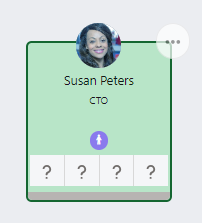
If the toggles were enabled, their manager is also added (if not already on the map) and their attributes are populated (if attributes were assigned to them on a relationship map associated with the same account) - as shown in the example below.
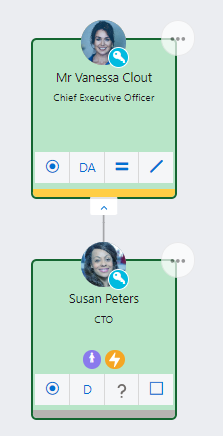
To add or remove the functional role of a contact who already exists on your map, see the Information Panel Heading.
Add a functional role placeholder
If no contacts are suggested for a functional role by Altify, or if the suggested contacts are not the right fit for your map, you should consider adding a placeholder.
To do this, select the Add Placeholder functional role check box as indicated below and then click Add. (This check box is inactive if the selected functional role is already assigned to a contact on your map).
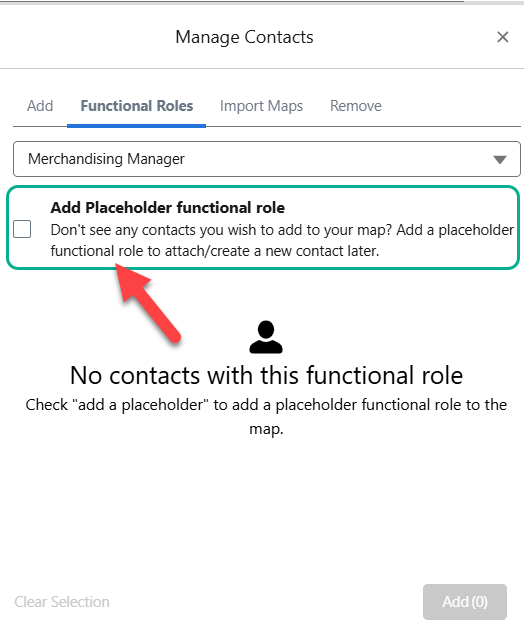
The placeholder is displayed as follows on your relationship map.
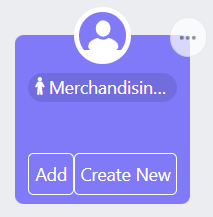
You can quickly substitute the placeholder with a real contact once you have identified the relevant person.