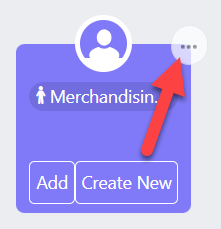Identifying and Assigning Functional Roles
If the purple symbol shown below appears on a contact card, and functional roles are enabled in your org, it indicates that contact has a 'functional role' - a role that you typically engage with in accounts of the specific account type.
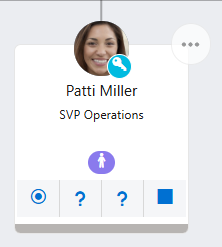
Note: Functional roles are an alternative to personas and can be activated by your admin. Unlike personas, functional roles can be configured by your admin so that different options are available depending on the account type.
Hover your cursor over the icon to display the contact's specific functional role - as shown in the example below:
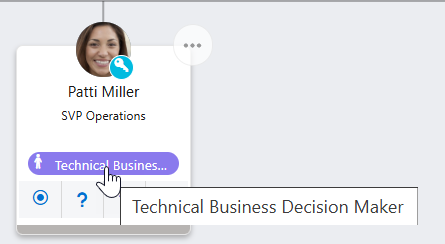
A contact's functional role (or functional roles) can be added or removed in the heading of their information panel.
You can search for contacts with functional roles on associated relationship maps (i.e. belonging to the same account) and add them to your relationship map. If such a contact is not found by Altify, you can add a functional role placeholder (as shown in the example below). For help with this, see Adding Functional Role Contacts or Placeholders.
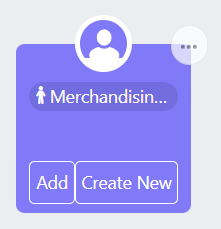
A placeholder is used to display a functional role until such time as the relevant contact is identified.
Once the person is identified, you need to do either of the following:
-
Click Add on the placeholder if the contact is already on your map.
You are prompted to select a contact from the list of contacts on your map. Once selected, the functional role label will appear on their contact card and the placeholder will disappear.
Alternatively, if a contact on the map is assigned the functional role in question, the placeholder disappears.
-
Click Create New if the contact is not currently recorded in your org.
Once created, the new contact appears on your map with the relevant functional role and the placeholder disappears.
To manually remove a placeholder without nominating a contact for the functional role, click its power menu (indicated in the example below) and select Remove Placeholder.