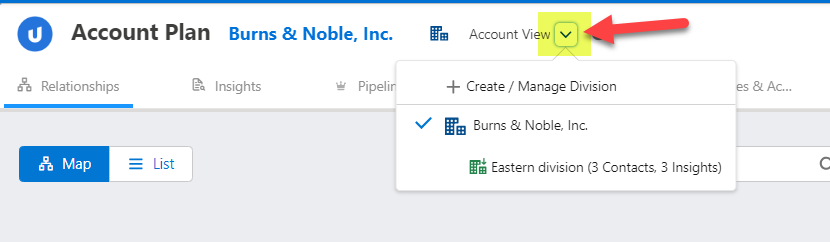A division is typically a service unit or business unit within an account where you can add value and grow your revenue.
Altify Account Plans allow you to apply all the tools of account planning (insight map, revenue planning, etc.) to a specific division.
To access or create a division from any page within an account plan, open the drop-down menu next to the account name at the top of the page (as highlighted in the example below).
The following options are provided for each division option in the drop-down menu:
-
Select Create/Manage Division to create, rename or delete a division.
-
Select the account
 to access the account-level data (e.g. account insights on the insight map).
to access the account-level data (e.g. account insights on the insight map). -
Select a division
 to access the division-level data (e.g. division insights on the insight map). The following information is provided for each division:
to access the division-level data (e.g. division insights on the insight map). The following information is provided for each division:-
Number contacts on the division relationship map
-
Number of insights on the division insight map
-
Create a division
-
Select + Create / Manage Division in the drop-down menu - as indicated below.
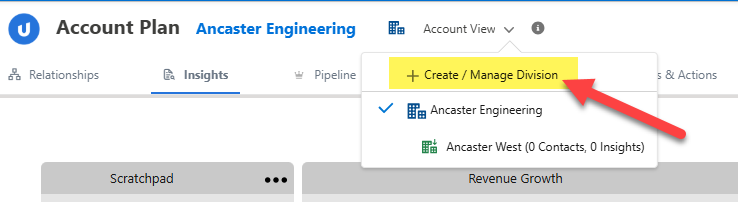
-
On the Division Manager dialog, click Create New Division.
-
In the Divisions table, enter the name for the new division and click the check mark icon
 to save it.
to save it.
Rename a division
-
Select + Create / Manage Division in the drop-down menu - as indicated below.
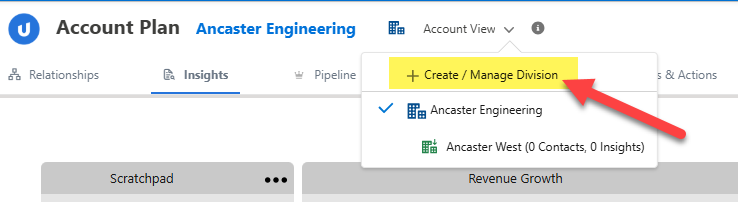
-
In the Divisions table, click the pencil icon
 for the relevant division and edit the name as required.
for the relevant division and edit the name as required. -
Click the check mark icon
 to save the new division name.
to save the new division name.
Delete a division
Before deleting a division, you should be aware of the following:
-
The division's insight map is lost
-
The division's relationship map is lost (however, if you added contacts to a division relationship map, they will continue to be displayed on the account relationship map after you have deleted the division).
-
Account details captured for the division are lost.
-
Objectives (and any associated actions) created for the division are lost.
-
Opportunities (potential, current or won) that were added on the division Pipeline page remain associated with the parent account and continue to be displayed in the account view of the Pipeline.
-
If your organization runs Account Manager plans, there are additional repercussions for the opportunity map. For more information, see Removing or Deleting a Division.
To delete a division, do the following:
-
Select + Create / Manage Division in the drop-down menu - as indicated below.
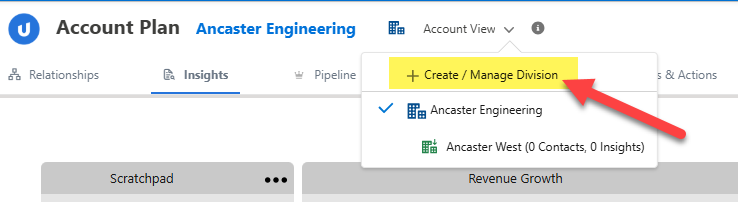
-
In the Divisions table, click the trashcan icon
 for the relevant division.
for the relevant division. -
Click Delete to confirm your decision.