The fields displayed in Altify dialogs for standard objects (action, contact, account, opportunity) are configurable in that you can select either of the following options for each standard object:
- Dialog displays all fields currently shown on the object page layout (apart from read-only fields)
- Dialog only displays required fields currently shown on the object page layout.
Note: In either scenario, a small number of fields required by Altify are also included in the dialog.
In addition, you can also allow your end users to determine whether the object page layout is fully respected, or whether only required fields are shown in the dialog.
Setting an object's dialogs to respect its page layout
To ensure that, by default, all fields from the relevant page layout (apart from read-only fields) are shown on an object's 'create' or 'edit' dialogs, enable the appropriate custom setting.
- In Setup, go to Custom Settings.
- Click Manage for Altify Core Settings.
- Click Edit.
-
Enable the appropriate setting(s) below:
-
Account dialogs respect page layout
-
Action dialogs respect page layout (action dialog respects your Task page layout)
-
Contact dialogs respect page layout
-
Opportunity dialogs respect page layout
-
-
Click Save.
Conversely, only required fields from the relevant page layout are shown by default on an object's dialogs when the above custom settings are disabled.
Allowing your users to decide which fields are shown
By default, your users can toggle between the views described above (i.e. all fields from the page layout versus required fields only). The toggle Required Fields Only is indicated below in a Contact dialog.
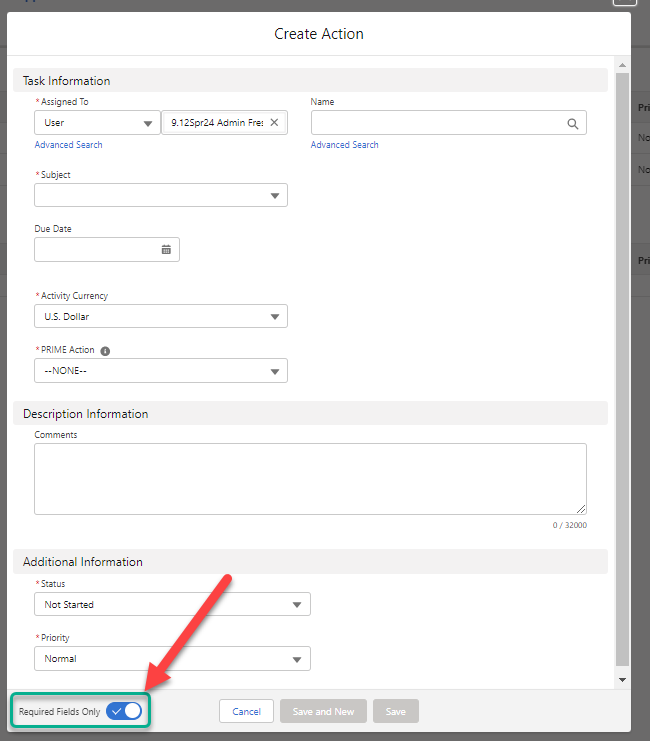
You can hide this toggle from your users if required, so that dialog behavior is strictly defined by 'respect page layout' custom settings. To hide the toggle, do the following:
- In Setup, go to Custom Settings.
- Click Manage for Altify Core Settings.
- Click Edit.
-
Enable the setting Hide Required Fields Toggle.
-
Click Save.
The following matrix details the relationship between the 'respect page layout' and Hide Required Fields Toggle custom settings .
| Hide Required Fields Toggle | 'Respect page layout' setting | Fields shown |
|---|---|---|
| Enabled | Enabled | All fields from page layout shown |
| Enabled | Disabled | Only required fields shown |
| Disabled | Enabled | All fields from page layout shown by default - user can toggle to required fields only |
| Disabled | Disabled | Required fields shown by default - user can toggle to all fields from page layout |
Customized dialogs and record types
The above settings respect the use of record types and user profiles.
So, for example, if two record types apply to the Create Contact dialog, the full layout of the relevant record type will be displayed in Altify if the custom setting Contact dialogs respect page layout is enabled. Likewise, if that setting is disabled, only the mandatory fields from the layout of the relevant record type will be displayed in Altify.