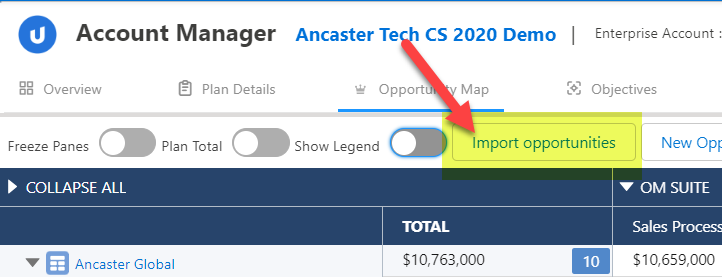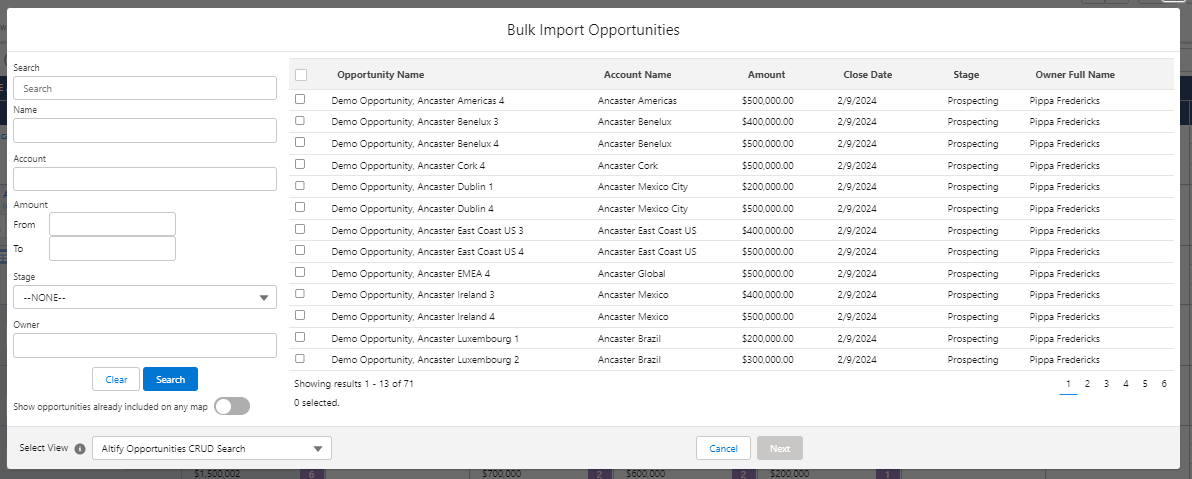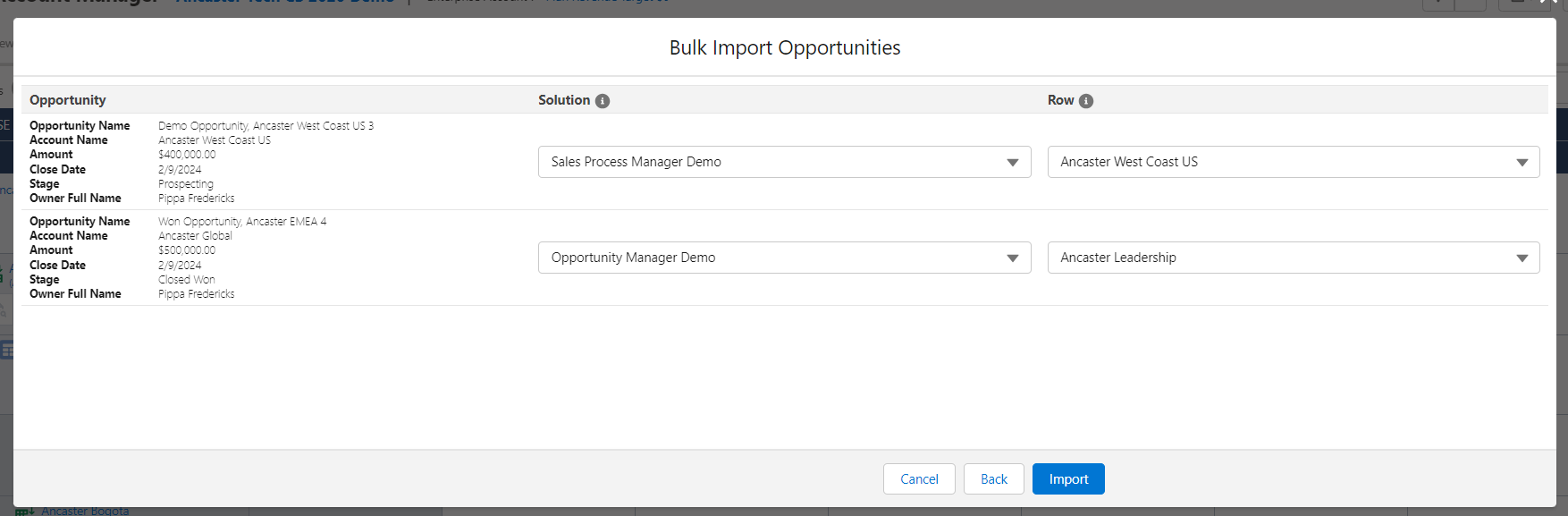The Import Opportunities option enables you to add multiple current and won opportunities to your opportunity map simultaneously.
-
Click the Import Opportunities button at the top of the opportunity map.
The Bulk Import Opportunities dialog opens. This lists all current and won opportunities belonging to any accounts associated with the plan (including those grouped by Salesforce hierarchy or by Altify account grouping). By default, opportunities that are already included in the map are not displayed.
-
Use the search criteria in the left-hand panel to narrow down the list of opportunities.
Activate the Show opportunities already included on any map toggle to include opportunities that are already displayed on your map in your search results. (These opportunities cannot be selected).
Use the Select View drop-down menu to choose another set of criteria by which to search the opportunities.
Click Search.
-
Select the opportunities you want to import.
You can sort your search results by clicking a column header. (Opportunities that you have already selected are retained in this scenario).
Tip: If you are not seeing an opportunity that you expected to see, consider the following:
-
For Closed Won opportunities, you only see matching opportunities with a close date within the duration of the plan. You can update the plan duration on the Targets tab in Plan Settings.
-
Is the account included in your Account Manager plan? To check, go to the Account Structure tab in Plan Settings.
-
- Click Next.
-
In the next screen (displayed below), you can select the intersection of Solution (column) and account/division (Row) where you would like each of your selected opportunities to appear.
You can change the value of the Row field in the following scenarios:
- Where an account has divisions on the opportunity map. Select a division or the account row using the drop-down.
- Where parent and child account rows (as defined by the Salesforce hierarchy or Altify account grouping) are on the opportunity map.
- Where an account or division appears more than once on the opportunity map. Select the appropriate row using the drop-down.
Note: If product–solution mapping is configured, and the opportunity contains product line items, it will be auto-mapped to solutions.
Note: You can only add opportunities to intersections that are not blocked.
- Click Import.
More refined import options are available when you import opportunities via an opportunity map intersection. To import current or won opportunities for a specific account/division and solution, see Add Current or Won Opportunities to an Intersection.
To add potential opportunities to your opportunity map, see Add, Edit, or Delete a Potential Opportunity.
And if you are aware of a current or won opportunity that is not yet created in Salesforce and needs to be added to your map, you can perform both tasks simultaneously. See Creating and Adding a Salesforce Opportunity.