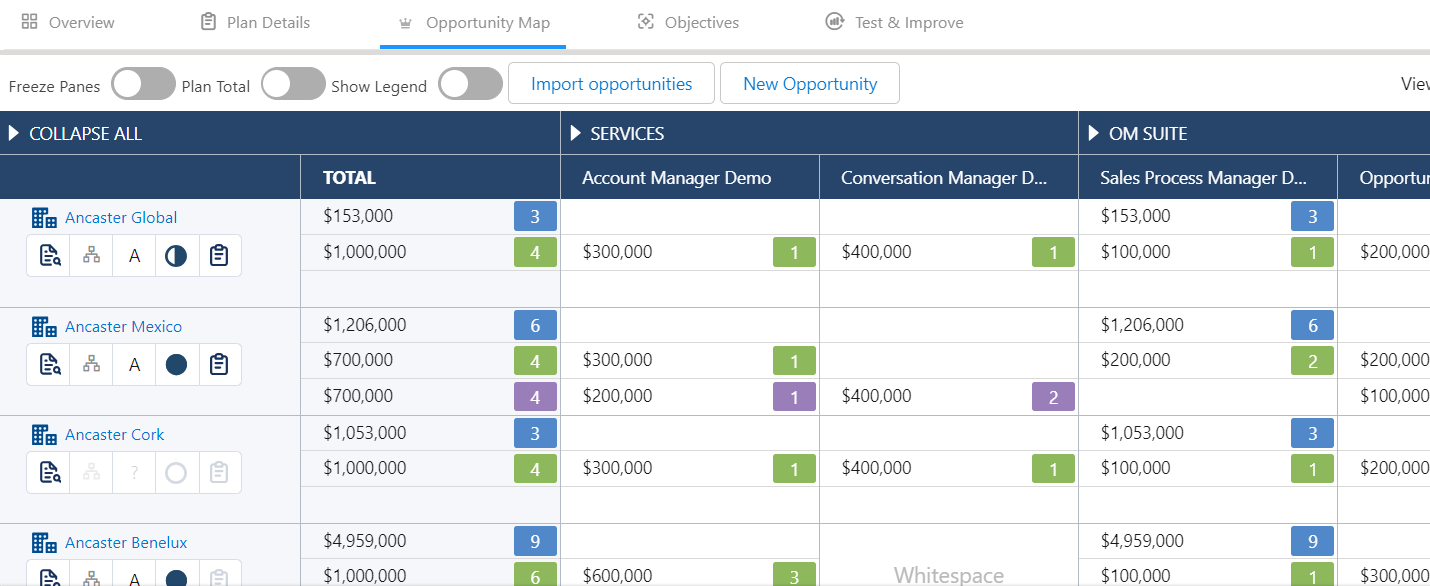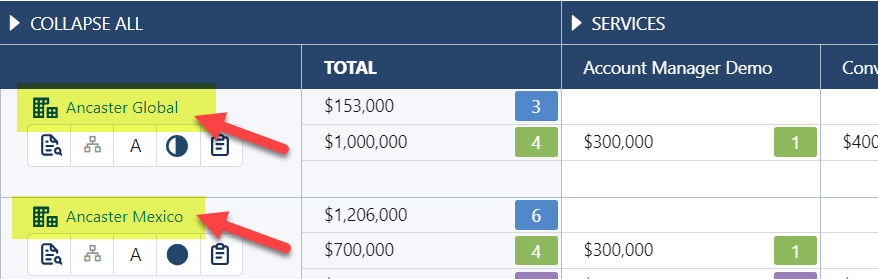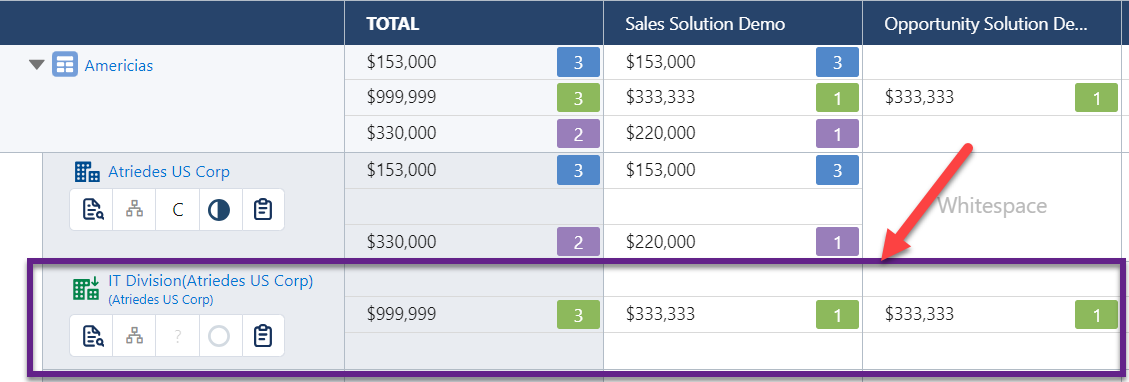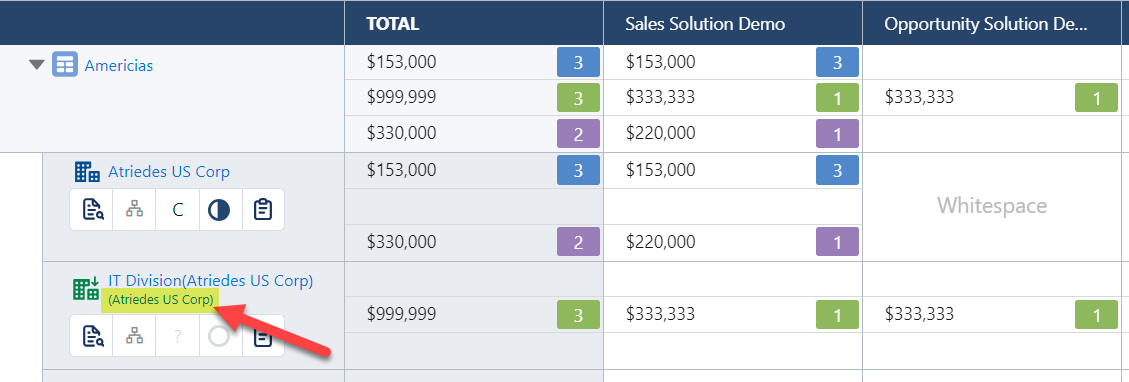On the opportunity map, each row represents one of the accounts or account divisions included in your Account Manager plan, or a roll up that provides sub totals of the account and division rows it contains.
Account rows
Account rows represent a single account (or a group of accounts) for your team to plan against. An account row might be a standalone row, or be contained within a roll up row.
Typically, standalone account rows are added to portfolio type plans (such as displayed in the example below), which only contain account rows and do not include roll ups or division rows.
Click on the account name (as highlighted below) in an opportunity map to open the relevant Salesforce Account record.
The icons displayed under the account name (as shown above) allow you to capture additional information for each account (e.g. Level of Relationship) and quickly access other Altify account functionality (e.g. insight map). For more information, see Row options below.
Division rows
Division rows represent a specific business or service unit for your team to plan against. Division rows are always included within a roll up row (as shown in the example below, where the division 'IT Division' is contained within the 'Americas' roll up row).
Click on the parent account name (as highlighted below) in an opportunity map to open the relevant Salesforce Account record.
The icons displayed under the division name (as shown above) allow you to capture additional information for the division (e.g. Level of Relationship) and quickly access other Altify division functionality (e.g. insight map). For more information, see Row options below.
Roll up rows
Roll up rows such as 'Ancaster Global' in the example below can be expanded to show its account and division rows, and any child and grandchild roll ups that it may contain (a maximum of three levels of roll up is allowed, e.g. 'Ancaster Global' > 'Ancaster AMER' > 'Ancaster US').
The roll ups displayed above, can be explained as follows:
-
the Ancaster Global roll up totals the opportunities for the 'Ancaster Leadership' division and the Ancaster AMER roll up.
-
The Ancaster AMER roll up totals the opportunities for the 'Ancaster Quebec' account, the 'Ancaster Bogota' division and the 'Ancaster US' roll up.
-
The Ancaster US roll up totals the opportunities for the 'Ancaster New York' and 'Ancaster West Coast' accounts.
-
-
A roll up row can be set up so that it is possible to plan against an account or division on that row. The nominated account or division is selected from within the roll up. Such a roll up is identifiable by the row options that are displayed under the roll up name (as highlighted in the example below, where users can plan against the Ancaster New York account on the Ancaster US roll up row).
For more information on these options, see Row options below.
Row options
Account and division rows (and potentially roll up rows) include several options to record and access additional information.
![]()
| Item | Description |
|---|---|
| Insight Map |
The account's or account division's insight map is a visual representation of the business issues that are important to the customer. Note: You'll need at least Read access on the account. |
| Relationship Map |
The account's relationship map is a visual representation of your relationships with contacts at the account and information about how those people make decisions and interact. Note: You'll need at least Read access on the account. |
| Segmentation |
Click Segmentation to set the account's market segment. You can also do this on the Overview tab. |
| Level of Relationship |
The level of relationship icon represents how much credibility and trust you have in you and your revenue team relationship with the customer. Click the icon to set your level of engagement with the account.
|
| Account Details |
By answering these questions, you can capture background information and research that can help you to progress the plan. This icon is available only if row details questions have been set up in this plan's plan type. |
Note: Clicking the relationship map, insight map or account details option brings you to the account plan for the relevant account/division.
When an account plan is accessed from the opportunity map, the plan type of the Account Manager plan you are working on is automatically applied to the account plan that is opened. For further information, see Altify Account Planning.
Note: The Relationship Map, Insight Map and Account Details icons are grayed out if no work has been done in these areas yet.
Tip: The Show Legend is a useful option for identifying account, division and roll up rows, and the various row options, until such time as you used to working with the opportunity map.