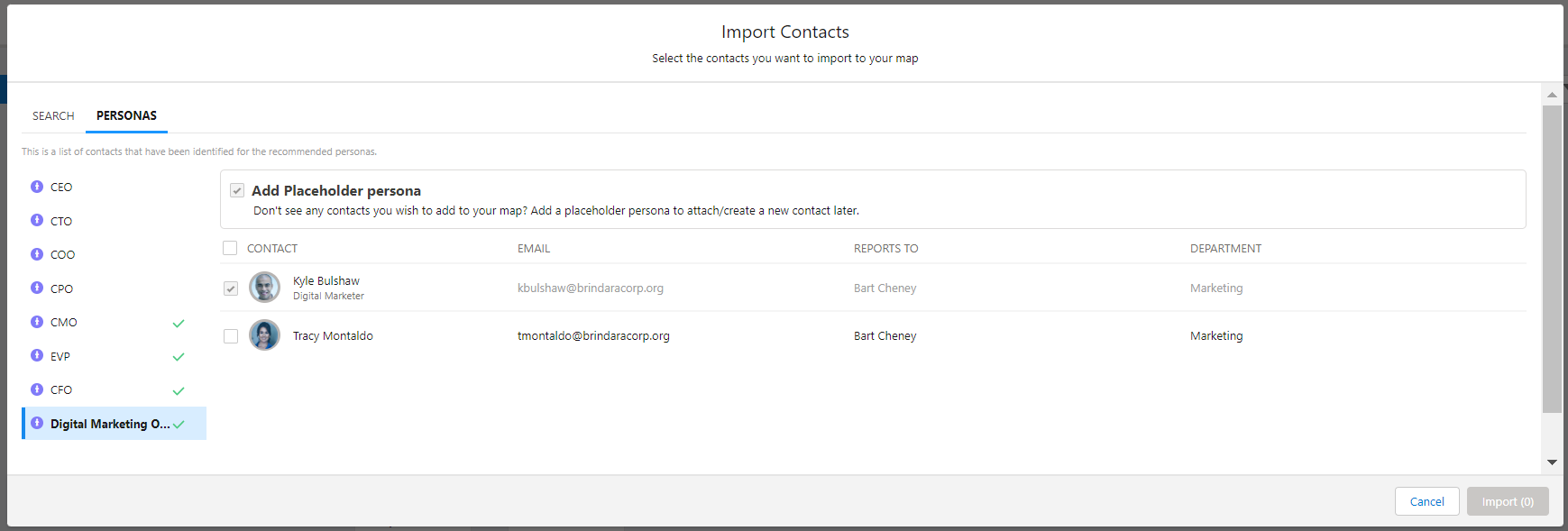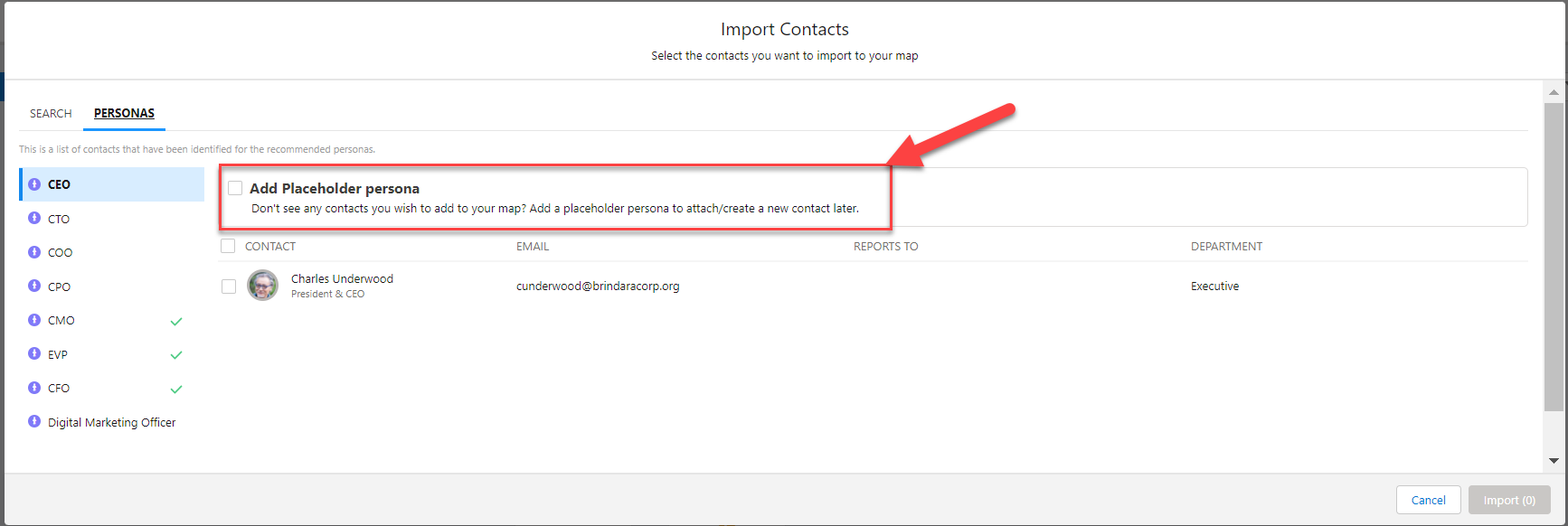An import option allows you to quickly identify persona contacts on associated relationship maps (i.e. an account or opportunity relationship map created for the same account) and import them to your current map.
If a contact with the relevant persona is not found, you can add a placeholder persona to your map until such time as the correct contact is identified.
-
Open the Manage Contacts drop-down and select Import Contacts.
-
Click the Personas tab on the Import Contacts dialog.
-
In the left-hand column, click on the persona that you want to add to your map.
A green tick next to the persona indicates that someone with that persona is already added to your relationship map (as shown in the example below where a Digital Marketing Officer, Kyle Bulshaw, is checked - indicating they are already added to the map).
If a contact with the persona doesn't already exist on your map, the option to Add Placeholder persona becomes active (as shown in the example below).
-
Do either of the following:
-
Select one or more contacts (if Altify found contacts with the relevant persona on an associated relationship map) and click Import.
The contact or contacts are added to your map with the persona assigned (as shown in the example below).
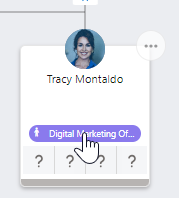
To add or remove the persona of a contact who already exists on your map, see the Information Panel Heading.
-
Select Add Placeholder persona (if no contacts were suggested by Altify or if the suggested contacts are not the right fit for your map) and click Import.
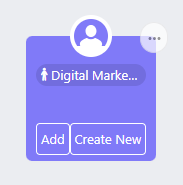
You can quickly substitute the placeholder with a real contact once you have identified the relevant person.
-