You can filter a relationship map to see only the contacts that match specific criteria.
Click the Filter icon in the top right.
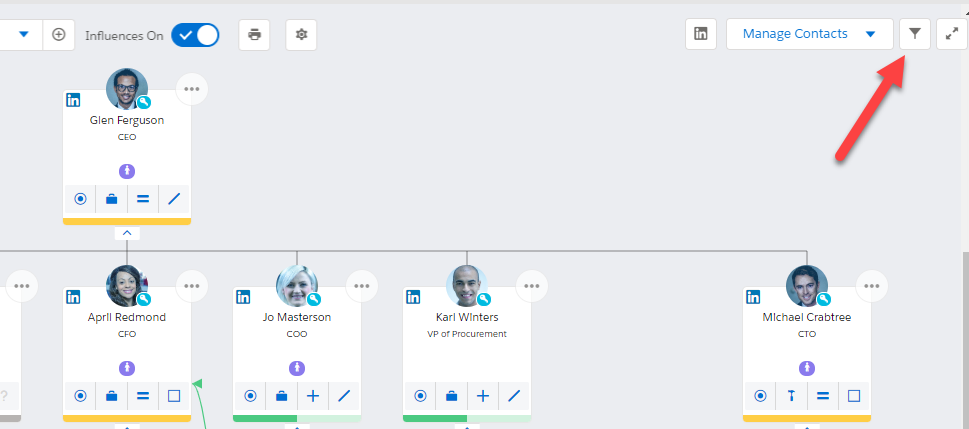
In the Filters panel, you can create filters and select saved filters.
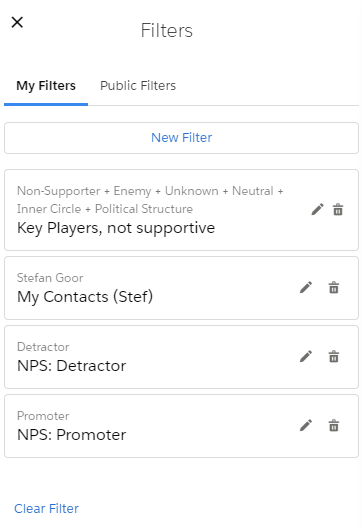
Applying a Filter
To apply an existing filter to the map, simply click it.
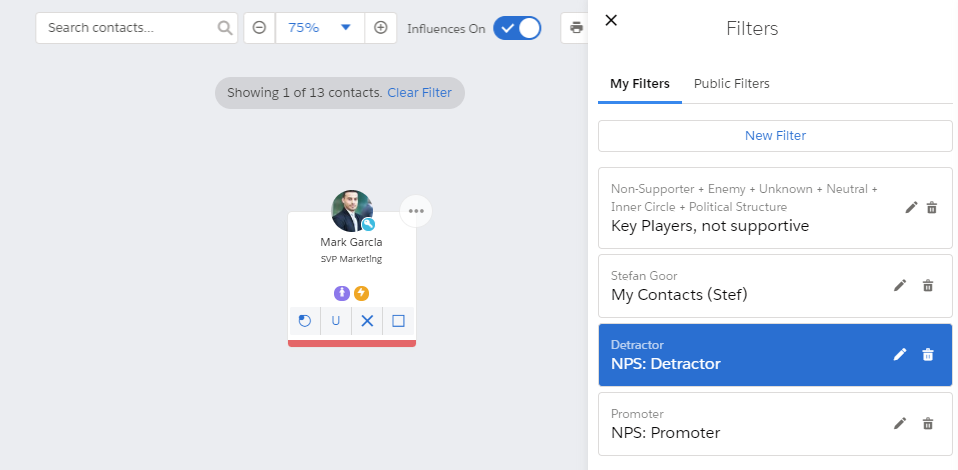
The software remembers your filter settings so that they're still applied the next time you open the map.
Creating a Filter
- Click New Filter.
- Specify the filter criteria. Your administrator can customize the set of available criteria.
- Click the Save button. The Save Filter dialog is displayed.
- Enter a Filter Name, and specify whether it will be available just to you or to all users. If the latter is the case, the filter will be available in the Public Filters tab.
- Click Save.
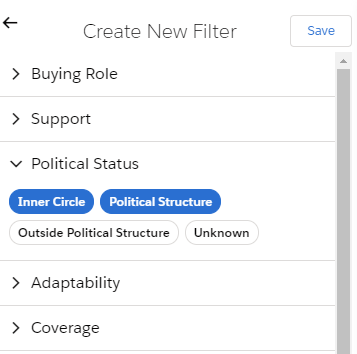
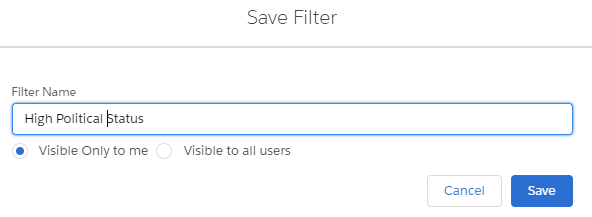
Note: Only the following field types are supported in the Custom filter section: picklist (single select), check box, and text (filter returns a case-sensitive exact match).