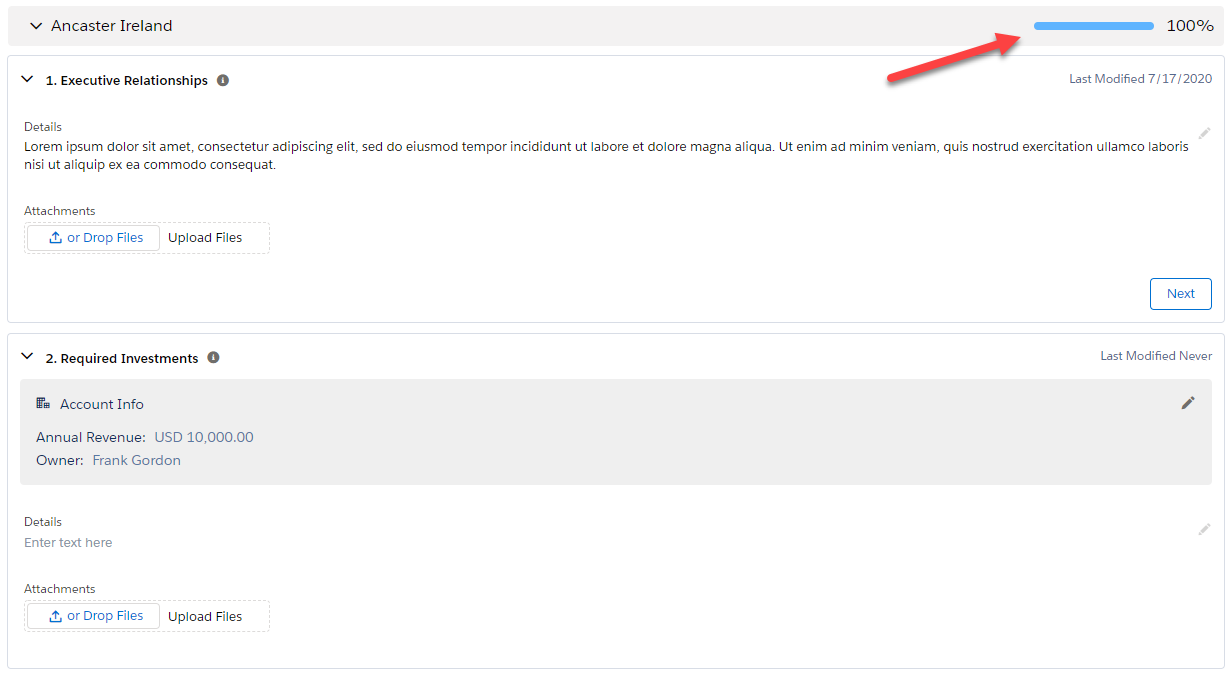An account or account division row on an opportunity map ('where you are selling to') can have a set of questions: considerations that help you to capture background information and research about the account.
Row Details questions can be set up on the plan type.
Every account and account division row in the plan gets the same questions, but you answer them separately for each row.
Note: If you have read-only access to the account plan, you can view questions, but you can't answer them.
To access the questions for a particular account, open the Plan Details page. The questions are listed beside the Plan Details questions.
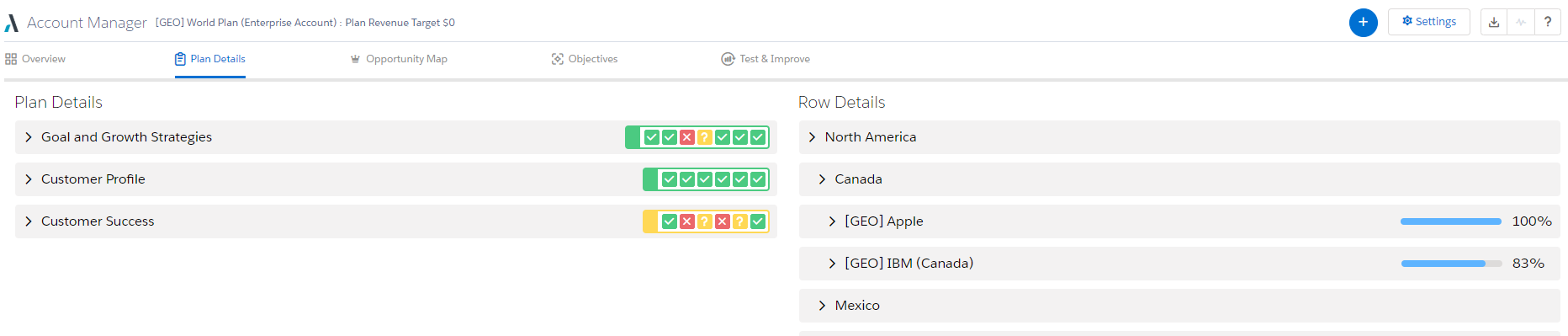
Note how the Row Details section mimics the Opportunity Map in that indentation reflects the relationship between roll-up rows and the roll-up rows, account rows and division rows that they contain.
Alternatively, open the opportunity map, and then on the relevant row click the Row Details icon. The questions are shown in a separate dialog.
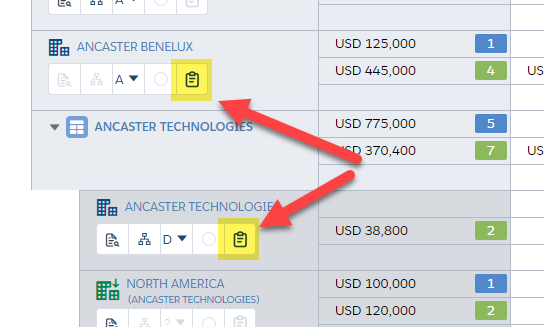
There are three ways to answer a account details question:
-
Completing all the fields in the Account Info section (1). Click the pencil icon to do this. A window is displayed where you can complete or update the Account Info fields, or any other fields that are displayed on the relevant Account record.
Note: The Account Info section is only displayed if an administrator has configured the account details questions to include fields from the relevant Account record. The Account Info section is not displayed for account division rows.
- Entering text in the Details field (2). Click the pencil icon to enter your text.
- Uploading a file under Attachments (3). Click the Drop Files button to search for and add your document.
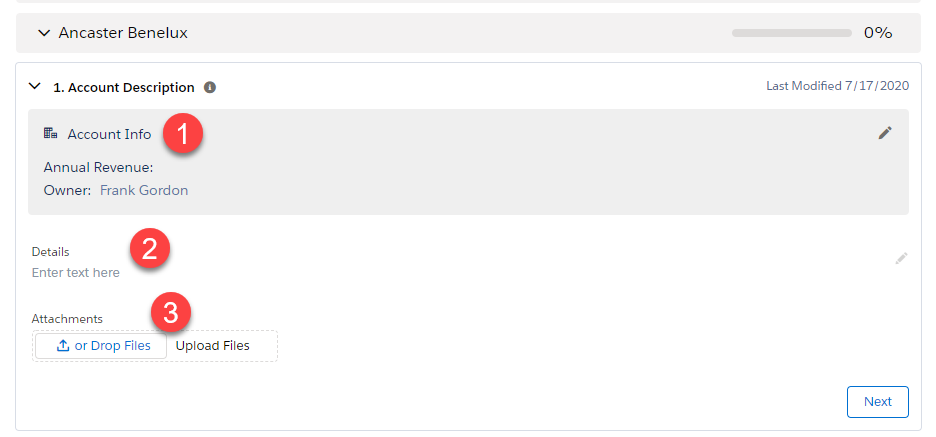
Any of these options is enough to answer a question, but of course you can also combine them.
Any text or attachment change updates the question's last-updated date.
Tip:
- Prioritize questions for targeted accounts. An example of a targeted account is highlighted below.
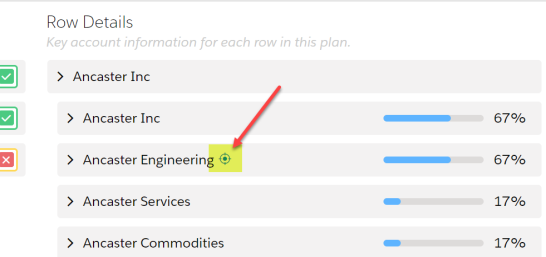
- Briefly summarize the content of any attached files.
Click the Next button to collapse the current question and expand the next one.
When you're viewing Row Details questions on the Plan Details page, the completeness indicator shows how much progress you've made in answering them. This means you can see where information gaps exist on the plan.
A question is considered answered when either text or a file attachment has been added to it or all fields in an Account Info section are completed.
(The completeness indicator is not shown when you view Row Details questions on the opportunity map.)
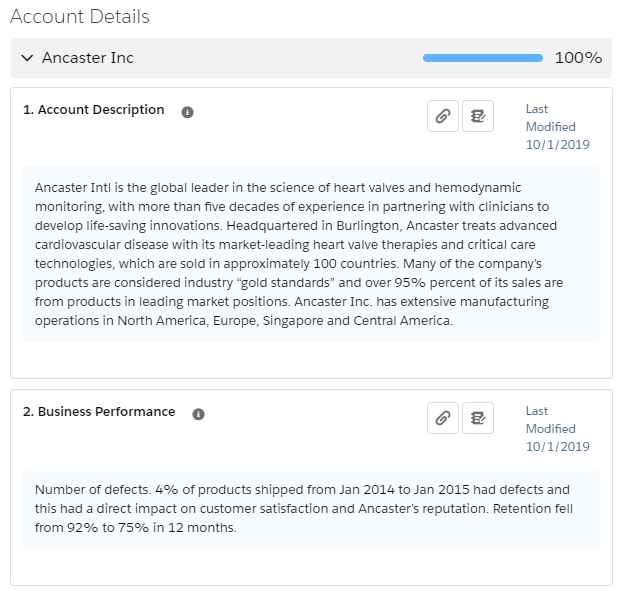
In the example below, 100% completeness is displayed as both questions associated with the account 'Ancaster Ireland' are completed.