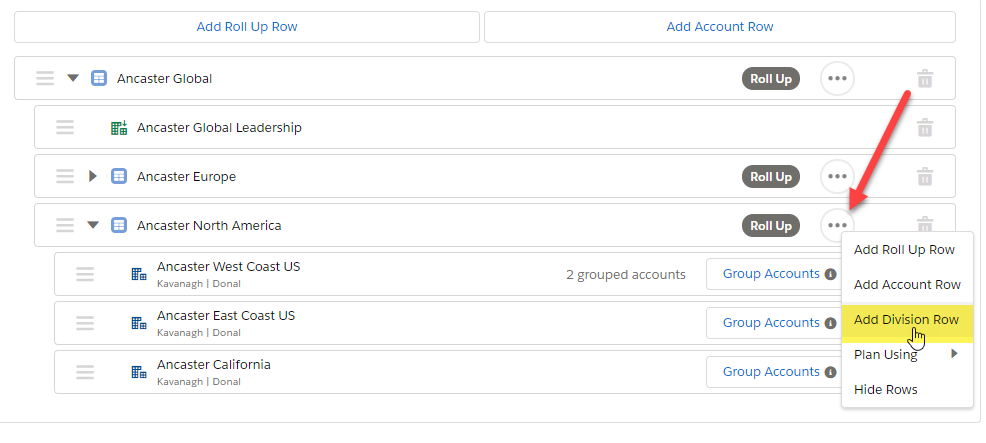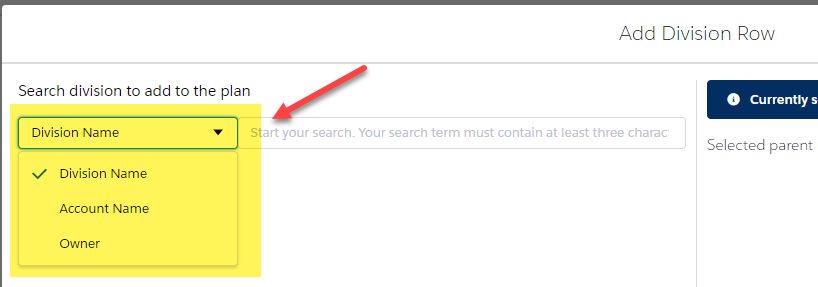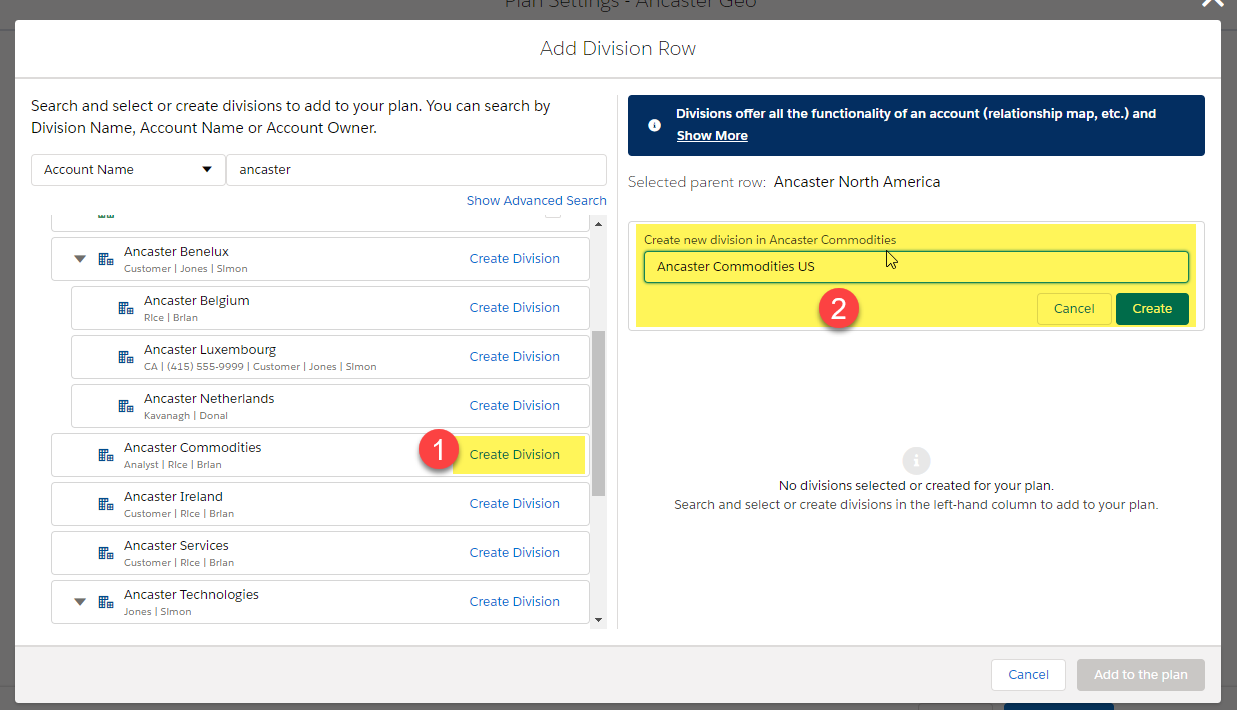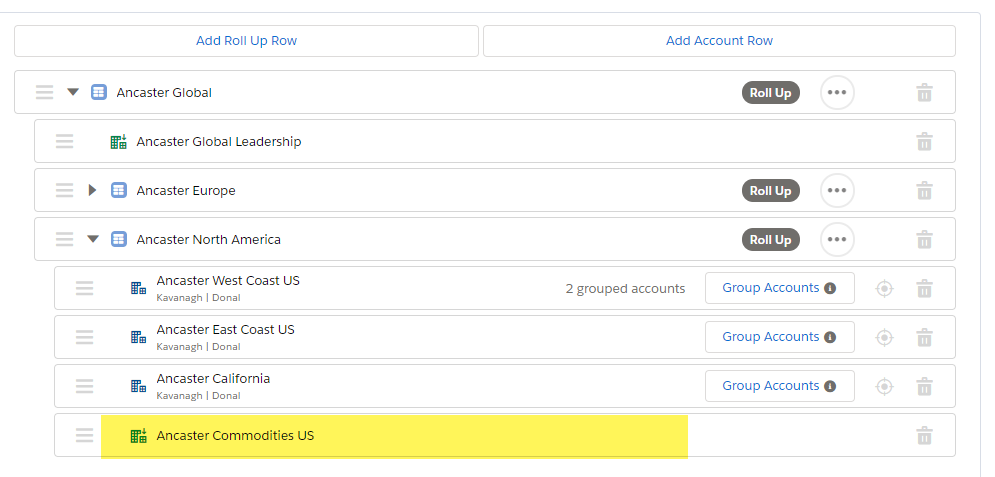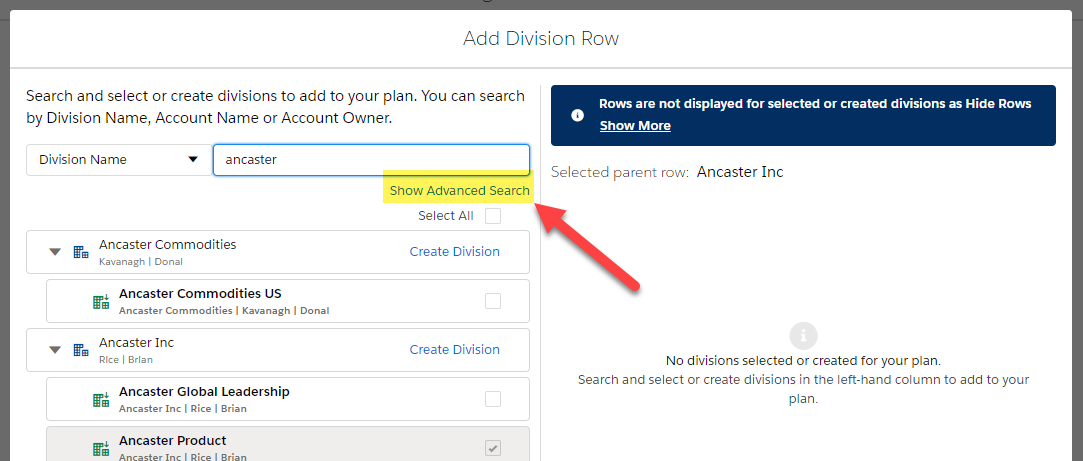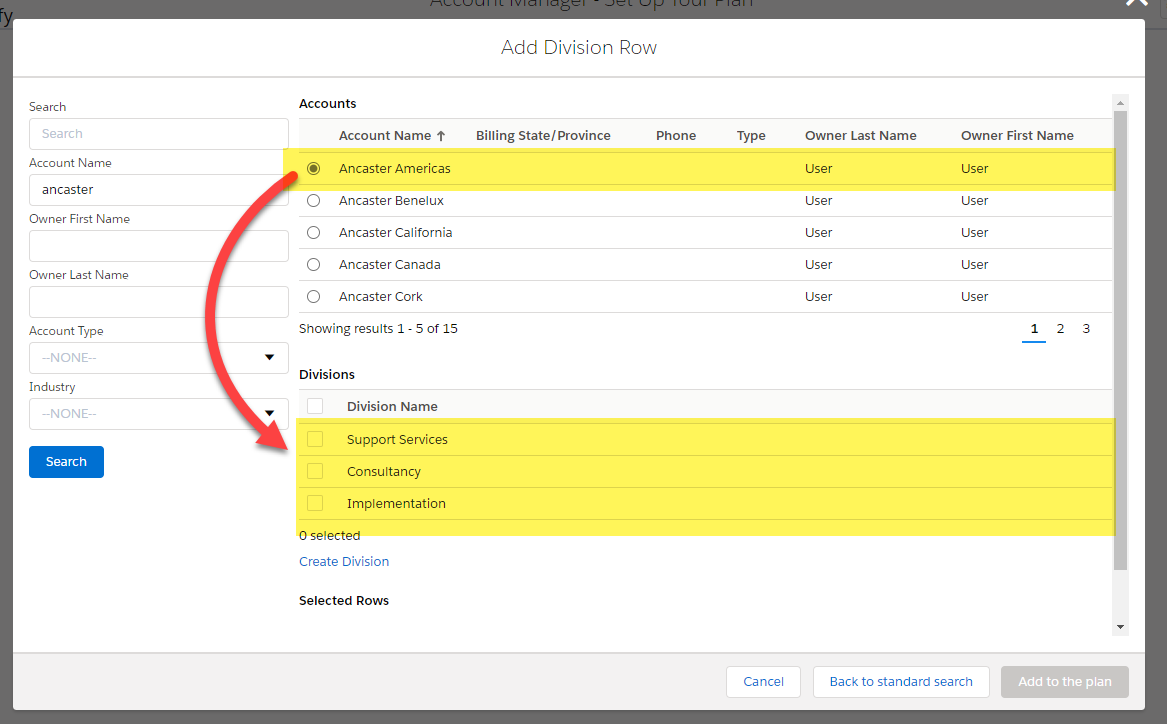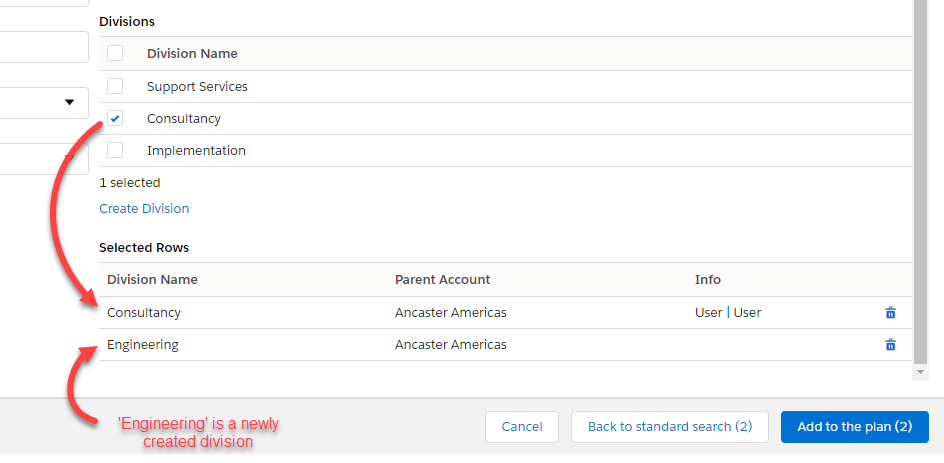Account divisions allow you to mimic the buying structure of a large organization without the need to create and manage additional Salesforce Account records. Typically, a division is created for a smaller service unit or business unit within an account. Opportunities can be assigned to divisions, and you can apply the same level of planning as you would with an account, including relationship maps, insight maps and row details on the Plan Details tab.
Account divisions can be created on the Account Structure tab and can only be added to roll up rows in your account plan.
Note: Divisions created on the Account Structure tab are automatically added to the relevant roll up. To create a division without assigning it to an account plan, you need to go to the relevant Account record.
Watch the following video to help you get started:
To create a division, do the following:
-
Click the ellipsis button for the relevant roll up row and select Add Division Row, as shown in the example below:
-
On the Add Division Row window, set the search filter to the required setting.
-
In the search results, click the Create Division button for the relevant account and enter the name of your new division - as indicated by steps 1 and 2 in the screen shot below.
Tip: You can also create new divisions against accounts in your search results when you perform an Advanced Search of accounts. For more information, see Using advanced search to add or create division rows
- Click Create to create your new division.
- Create or add more divisions for the roll up row if required.
-
Click Add to the plan (#) when you are happy with the divisions that you are adding to the roll up row.
The divisions is displayed on the Account Structure tab. You can drag and drop it to a preferred location within the roll up if required.
Note: Any divisions you create can be used by other users in your organization. Using the example above, a user working with another account plan will be able to add the division Ancaster Commodities US.
Tip: You can also create divisions on an Account record.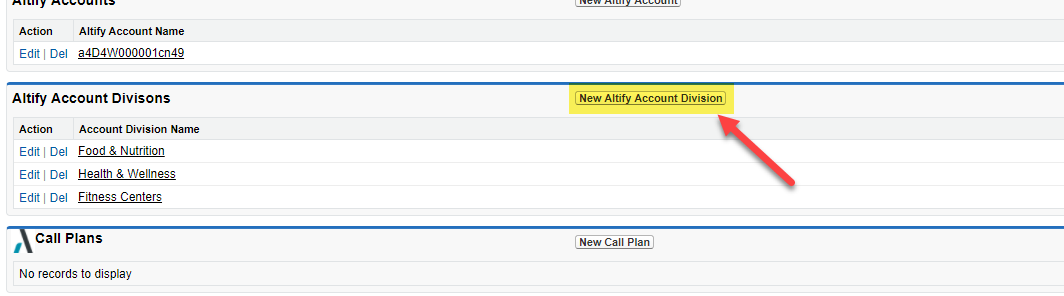
Using advanced search to add or create division rows
Using the advanced search, you can search for accounts and add their divisions to the roll up, or create a new division against an account in your search results and add it to the roll up.
-
On the Add Division Row dialog, click Show Advanced Search.
-
On the advanced search page, enter your account search criteria and click Search.
-
Select an account in the Accounts search results table to see its associated divisions. In the example shown below, Ancaster Americas is selected and its three divisions are displayed.
-
Select a division in the Divisions table to add to your roll up, or click Create Division to create a new division for the selected account.
Selected and created divisions appear in the Selected Rows table. Selected rows are not added to the roll up until you click the Add to the plan button.
-
Continue searching accounts and adding or creating divisions if required. The Selected Rows table keeps track of the divisions that you have selected.
-
Click Add to the plan (#) when you are happy with the divisions that you are adding to the roll up row.
Alternatively, the Back to the standard search(#) button allows you to return to the initial Add Division Row dialog while retaining your selection (which are not yet added to the roll up).