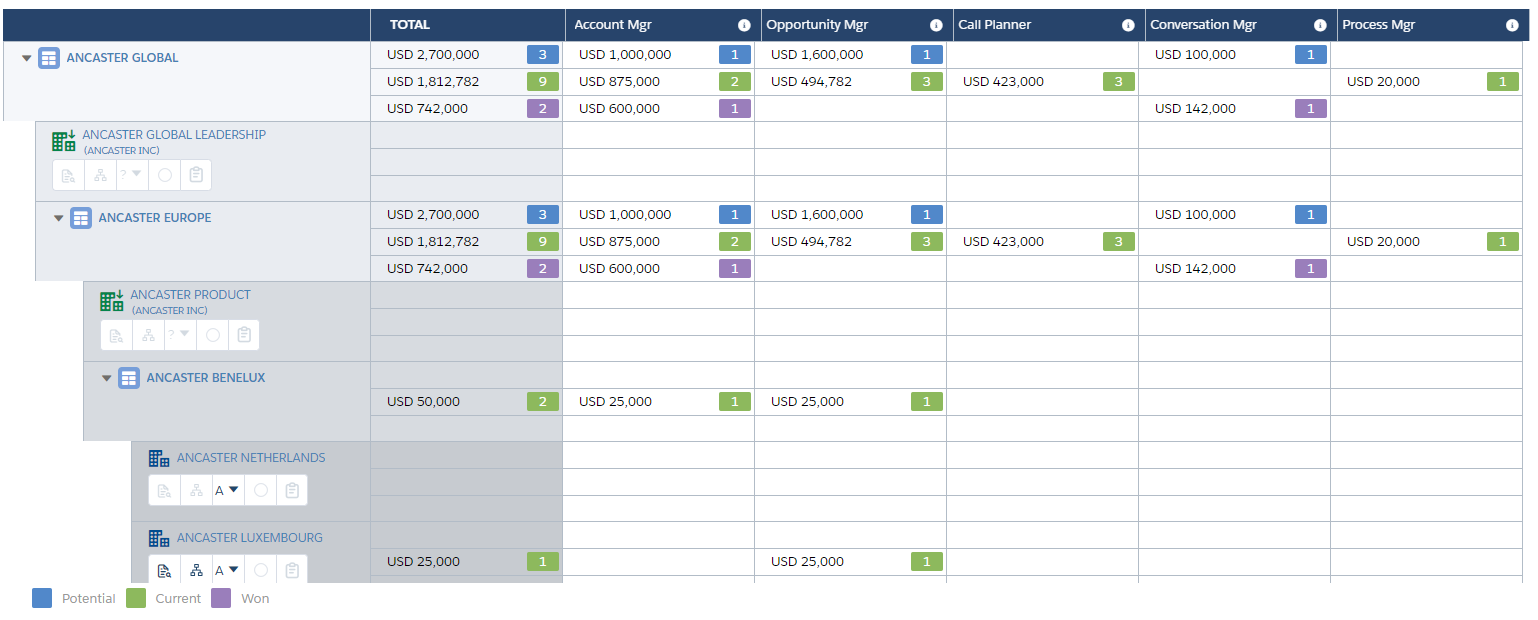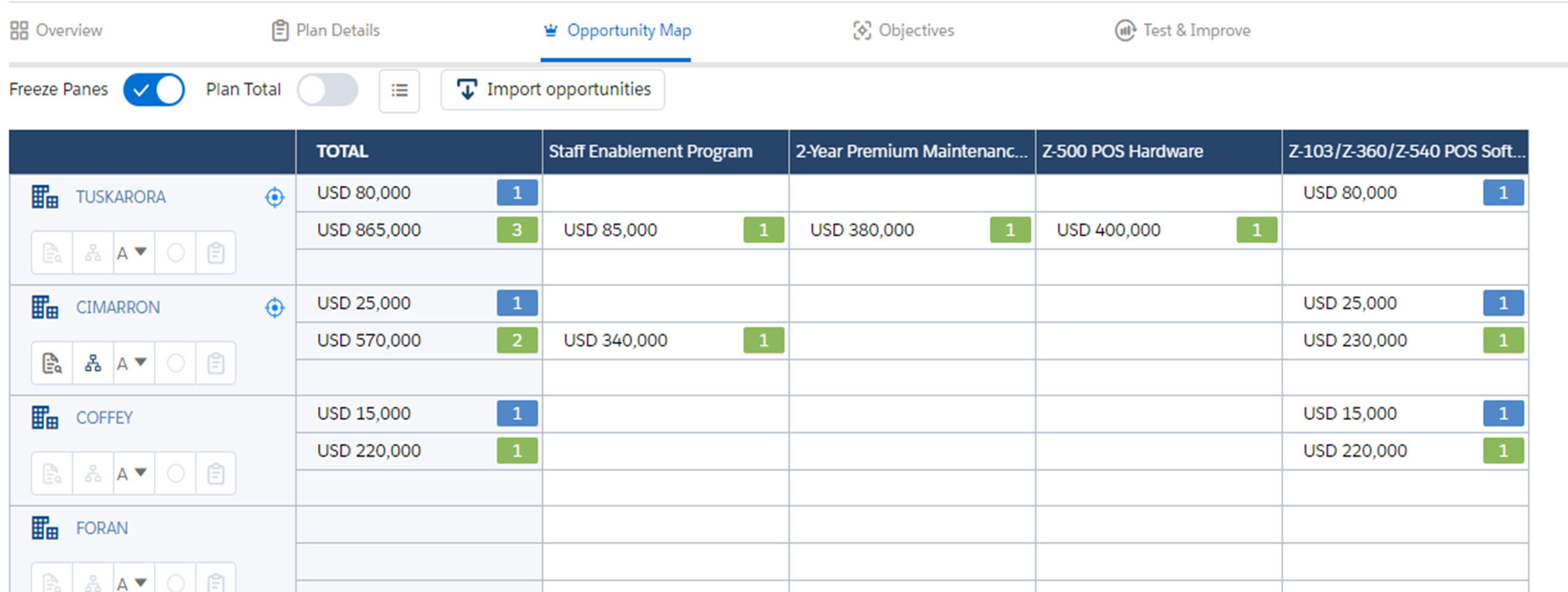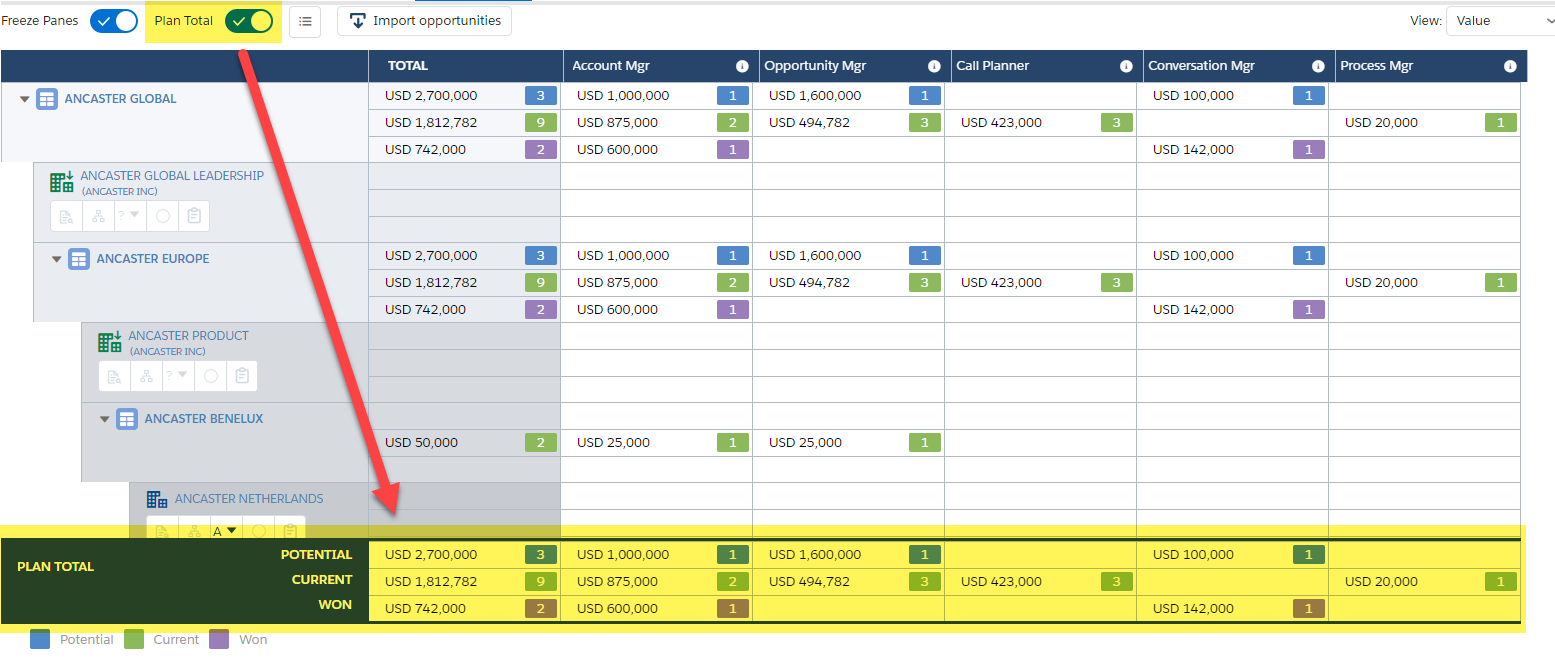On the opportunity map, each row represents one of the accounts or account divisions included in the plan, or a roll up that gives a sub total of the opportunities contained within.
Roll up rows such as Ancaster Global in the example below can be expanded to show its account and division rows, and any child and grandchild roll ups that it may contain (a maximum of three levels of roll up is allowed, e.g. Ancaster Global > Ancaster Europe > Ancaster Benelux).
In the example displayed above, the expandable Ancaster Global roll up totals the opportunities for the Ancaster Global Leadership division and the Ancaster Europe roll up. The Ancaster Europe roll up totals the opportunities for the Ancaster Ireland account and the Ancaster Benelux roll up. The Ancaster Benelux roll up totals the opportunities for the Ancaster Netherlands, Ancaster Belgium and Ancaster Luxembourg account rows.
Portfolio type account plans, which only contain account rows, do not include roll ups or division rows.
For any type of account plan, you can also include a Plan Total row for the entire plan. This rolls up opportunity amounts for all accounts and divisions in the plan. It is shown at the bottom of the opportunity map.
Each account and division row includes several options:
![]()
Note: The above options are also displayed on a roll up row if an account or division row within the roll up is nominated as the main row to plan against. This option can be activated on the Account Structure page in the plan Settings.
| Item | Description |
|---|---|
| Insight Map |
The account's or account division's insight map is a visual representation of the business issues that are important to the customer. Click the icon to open the insight map in a new tab. Note: You'll need at least Read access on the account. |
| Relationship Map |
The account's relationship map is a visual representation of your relationships with contacts at the account and information about how those people make decisions and interact. Click the icon to open the account's relationship map in a new tab. Clicking this icon on an account division row opens a filtered version of the map with only contacts from the relevant division displayed. Note: You'll need at least Read access on the account. |
| Segmentation |
Click Segmentation to set the account's market segment. You can also do this on the Overview tab. |
| Level of Relationship |
The level of relationship icon represents how much credibility and trust you have in you and your revenue team relationship with the customer. Click the icon to set your level of engagement with the account.
|
| Row Details Questions |
Click this icon to open the row details questions for this account or division. By answering these questions, you can capture background information and research that can help you to progress the account plan. This icon is available only if row details questions have been set up in this plan's plan type. |
Note: The Relationship Map, Insight Map and Row Details Questions icons are grayed out if no work has been done in these areas yet.