Manual Account Grouping
When the opportunities of two or more accounts are grouped, their associated opportunities are displayed on a single row in the opportunity map.
The number of accounts that are grouped with a primary account is shown on the Account Structure tab. In the example below, we can see that four accounts (including the parent account Acme US) are currently grouped.
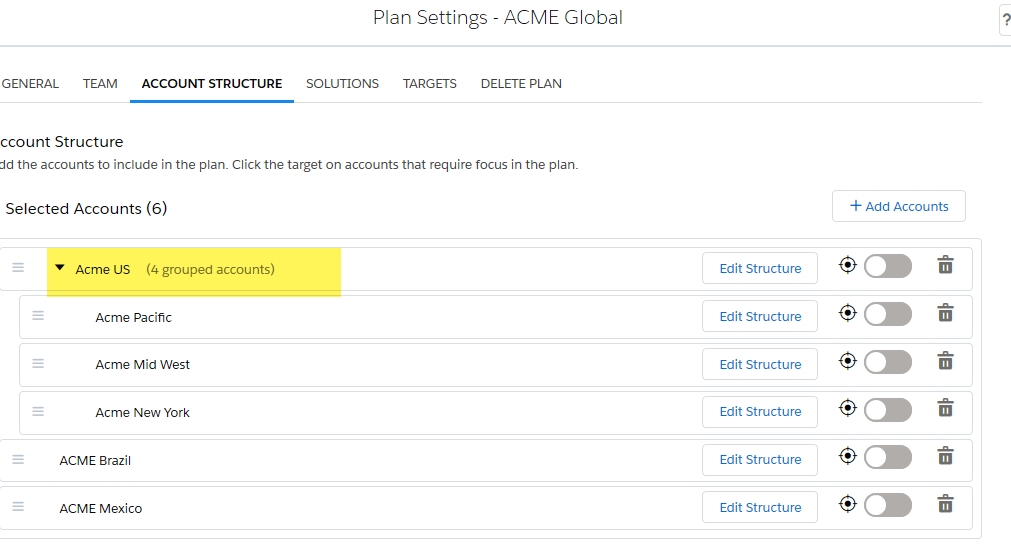
Expanding the parent account displays the three child accounts that were also selected on the Add Account dialog.
You can manually add an account to this group by doing the following:
-
Click the Edit Structure button on the Acme US row.
The Altify Account Grouping Editor is displayed.
- Search for accounts in the left-hand column. As with the Add Account dialog, you can search by account or account owner and there is an Advanced Search option.
-
Select the account or accounts that you wish to add to your group.
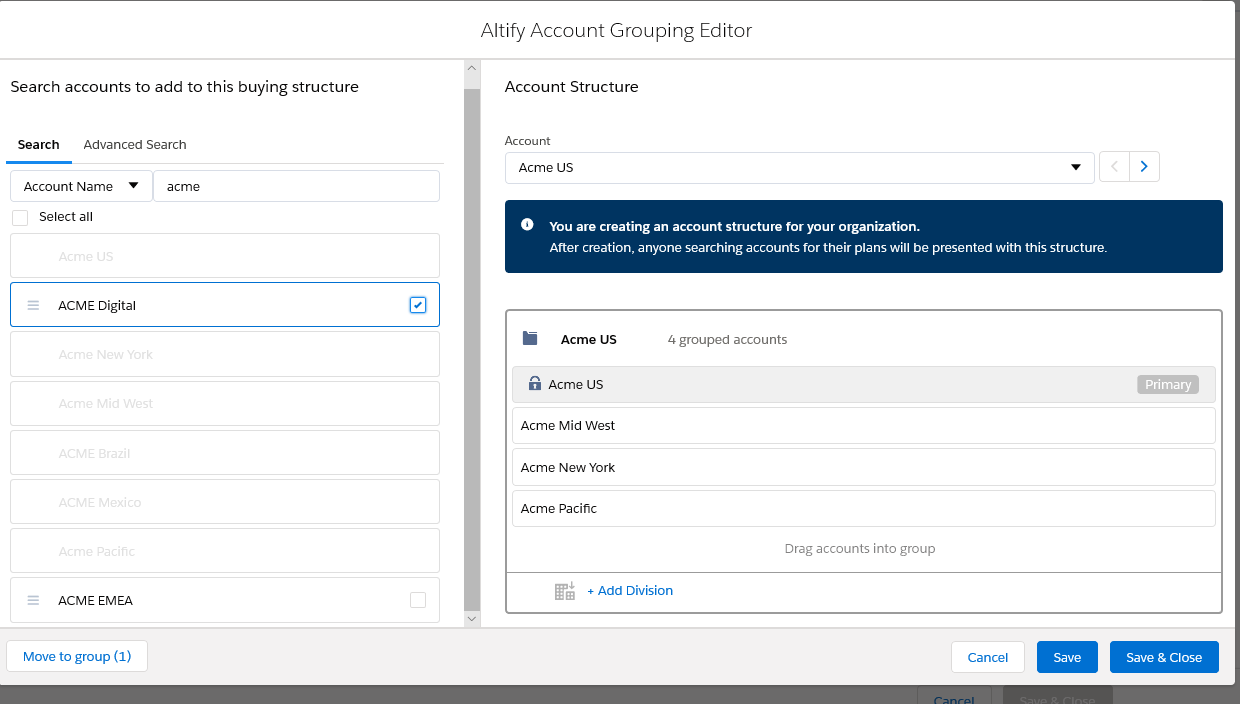
Note how accounts that are already included in the plan cannot be selected.
-
Click the Move to group button or drag and drop the selected account(s) into the account group in the right-hand column.
Once added, you will see that the account or accounts you have added can be removed from the group - unlike the child accounts inherited from the Salesforce hierarchy.
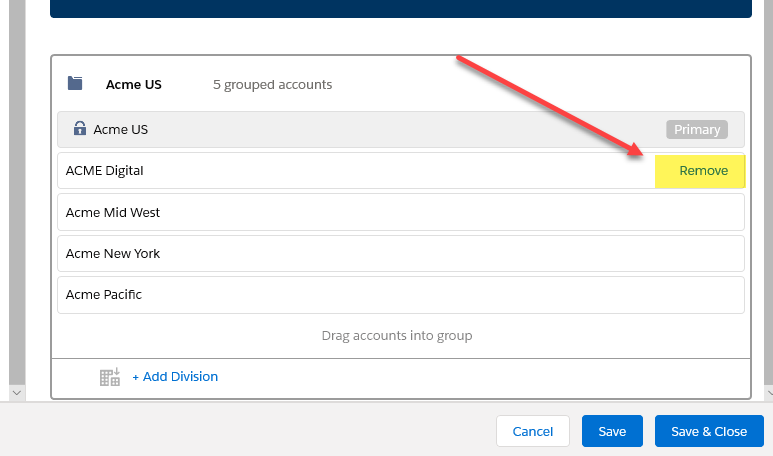
-
You can also rename the account group if required. By default it is named after the Primary account of the group. This is the name that will appear on the relevant row of the opportunity map.
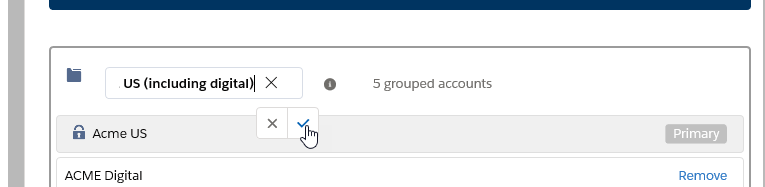
Note: The primary account will be named as such wherever it appears in Altify Account Manager - on the Opportunity Map tab, on the Plan Details tab and so on.
-
You can group accounts with other accounts in your plan without leaving the Altify Account Grouping Editor. To go to another account that is included in your plan, use the drop-down menu or click the arrow buttons - as indicated below.
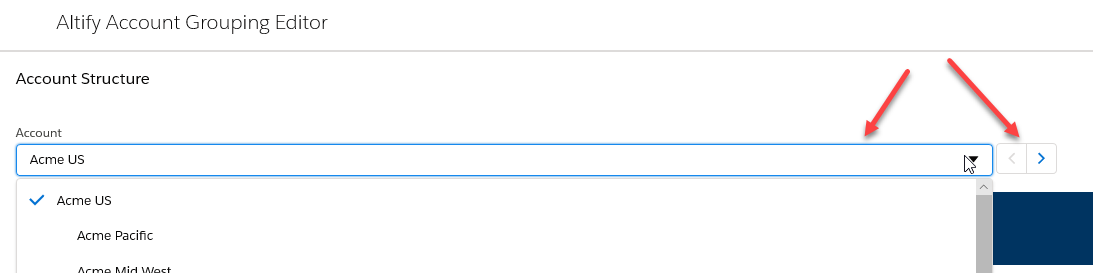
-
Click Save & Close to return to the Plan Settings screen when you have finished your account grouping.
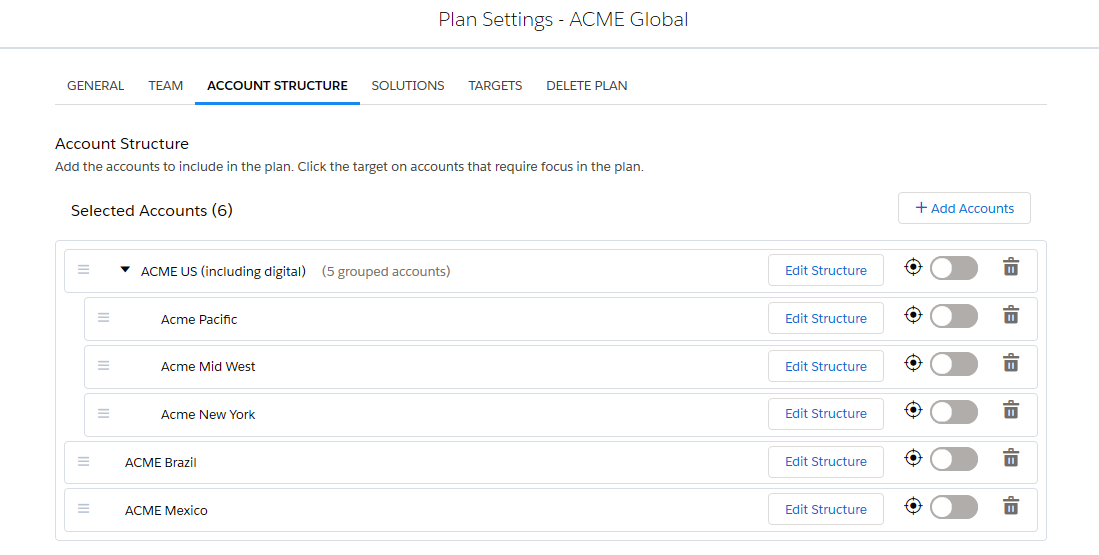
Note how the (# grouped accounts) figure has incremented by one, and how Acme Digital is not displayed in the expanded group - this is because its opportunities will be displayed on the Acme US row and it will not be allocated a row on the opportunity map. Rows are not displayed on the opportunity map for manually grouped accounts.
Tip: Manually grouping accounts is useful for accommodating duplicate accounts with opportunities that you need to include in your plan.
Note: Manually grouped accounts apply to your whole org. For example, if another user creates a new account plan and selects Acme US, it will automatically be grouped with Acme Digital. The same applies when a user removes an account from a group.