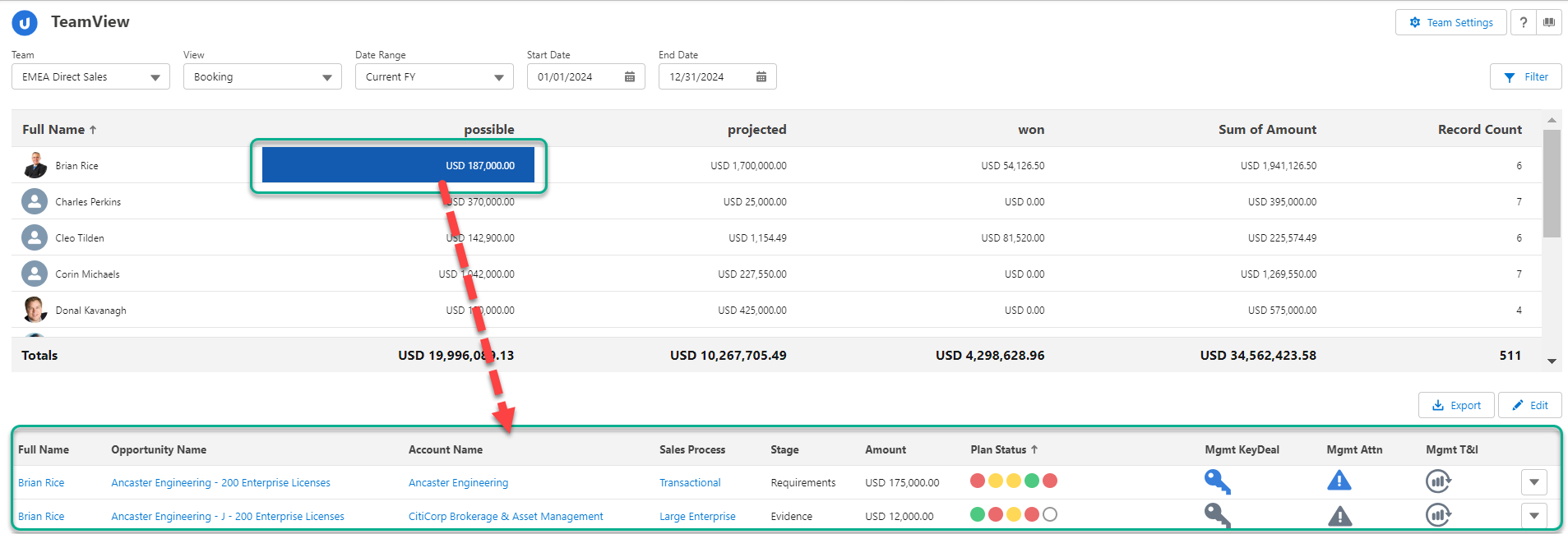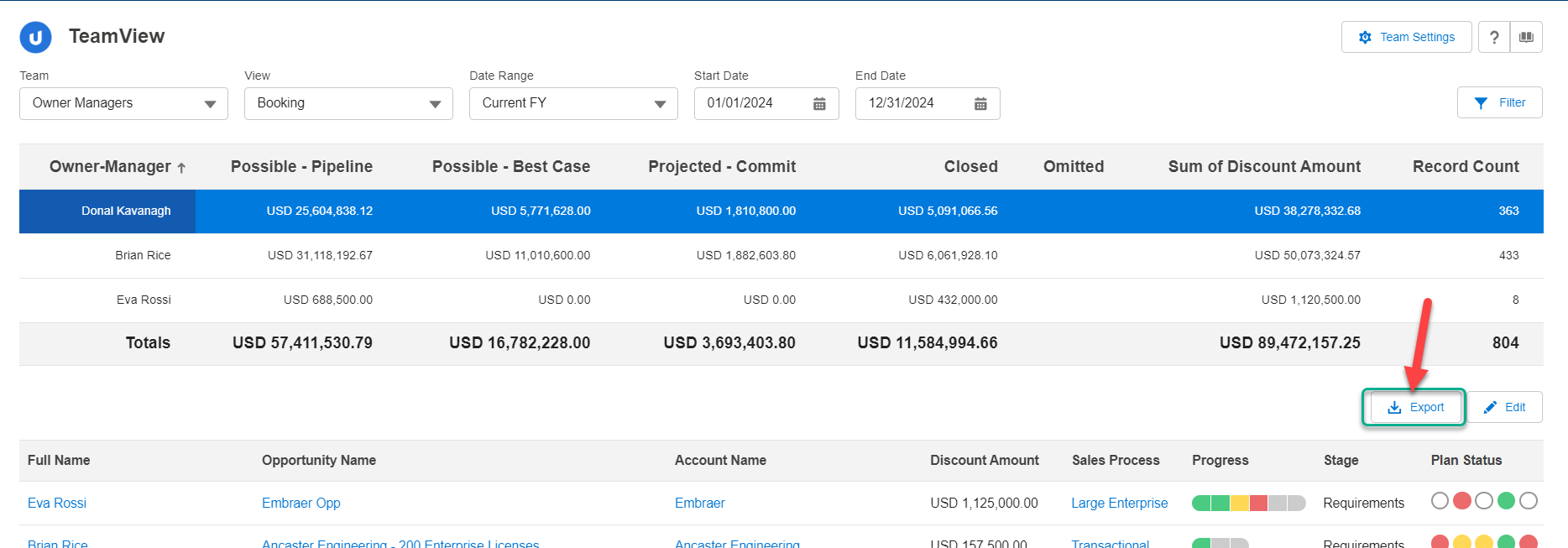The opportunity details area is where you review the individual opportunities that make up summary totals.
- When you click a total, the opportunities that make up that particular total are listed.
- When you click a team member's name, the opportunities that make up their overall total are listed.
In the example shown here, the selected sub total is made up of three opportunities:
You can do the following in the opportunity details area:
Update or review an opportunity
Click the drop-down button ![]() on the relevant row to edit an opportunity, add an action or access additional information (history, Chatter, Max Insights). These options are shown below. For more information, see Opportunity Drop-Down Options.
on the relevant row to edit an opportunity, add an action or access additional information (history, Chatter, Max Insights). These options are shown below. For more information, see Opportunity Drop-Down Options.
Flag an opportunity for attention
You can flag opportunities in various ways, and make notes, by clicking the management icons.
Adjust the opportunity details that are displayed
You can configure the opportunity data that is displayed in the details area.
Click the Edit button, indicated below, to add, remove or reorder table columns to suit your preference.
For more information, see Choosing Which Columns Are Shown.
Sort the opportunities
To sort the rows by a particular value, click the relevant column header. Click the same column header again to reverse the sorting (from A→Z to Z→A).
A vertical arrow in the header indicates the value that the details area is currently sorted by (the Stage column in the example shown below) and the direction of the sorting.
Access Salesforce or Opportunity Manager
Various elements of the opportunity list are hyperlinked:
-
Click an opportunity, account or user name (all highlighted in the example below) to open the associated Salesforce record in a new tab.
-
Click the Progress bar or a Plan Status icon (both indicated in the example below) to open Altify Opportunity Manager in a new tab.
(If the opportunity plan doesn't yet exist, the Salesforce opportunity record opens instead.)
Export the opportunity details
You can export the opportunity list to a Microsoft Excel spreadsheet by clicking the Export button.
A maximum of 2000 opportunities can be returned. If more than 2000 opportunities match your current data selection options, you'll need to refine your data selection.
All your preferences are stored, and are applied again the next time you open a particular view on the same device and browser.