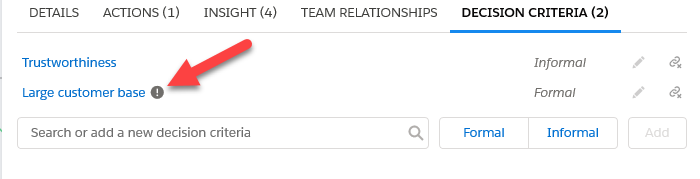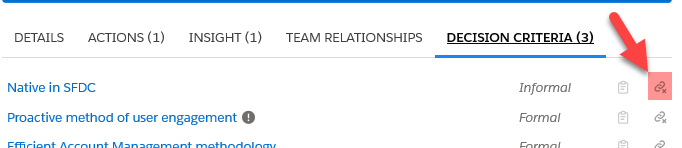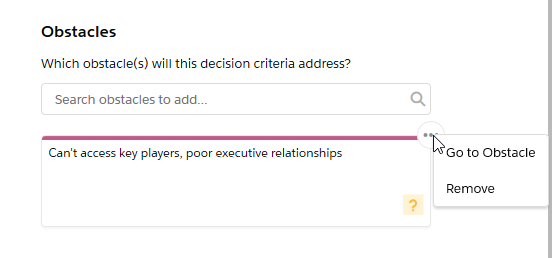Decision Criteria Tab (Contact Information Panel)
The Decision Criteria tab shows the criteria that are important to the contact when they are making their buying decision.
Note: This tab is only displayed in Opportunity Manager. Decision criteria functionality can be disabled by an administrator.
The icon indicated below means that the criterion is mandatory, i.e. the deal cannot progress if the criterion is not met by your organization’s solution.
Add a decision criterion for the contact by entering a new criterion or selecting a criterion that is already created for the opportunity. If you create a new criterion, you must set it to Formal or Informal. Formal decision criteria are tangible, objective and measurable, e.g. 24/7 support. Informal decision criteria are intangible and subjective, e.g. user-friendly.
To remove a decision criterion from a contact, simply click the relevant unlink icon ![]() , as highlighted in the example below.
, as highlighted in the example below.
To edit a decision criterion and, for example, link it to more contacts or mark it as mandatory, click the name of the criterion. The Edit Decision Criteria dialog is displayed, where you can edit the criterion as follows:
- Rename the criterion by clicking its name.
- Make the criterion Mandatory by setting the toggle to 'Enabled'.
-
Enter a Milestone for the criterion, or associate it with a milestone that has already been created on the opportunity. Milestones are stages in the customer's buying process for the current opportunity. By doing this, you are indicating that the criterion needs to be met at a particular stage, such as an initial RFI.
Milestones are specific to an opportunity and are limited to 80 characters.
-
Under Competitors, record how well your organization’s solution, and your competitors’ solutions, measure against the decision criterion.
This measurement is from your customer's point of view. You are recording whether they think a solution is better, the same or worse than the criterion they have provided.
-
Under Contacts, add or remove contacts for whom the criterion is of importance.
When you are adding a contact, the system automatically suggests contacts from the relationship maps of all opportunities associated with the account.
To remove a contact from the decision criterion, scroll down to the Added section and click the bin icon (highlighted below) next to the relevant contact.
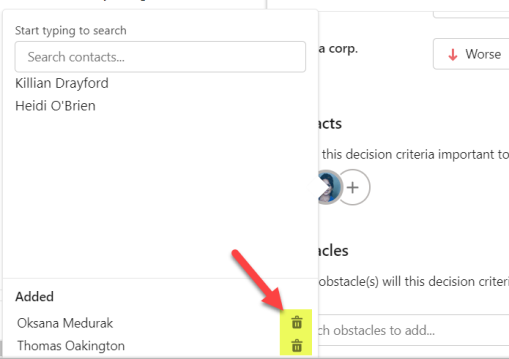
-
The Obstacles section allows you to link a decision criterion with an obstacle from the opportunity's insight map. In this way you can map how challenges faced by the customer directly impact upon their buying decision. Click the ellipsis icon in the upper right-hand corner of an obstacle card, as shown below, to remove it from the decision criterion or go the insight map.
Click the Save button to close the dialog and return to the Decision Criteria tab.
To view and edit the criterion on the Assessment tab, click the Navigate to Assessment icon - as shown below.
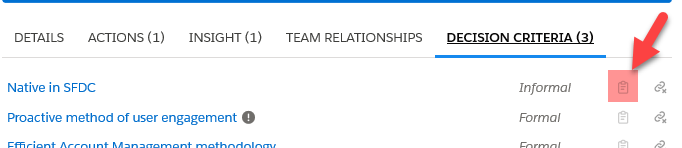
The Assessment tab allows you to view the criterion in the context of a ranked list of all formal/informal decision criteria that are created on the opportunity.
Note: Editing a decision criterion on the Assessment tab includes the additional abilities to delete the criterion or change it to formal/informal.
For more information on viewing, creating and editing decision criteria on the Assessment tab, see Assessing Decision Criteria.