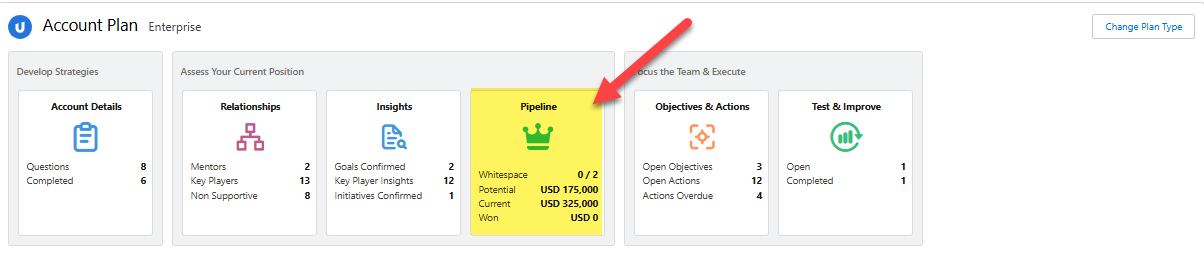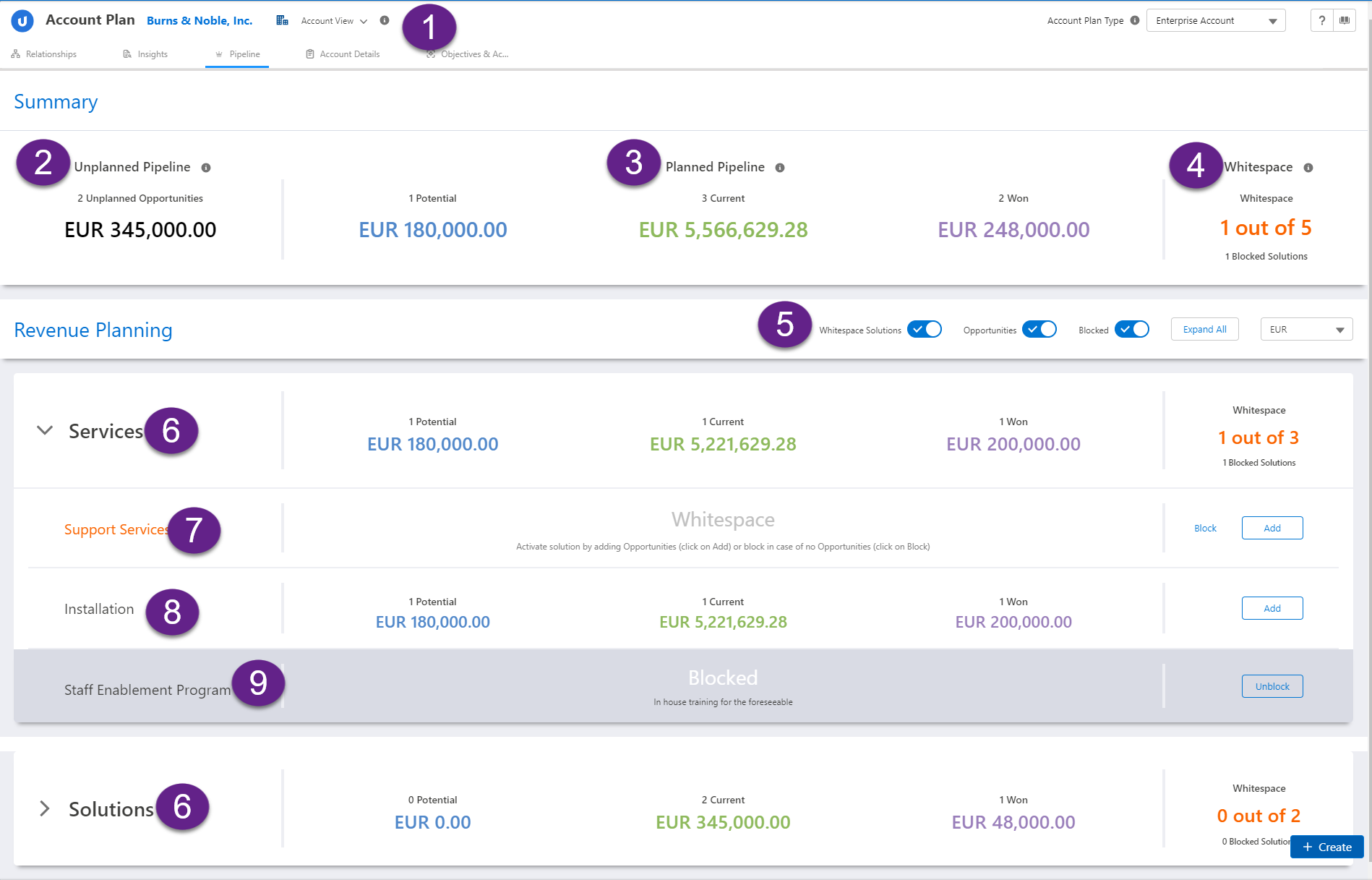On the Pipeline screen you can do the following:
-
Get an instant overview of planned and unplanned pipeline for the account.
-
View and easily maintain a full breakdown of planned revenue - including potential, current and won opportunities for each solution family and solution that is mapped to your account plan type.
-
Identify account 'whitespace' - the unexploited territory where you may be able to generate new revenue by developing opportunities.
-
Eliminate time wasted on lost causes by blocking solutions that are not currently viable for the account.
-
Switch views to access all the above for any divisions that are created for the account.
Watch: For a demo of planning revenue at the level of a single account, see Account Plan Pipeline.
Accessing account plan pipeline
To manage the pipeline of your account (and any associated divisions), click Pipeline on the Altify Account Plan launchpad on the relevant Salesforce Account record.
The Pipeline tile displays the following information regarding the account (and selected plan type):
-
Total number of solutions that are planned against and the number of these that are whitespace (whitespace solutions/total number of solutions).
-
The totaled values of potential, current and won opportunities in the pipeline (won amount from current fiscal year only).
Within an account plan, click the Pipeline tab (selected in the example below) on any page to access the pipeline.
Understanding the pipeline page
The Pipeline page allows you to quickly assess your current position with the account. The page is organized according to the solutions associated with your account plan, indicating where opportunities currently exist for a solution, which solutions warrant further investigation (whitespace), and which solutions are not worth pursuing at this time (blocked).
-
Division filter (see 1 above): if divisions are created for your account, you can select a specific division in this drop-down menu and plan revenue for a particular business or service unit. For more information, see Planning for Account Divisions .
Note: Opportunities (current, won or potential) added at the division level are also visible when the filter is set to the parent account. The parent account view provides an overview of revenue for the account AND any associated divisions.
-
Unplanned Pipeline (2): the total monetary amount and number of current and won opportunities that are available to be added to the account plan. These opportunities are unplanned (have not been planned against any plan type) and any won opportunities were closed in the current fiscal year.
For more on importing these opportunities into your plan, see Add Current or Won Opportunities.
-
Planned Pipeline (3): displays the total amounts and numbers of potential, current and won opportunities that are added to your account plan (for the selected plan type).
-
Potential - These are ideas to generate new revenue. A potential opportunity may or may not be realized. Research and business development work is required to qualify it as a current opportunity.
-
Current - Qualified open opportunities and revenue that you are currently trying to win.
-
Won - Revenue from opportunities that were closed for this account in the current fiscal year.
-
-
Whitespace (4): the number of solutions in your plan that are whitespace and the number that are blocked.
Whitespace is where no opportunities (potential, current or won) are saved for a solution in an account plan. By investigating white space, you may be able to identify new areas of potential revenue.
A blocked solution is when you know that a solution cannot be sold to the account. Blocking ensures that you don't waste time investigating a white space with no potential for revenue.
-
This row (5) includes a number of display settings for adjusting the view on the Pipeline page.
-
Solution families (6) - related solutions that have been grouped by your Altify Administrator. A breakdown of planned pipeline and whitespace is provided for each family. Expand a solution family to view the current status of each solution.
-
Example of a whitespace (7) - a solution with no associated opportunities (current, potential or won). Investigate the whitespace with the intention of adding a current/won opportunity or potential opportunity, or blocking the solution.
-
Example of a solution with planned opportunities (8) - displays the total amounts and numbers of potential, current and won opportunities that are mapped to the solution.
Click into a column value (Potential, Current or Won) to view, edit, add or remove opportunities of the relevant type for that solution row.
-
Example of a blocked solution (9) - a solution that cannot be sold to the account at the moment. The reason for the block is displayed. The solution can be unblocked if required.