Adding Custom Panels to the Contact Information Panel
Add custom panels to your relationship map information panels featuring previews of Visualforce pages or external websites that can be clicked for full access.
Note: This functionality does not support the display of standard Salesforce pages.
In the example shown below (contact is 'Clara Wilson'), we can see examples of a Visualforce page that displays the contact's activity history (see A indicated below) and a link to an external site (see B). Up to five custom panels can be added to contact information panels.
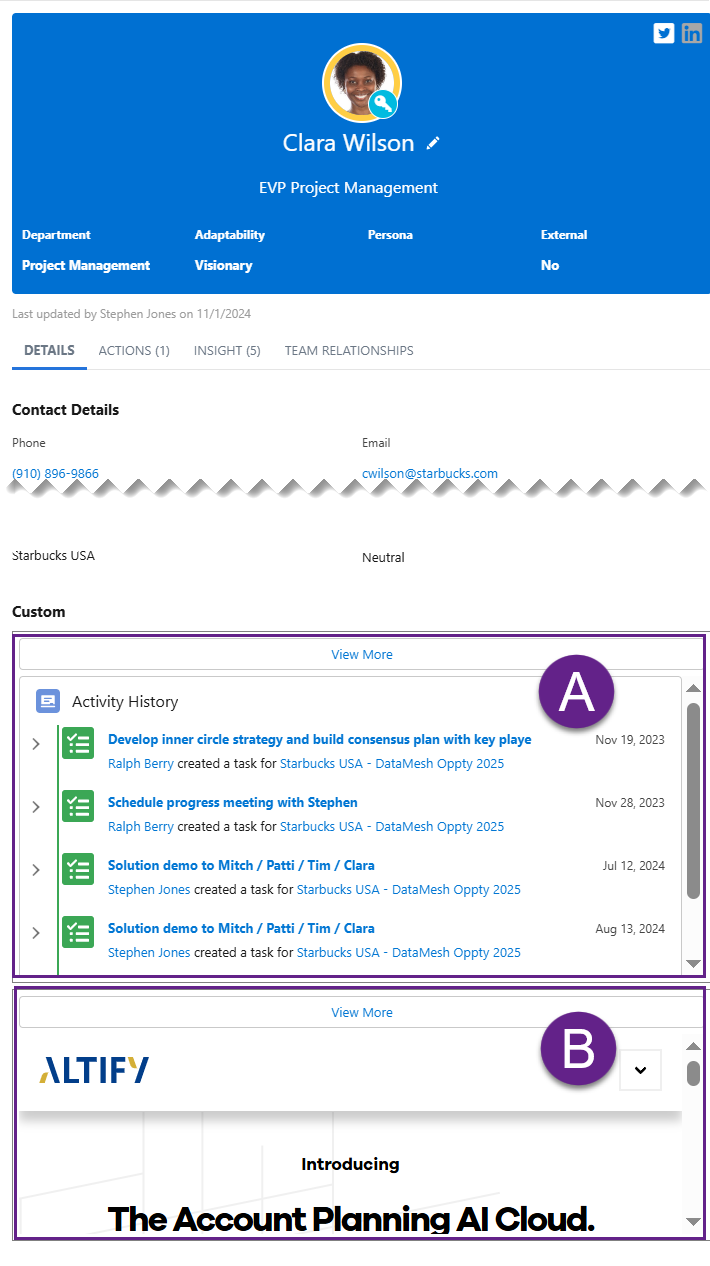
Note: If you want emulate the Activity History Visualforce page in your org, please contact Altify Support for assistance.
In the Altify Relationship Settings you can create up to five custom panels to appear in the information panels of your relationship map contacts.
First, you have to enable a Custom section on the Details tab - this section will house the custom panels. Then, for each custom panel, you need to define the relevant link (setting 'Custom Panel #') and the height (setting 'Custom Panel # Height').
Note: If you don't assign a height, the custom panel will not appear.
To apply the custom panels as shown in our example, do the following:
-
In Setup, go to Custom Settings.
-
Click Manage beside Altify Relationships Settings.
-
Click Edit on the Altify Relationships Settings page.
-
To add the Custom section that will accommodate the custom panels, enter the value 'Custom' in the values listed for the setting Contact Details Side Panel Named Order - as highlighted in our example below:
Contact Details,Attributes,Target,Relationships,Division,Notes,Custom,Quicklinks,Owner,Other
The order you assign to these sections is the order in which they appear in the Contact Information Panel. For more information, see Hiding or Reordering Sections on the Contact Information Panel.
-
Enter the target link and corresponding height (in pixels) for each custom panel you are creating. For our example, these are entered as follows:
-
Custom Panel 1: 'https://uplandsoftware23--c.vf.force.com/apex/DatatableInlineEditWithApex?contactId=${contactId}'
The above URL is an example and will not work in your org. For assistance with creating an Activity History Visualforce page, please contact Altify Support.
-
Custom Panel 1 Height: '300'
-
Custom Panel 2: 'https://altify.com'
-
Custom Panel 2 Height: '200'
-
-
Click Save.