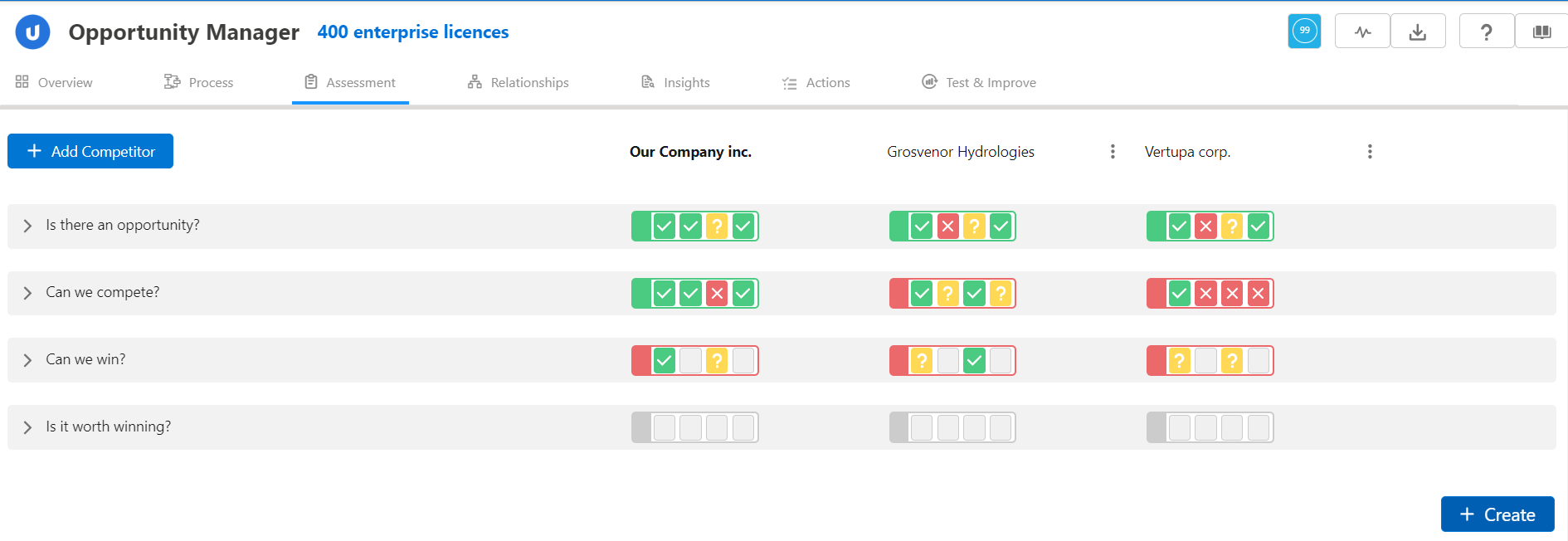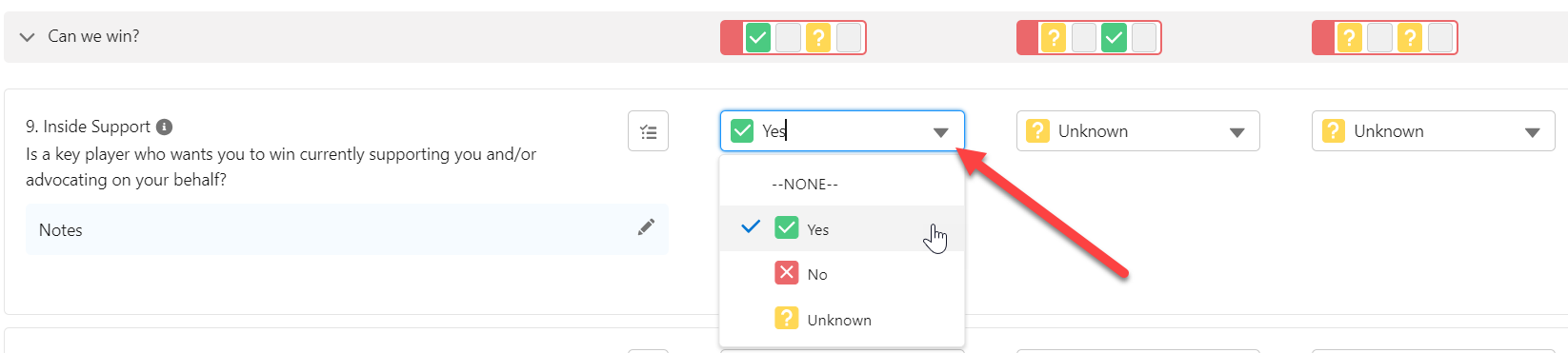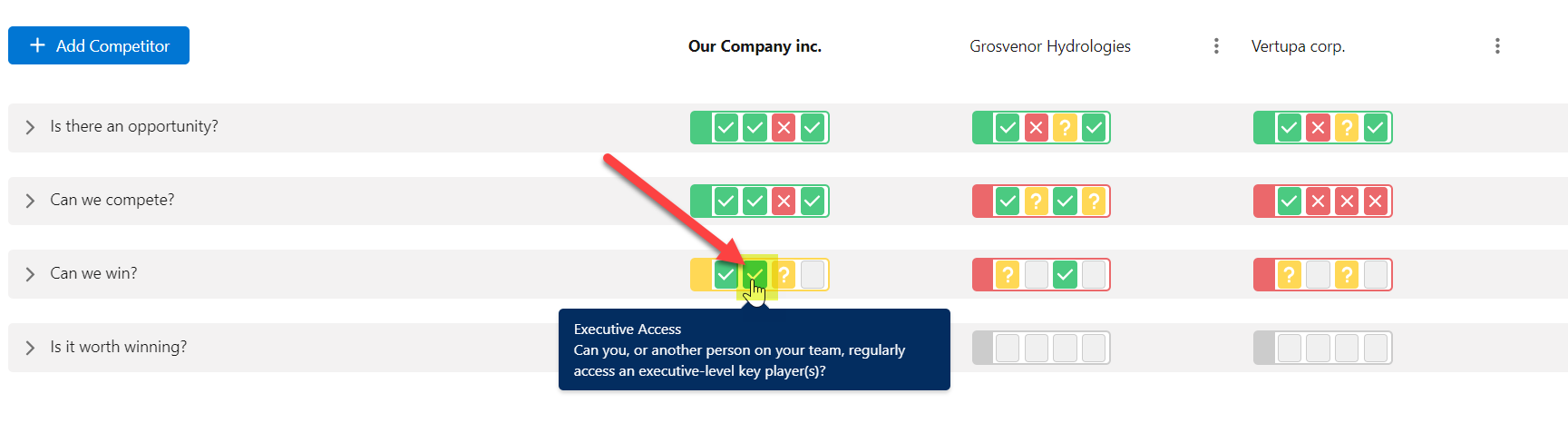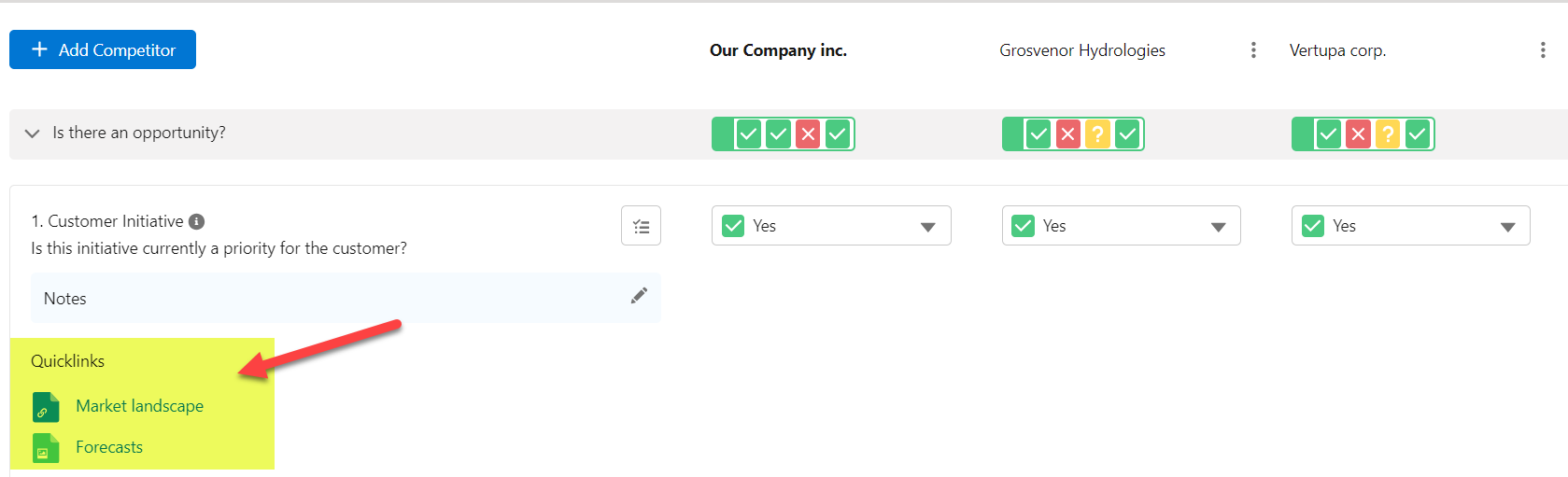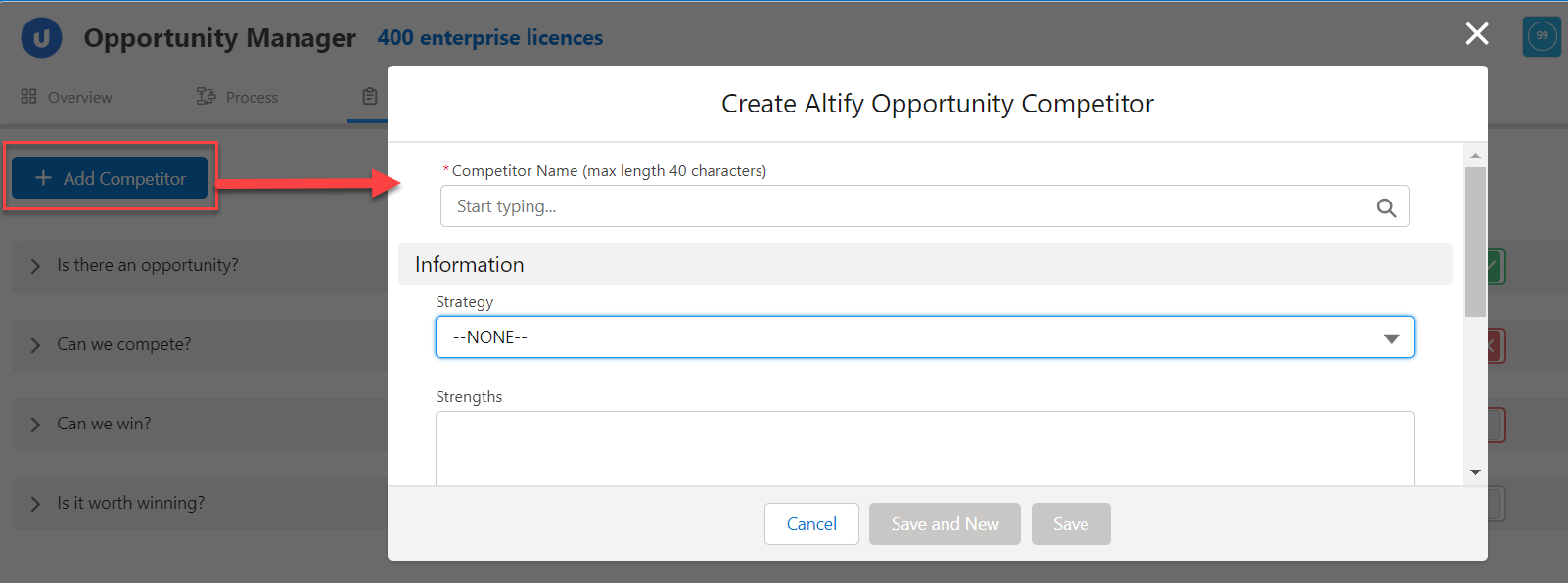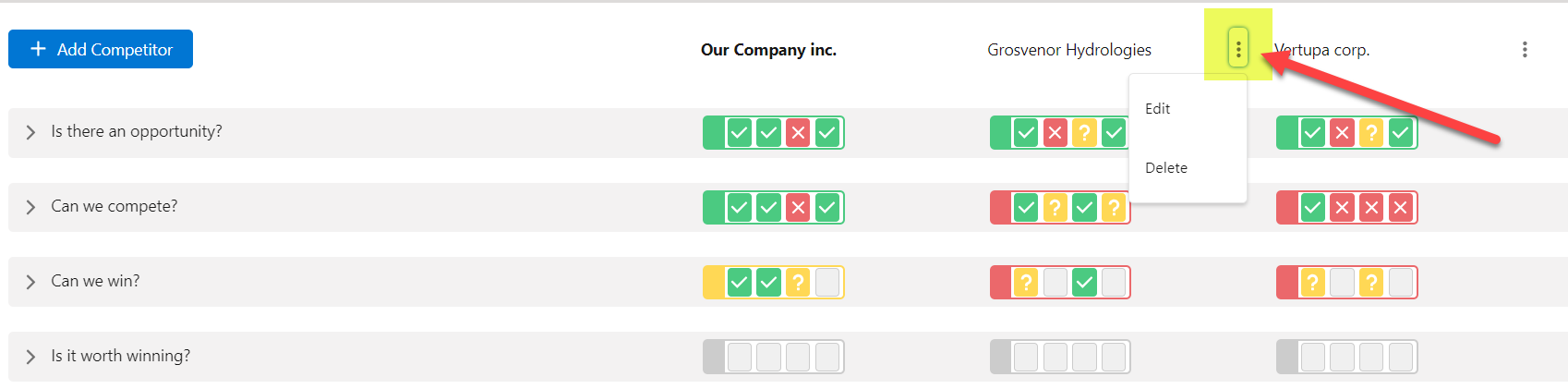Assessment
The Assessment tab helps you to see whether this is a viable opportunity worth your time and effort.
By answering sets of questions, you discover:
- Is there an opportunity?
- Can we compete?
- Can we win?
- Is it worth winning?
Adding competitors to the page ('Grosvenor Hydrologies' and 'Vertupa corp.' in the above example) allows you to assess the competitive landscape by answering the same questions for them.
Watch: video introductions to assessing opportunities and competitors.
Answering assessment questions
To answer a question, select the relevant answer from the drop-down for your organization (as shown in the example below) or a competitor. Your assessment answers are color-coded: green is a positive answer, yellow is unknown and red is negative.
You can quickly answer a question, without having to expand the section, by clicking the relevant answer icon and cycling through the answer options to arrive at the required one (as highlighted in the example below).
A summary score for each section allows you to quick assess the opportunity in terms of the key questions (e.g. 'Can we win?').
Accessing helpful resources
-
Hover your cursor over the information icon next to each question for guidance (as shown in the example below).
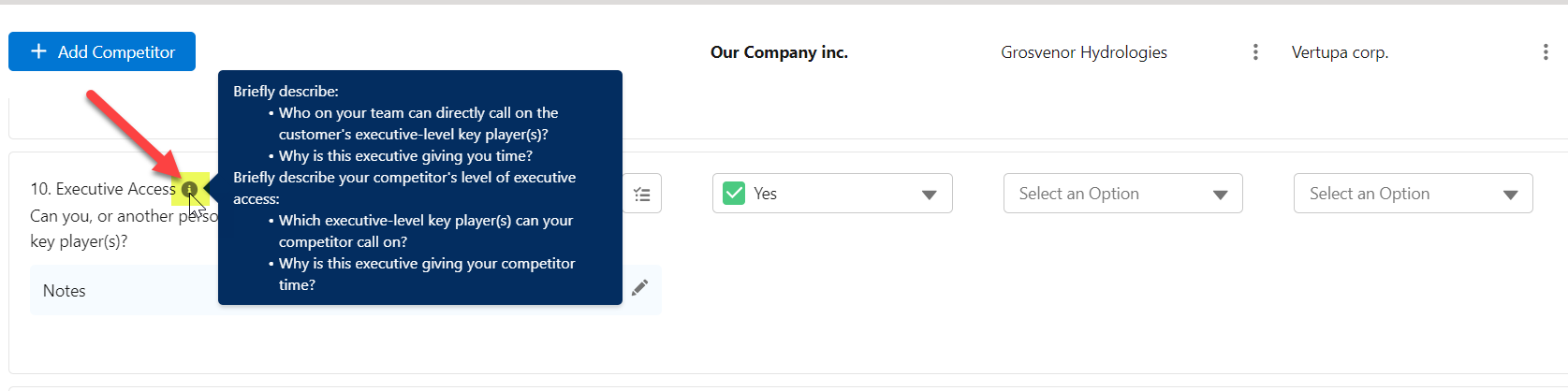
This information is also provided when you are Adding notes.
-
Some questions may have Quicklinks (as shown in the example below) - these are resources configured by your administrator that can help you to answer the question.
Adding notes
Click the pencil icon in the Notes section to provide more detail with your answer.

Creating actions
Add actions relating to a question. This can be useful when the question requires you to do some research.

This option can be switched off by your administrator.
Summary scoring
The icons at the top of each section show the answers currently selected for each question in the section.
Based on the answers you have selected, the whole section is automatically 'scored' by the software. The border surrounding the icons is color-coded accordingly.
In this example, the summary border is green:
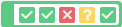
- Green indicates positive overall score.
- Red indicates negative overall score.
- Yellow indicates a neutral overall score.
Note: Questions can have different weightings in the software's scoring calculation. This gives some questions a greater impact than others. Your administrator can adjust the weightings.
Adding competitors
To add a competitor to the page, click the Add Competitor button (indicated in the image below), and then specify the competitor's details, including their strengths and weaknesses, and your strategy for dealing with them.
To edit or delete a competitor, click the vertical ellipsis in the heading of the relevant column (as highlighted below).
Formal and informal decision criteria
Decision criteria are the stated criteria that are important to the customer when they are making a buying decision. Decision criteria are automatically displayed next to the following assessment questions:
-
Formal Decision Criteria in the section Can we compete?
-
Informal Decision Criteria in the section Can we win?
For guidance on these questions, see Assessing Decision Criteria.