Removing Contacts from the Relationship Map
You can remove an individual contact by selecting the Remove from Map option in the following locations:
-
power menu on the contact's card
-
options menu in the header of the contact's information panel.
-
options menu on the relationship map list view.
When you remove a contact in any of these ways, you can simultaneously remove all contacts who report to the contact you are removing by selecting the option Remove all the contacts that report to this contact (as highlighted in the example below).
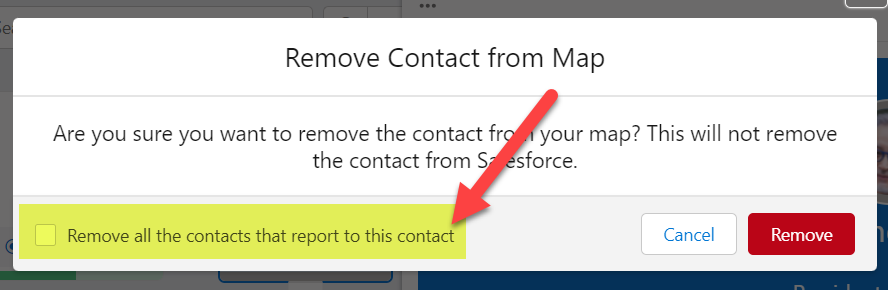
Note: This setting only applies to the layer of contacts immediately below the contact you are removing.
To remove multiple contacts from the map, do the following:
-
Open the Manage Contacts drop-down and select Remove Contacts.
-
On the Remove Contacts dialog, you can find the contacts you want to remove by using the Search box or by scrolling down.
-
Select any contacts that you want to remove.
-
Click Remove.
When contacts are removed in this manner, any contacts who report to them remain on the relationship map.
For account relationship maps, Removing a Contact from a Division View and letting them remain on the account map is also an option.