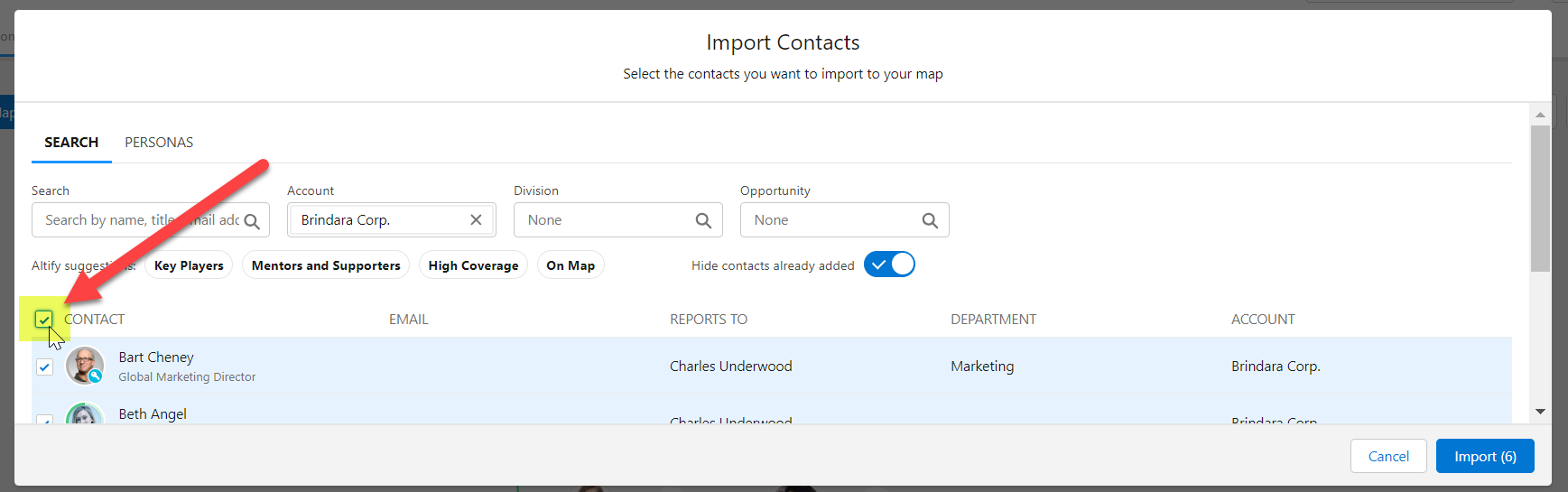Importing Existing Contacts
When you select Manage Contacts > Import Contacts, the
On the Search tab, you can search for and select the contacts you want to add to the map.
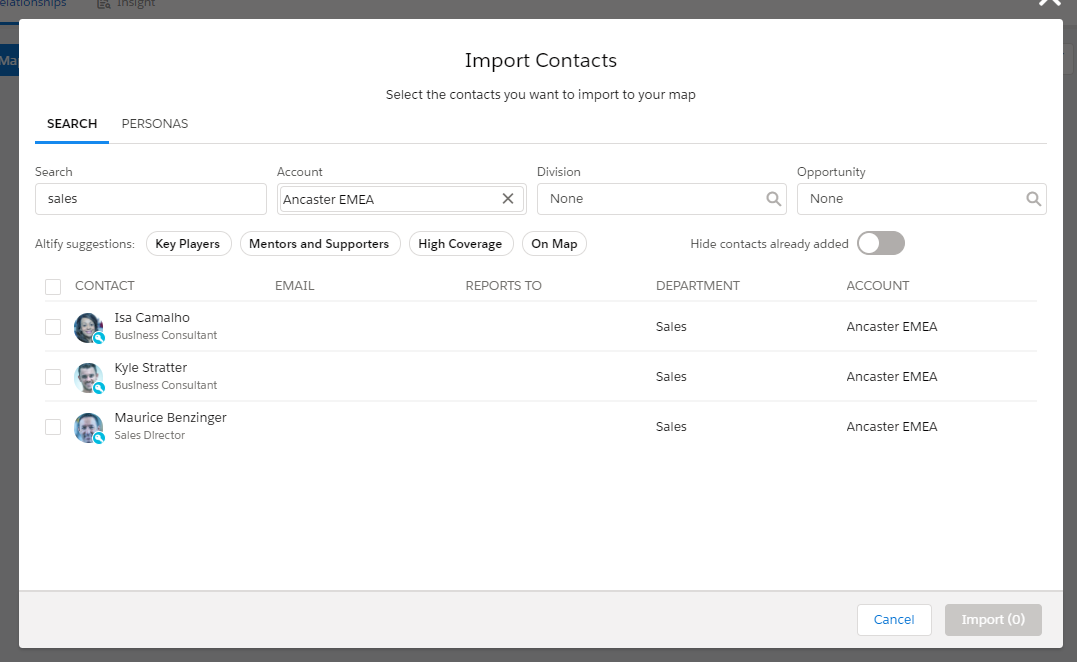
The toggle Hide contacts already added allows you to tidy up your search results by hiding contacts who already appear on your map.
The search options can be used individually or in combination:
- Search - name, title, or email
- Account
- Opportunity
-
Division
When an account is selected, you can view the contacts in a specific division belonging to the account.
- Altify Suggestions
- Key Players: key players on the map of the selected account or opportunity.
- Mentors and Supporters: mentors and supporters on the map of the selected account or opportunity.
- High Coverage: contacts on the map of the selected account or opportunity that your company is in frequent contact with (as per the Coverage attribute).
- On Map: all contacts on the relationship map of the selected account and all contacts on the relationship maps of the account's opportunities.
The contacts matching the characters you type in the field are listed.
If you're working on an account relationship map, the account the map belongs to is specified automatically.
If you're working on an opportunity relationship map, the account the opportunity belongs to is specified automatically.
You can change the account selection if necessary. When no account is specified, the search is conducted across all accounts.
Search results display contacts from the selected account, contacts on the account relationship map, and contacts on any associated opportunity relationship maps.
Tip: Key players are not necessarily associated with the customer account so make sure to import any customer consultants and partners who have influence - and then mark them as external.
When you specify an opportunity, the contacts on its relationship map are listed.
This search option can be removed from the Import Contacts dialog by an administrator.
You can use the filter 'pills' to refine your search of contacts:
A maximum of 50 matching contacts are listed. If your search returns more than 50 contacts, you may need to refine your search further.
To import contacts from your search results, select all the required contacts (or click the select all option - highlighted below) and click Import.
Note: If you are working with an account relationship map and you are currently viewing a specific division in the relationship map, imported contacts are automatically assigned to the relevant division.