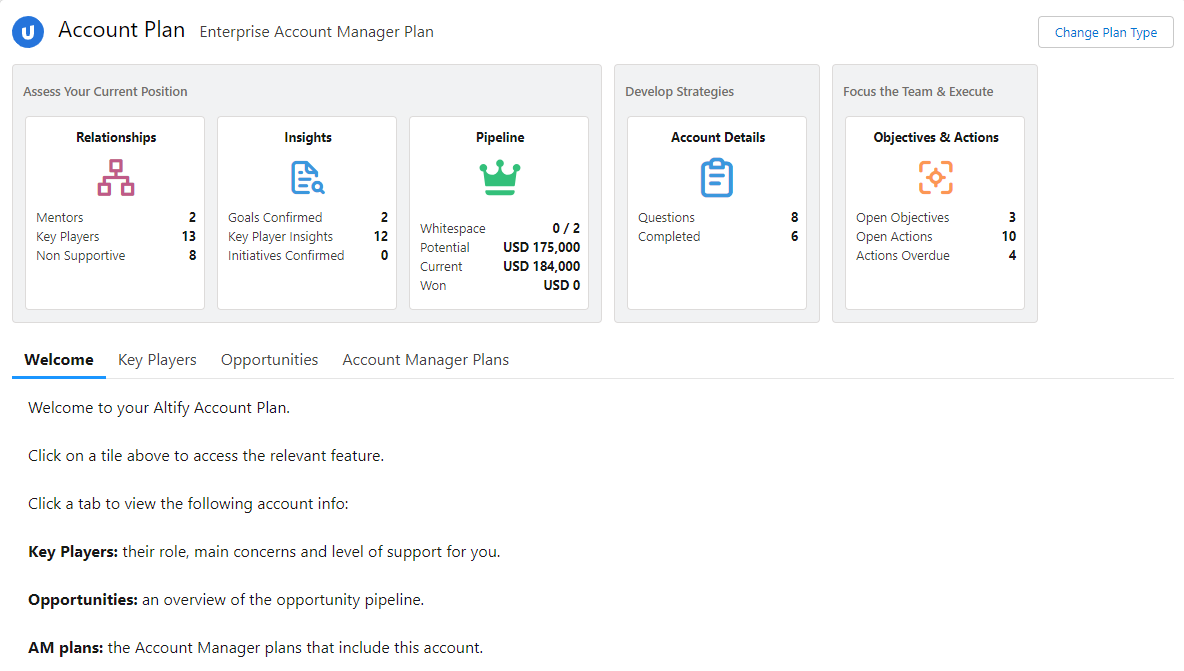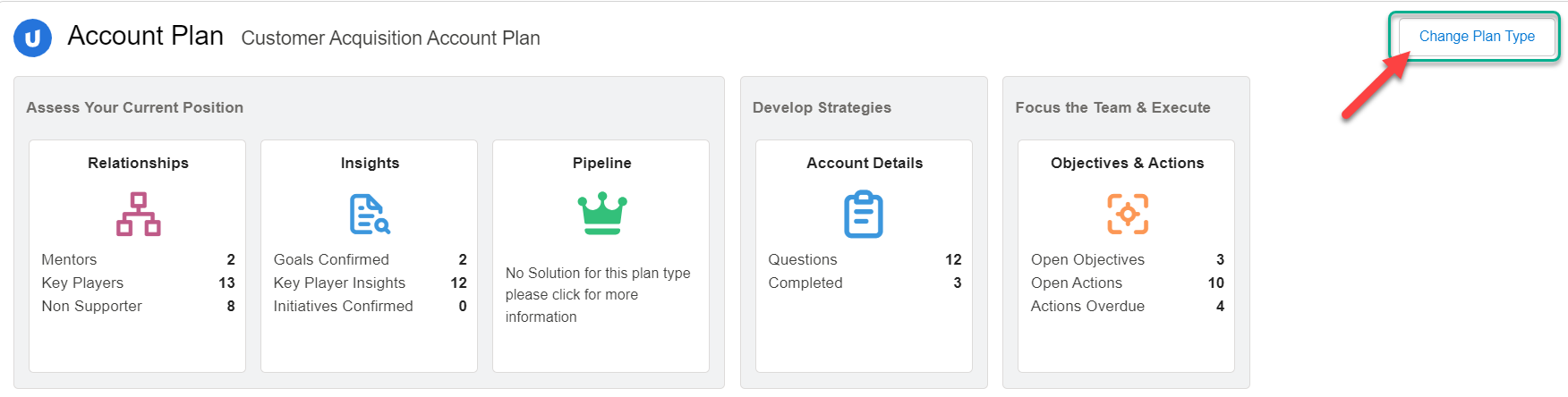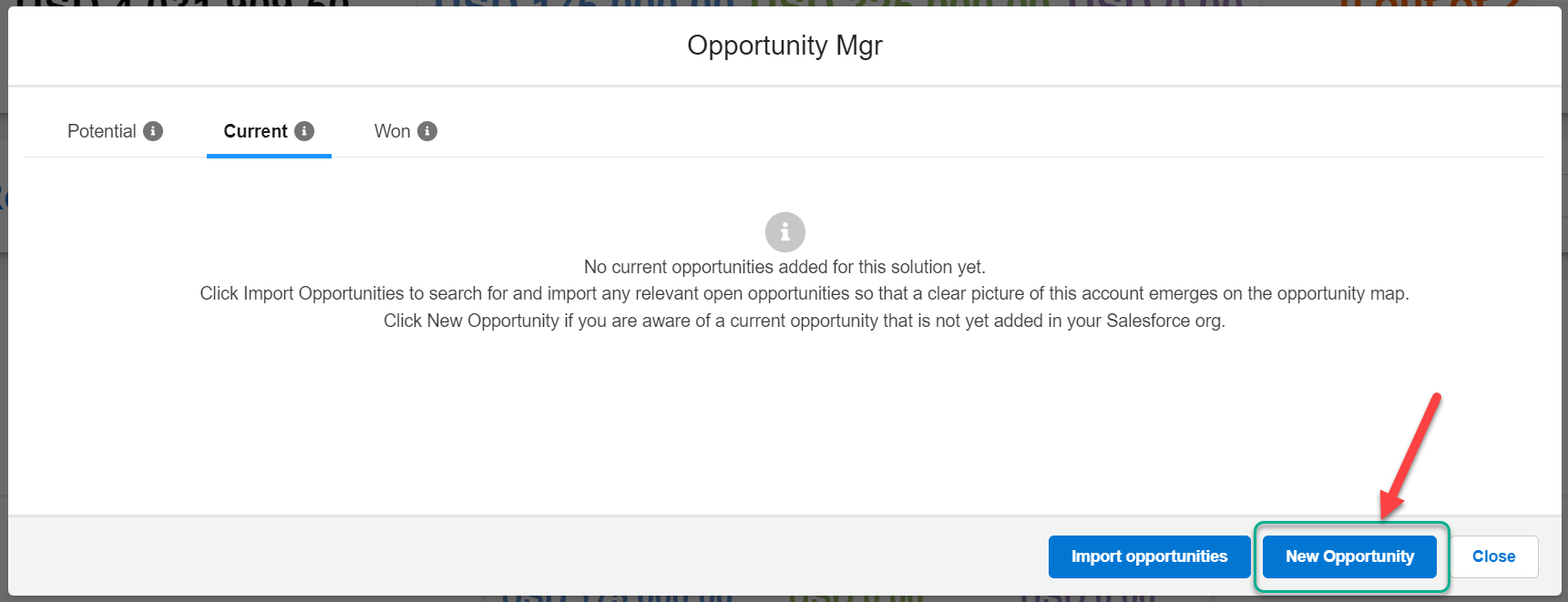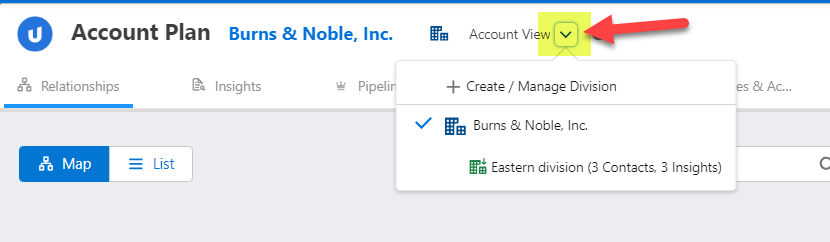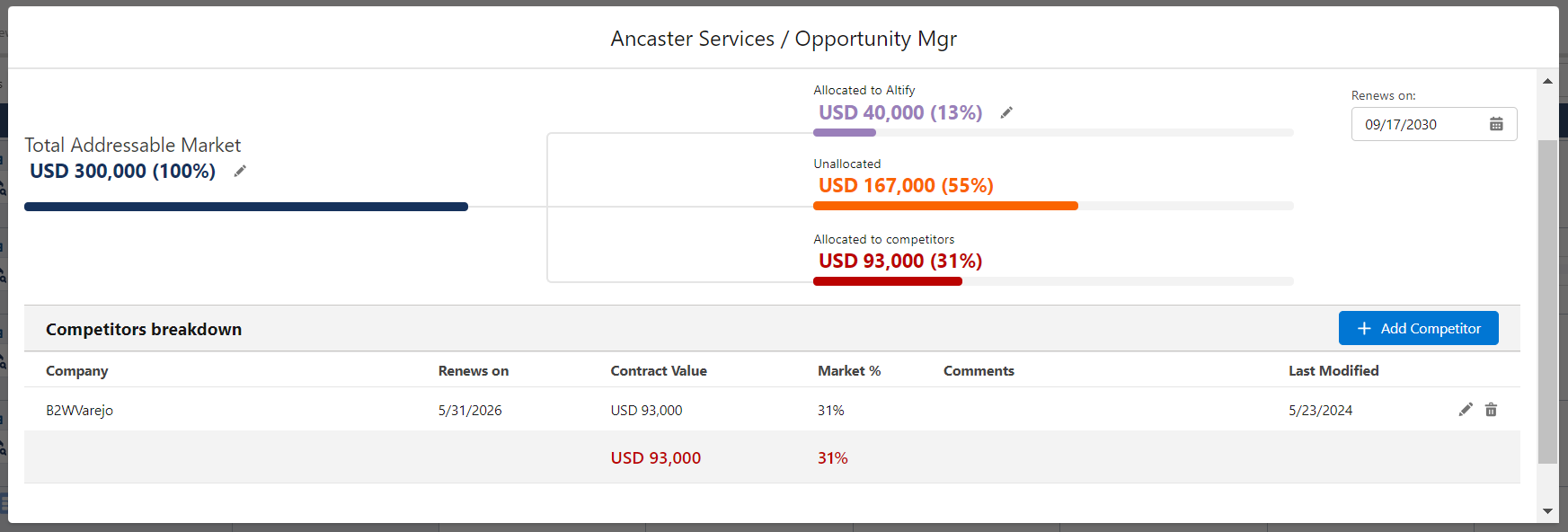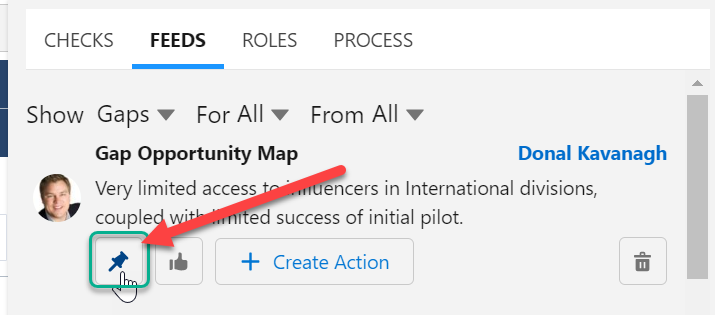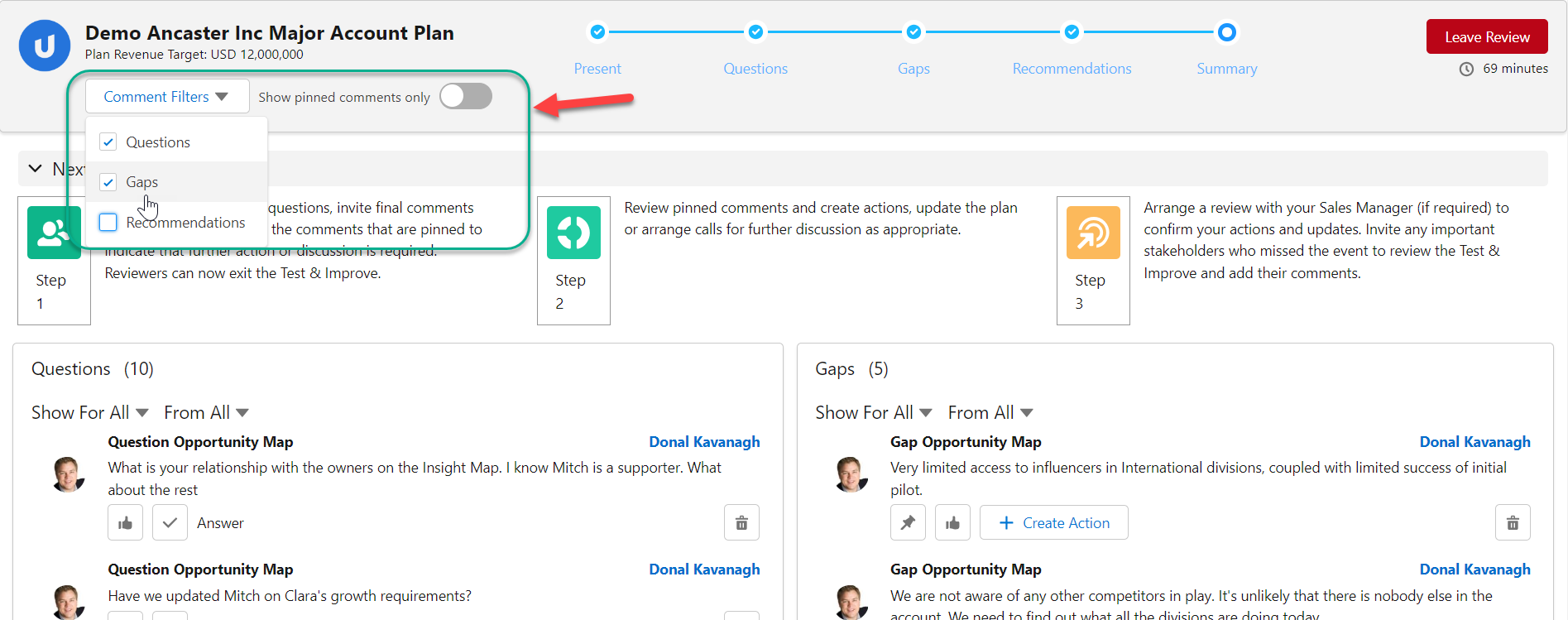What's New
Note: Full release information is available in the Spring '24 Release Notes. For help with installing, localizing or upgrading to Altify 9.12, see PDF Installation and Upgrade Guides.
Described below are the key changes delivered with this release:
Altify Rewrite Project
The completion of a major product rewrite delivers the following benefits:
-
A significant improvement in performance.
-
Consistent design of dialogs simplifies their configurability and improves user experience.
-
Finer-grained logging of Altify usage will inform next steps in terms of new reporting functionality and product enhancements.
-
Seamless responsiveness allows for smoother navigation and avoids the need for page refreshing .
-
The rewrite also offered the opportunity to revisit Altify’s look and feel. Design changes in terms of color, spacing, button and text placement, icons, user notifications, navigation and more have been applied across Altify to improve consistency and user experience.
Account Manager
Note on Change in Terminology
The Potentials page in your account plans is now labeled 'Pipeline'.
New launchpad for Account Manager
A single amalgamated launchpad (pictured below) replaces the three launchpads that were previously used to access account plans, access Account Manager plans, and view opportunity data for the account.
The new launchpad also includes more data on the account plan tiles - providing a clearer overview of the account plan and areas that need to be addressed.
For more information, see Getting to Know your Account Plan Launchpad.
Selection of a plan type via the launchpad is no longer restricted to a simple drop-down menu. A dialog where you can read plan type descriptions to aid your decision is displayed when the Change Plan Type button (indicated below) is clicked.
If you are an upgrading customer, you can access guidance on accommodating the new launchpad and plan type selection dialog in the Altify Upgrade Guide.
Creating and importing a Salesforce Opportunity within Altify
Create and import an opportunity into the Pipeline page (account plan) or opportunity map (Account Manager plan) without leaving the page - as shown in the example below from an account plan:
For more information, see the following:
-
Add Current or Won Opportunities for account plans
-
Creating and Adding a Salesforce Opportunity for opportunity maps
Reorganization of Division Manager
By moving Division Manager from the launchpad to a new location on each page of your account plan (as indicated on the Relationships tab shown below), the new launchpad is uncluttered and the creation and editing of account divisions takes place in a more appropriate context.
For more information, see Planning for Account Divisions .
New designs for inputting TAM and competitor data
An intuitive new design (shown below) improves the experience of inputting market share and competitor data.
For more information, see Entering TAM and Competitor Information.
Test & Improve
Pinned comments
Comments (gaps/vulnerabilities and recommendations) in a Test & Improve can now be pinned (as indicated in the example below). This allows important comments that require further discussion or action to be flagged on the new Summary page of the Test & Improve (see below) – speeding up the process of identifying actions that need to be taken following the event.
Redesigned Summary page with new filters
A redesigned Summary page allows the presenter to declutter the page as they sift through the submitted comments and focus on those that require further action or discussion.
New filters for comment type and pinned comments are indicated in the image below. The new design also includes on-screen guidance for managing the summary process.
Improvements to feed interface
Actions that were previously only accessible via a drop-down menu – marking a question as answered, creating an action (as shown in the example below), deleting a comment- are now directly accessed via the Feed interface.
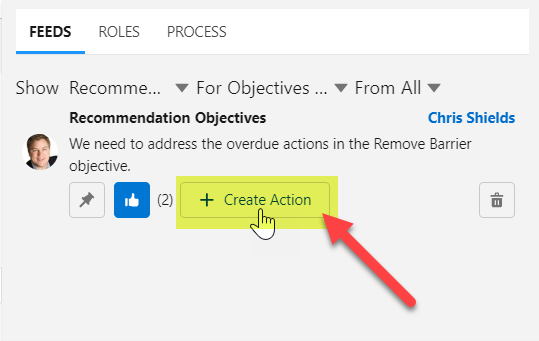
In addition, a green pill (indicated below) is now shown when an action has been created for a comment.
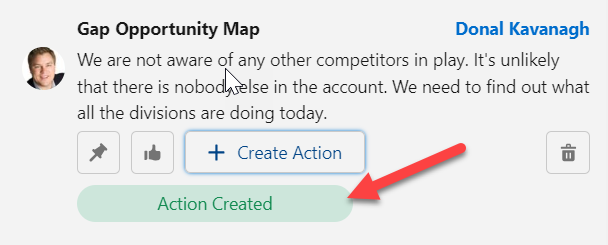
For more information, see the following:
-
Test & Improve [for Account Manager]
-
Test & Improve [for Opportunity Manager]
Configuration of account (edit) and opportunity (create/edit) dialogs
Determine the default display of account and opportunity dialogs, whether they fully respect their object page layouts or only mandatory fields are shown from the page layout. This function was previously available for contacts and actions and is now expanded to include accounts and opportunities.
For more information, see Selecting Fields to Display: Full Page Layout vs Required Fields Only.