Team (AM Plan Set Up)
The Team page (shown below in plan creation mode) is where you can add members to your Account Manager plan team (the people who will collaborate with you); adjust each team member's level of access to the plan; set up a Chatter group to keep team members updated about the plan; and remove team members if required.
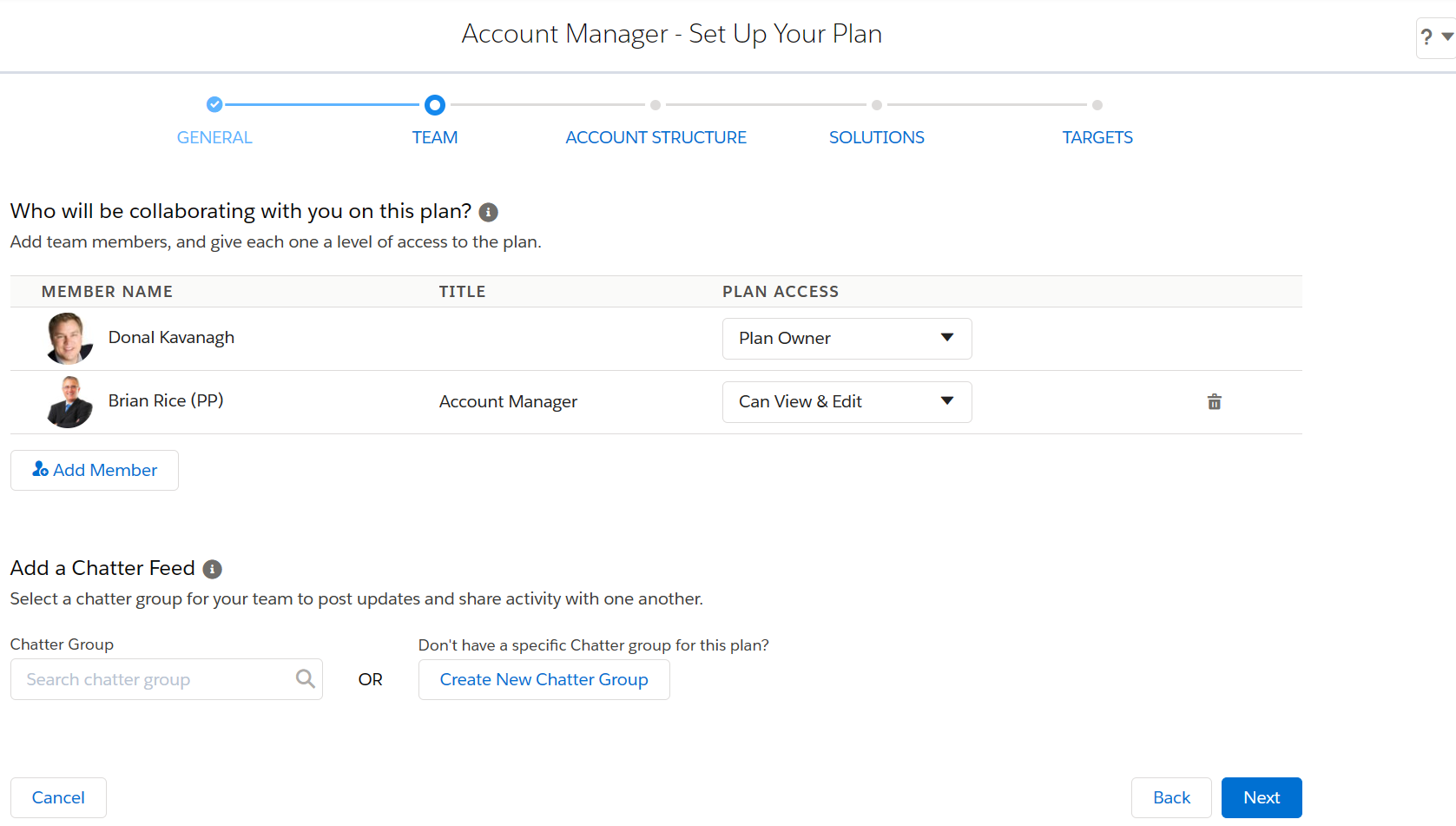
Adding a team member
- Click Add Member.
- Enter some or all of the person's name and/or title, and click Search. (Or just click Search to get a list of all users.)
- The users who match the search criteria are listed. Select the user(s) you want to add to the team.
- Click Add.
- In the Plan Access column, adjust the access level for each team member. One team member must be the Plan Owner.
-
Under Add a Chatter Feed (Chatter Group if you are editing the plan), you can select an existing Chatter group or create a new Chatter group for your plan.
See Collaborate Via Chatter for details of how group members receive automatic updates about the plan.
Note: You only get Chatter options if Chatter is enabled in the org.
For more information on Chatter Groups, see the Salesforce documentation.
- Click Next if you are creating an Account Manager plan or Save if you are editing a plan.
Removing a team member
Click the team member's trashcan icon. (This does not delete the User record in Salesforce.)
Note: You can't remove the Plan Owner or yourself from the team.