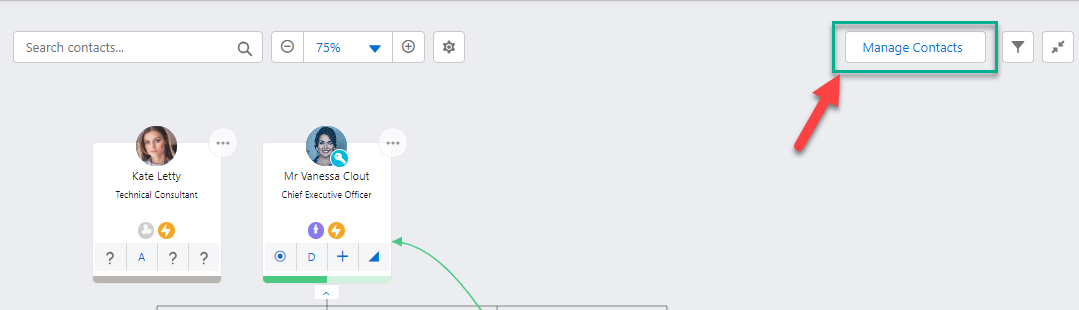The Manage Contacts button in the top right of your relationship map (shown below) is where you access the functionality to add and remove contacts from your relationship map.
In the Manage Contacts panel, you can do the following:
-
Add Contacts (Add tab as shown below): add existing Salesforce contacts (from anywhere in your Salesforce org) to the map. For further information, see Adding Existing Contacts.
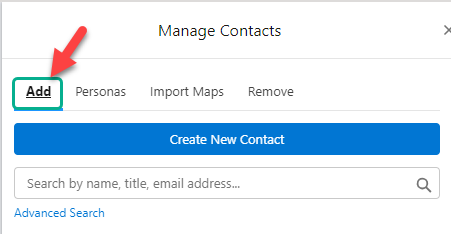
-
Create New Contact (also on the Add tab as shown below): add someone to the map who doesn't already have a Salesforce Contact record, creating that record at the same time. See Adding a New Contact.
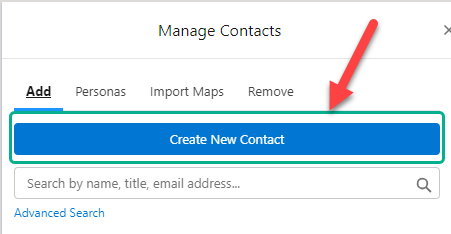
-
Add Contacts with a Persona (Personas tab as shown below): search associated relationship maps for contacts with a specific business persona (such as CEO) and add them - or add a persona placeholder until such time as the relevant contact is identified. See Adding Persona Contacts or a Persona Placeholder.
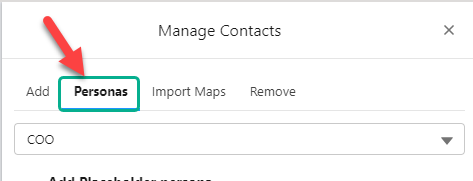
-
Add Contacts with a Functional Role (Functional Roles tab as shown below): search associated relationship maps for contacts with a specific functional role and add them - or add a functional role placeholder until such time as the relevant contact is identified. See Adding Functional Role Contacts or Placeholders.
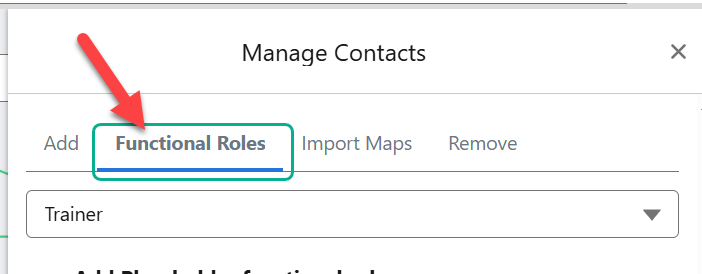
Note: Functional roles are an alternative to personas and can be activated by your admin. Unlike personas, functional roles can be configured by your admin so that different options are available depending on the account type.
-
Add Contacts from a Specific Map (Import Maps tab as shown below): find and add contacts from a specific account or opportunity relationship map.
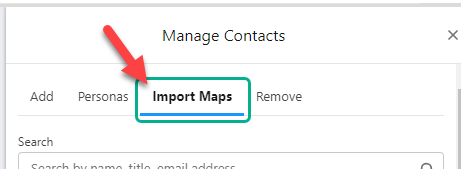
- Remove Contacts (Remove tab as shown below) : remove one or more contacts from the relationship map. See Removing Contacts from the Relationship Map.