Enterprise Account Plan Setup
Learning Objective
After completing this topic, you’ll be able to:
- Set the plan type for your plan
- Add revenue team members who will contribute to your plan
- Add and remove accounts on your plan
- Select solutions to include in the plan
- Define the revenue target for a specific plan period
In the previous topic, we saw how Lynn Benfield, an account executive at Riley Retail Solutions, is starting a new account plan for a company called Oriole Med.
She's gathered the basic information she'll need for plan setup:
- Plan Type: It's an Enterprise account plan.
- Team: The revenue team supporting the account plan are: Jane Anderson, Tony Webster, and Leonard Page.
- Account Structure: There's a parent Oriole Med account, and child accounts for the company's three subsidiaries: MyHealth, Oriole Med Laboratories, and Oriole Health & Fitness. There are three divisions assigned to Oriole Health & Fitness: Food & Nutrition, Health & Wellness and Fitness Centers.
- Solutions: Several of Riley Retail Solutions's solutions will be included in the plan: Z-500 Hardware, Z-Series POS Software, Maintenance 2Yrs, and Enablement Program.
- Revenue Targets: She’ll set up two plan periods to track revenue from Oriole Med. The revenue for the current fiscal year is $300,000. The revenue target for the second period is not yet known.
This topic goes through the initial plan setup process step by step .
In Account Manager, Lynn clicks New.
The setup wizard opens. On each page of the wizard she'll specify some of the basic details set out above.
The progress bar at the top of the wizard shows her where she is in the setup process.
Plan Type and Plan Name
First is the General page, where Lynn specifies the plan type and the plan name.
Lynn's company has provided a plan type called Enterprise Account which is designed to help a salesperson plan for a large enterprise customer. For example, it adds questions to the account plan's Plan Details tab that help Lynn to assess the enterprise effectively.
Lynn selects Enterprise Account in the Plan Type drop-down list.
Then she names the plan in accordance with the format used by her company.
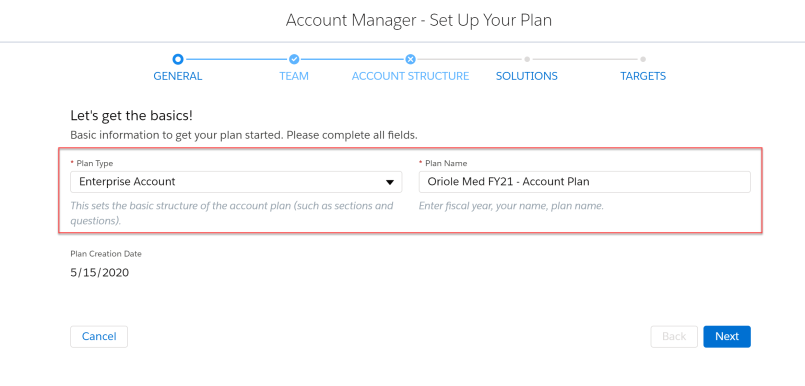
She clicks Next to proceed to the Team page.
Team
As the plan's owner, Lynn is already listed as a team member.
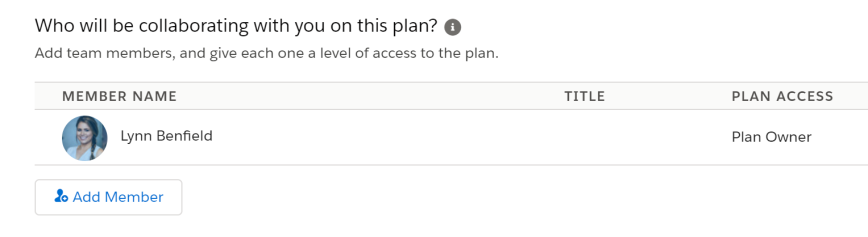
Lynn clicks Add Member to search for and select the other team members.
Then she sets the level of access for each member:
- Can View & Edit allows the team member to make changes in the plan, such as updating an objective or the opportunity map.
- Can View is suitable for a team member who only needs to be able to view the plan.
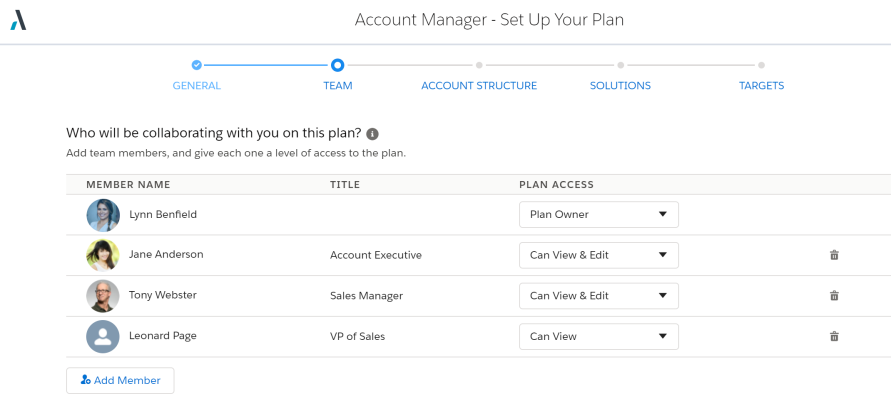
She chooses a Chatter group where all team members can post news about the account and see automatic notifications whenever the plan is updated.
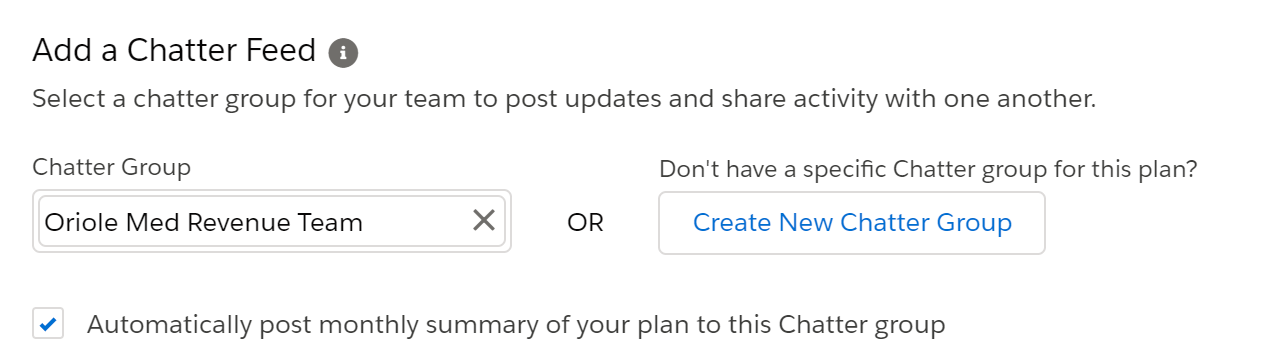
She clicks Next to proceed to the Account Structure page.
Account Structure
Lynn is ready to add accounts to the plan.
She clicks Add Accounts and does a search for 'oriole'.
She finds the parent account and two of the three child accounts she wants to add. Their indentation reflects the account hierarchy. She also sees an old duplicate account, ‘Medical Laboratories (Oriole Group)’. She doesn’t select it as she does not want it to appear as row on her opportunity map. However, opportunities associated with this duplicate account need to be included in the account plan. Lynn will resolve this issue shortly.
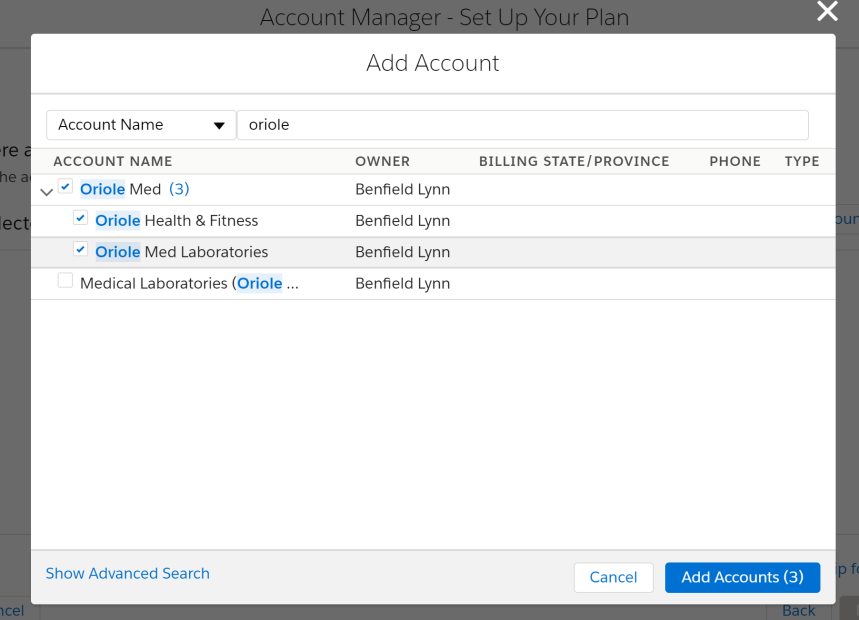
With three accounts selected, Lynn clicks the ‘(3)’ to view all three child accounts of Oriole Med . She selects the final child account, MyHealth, and clicks Add Accounts to add all four accounts to the plan.
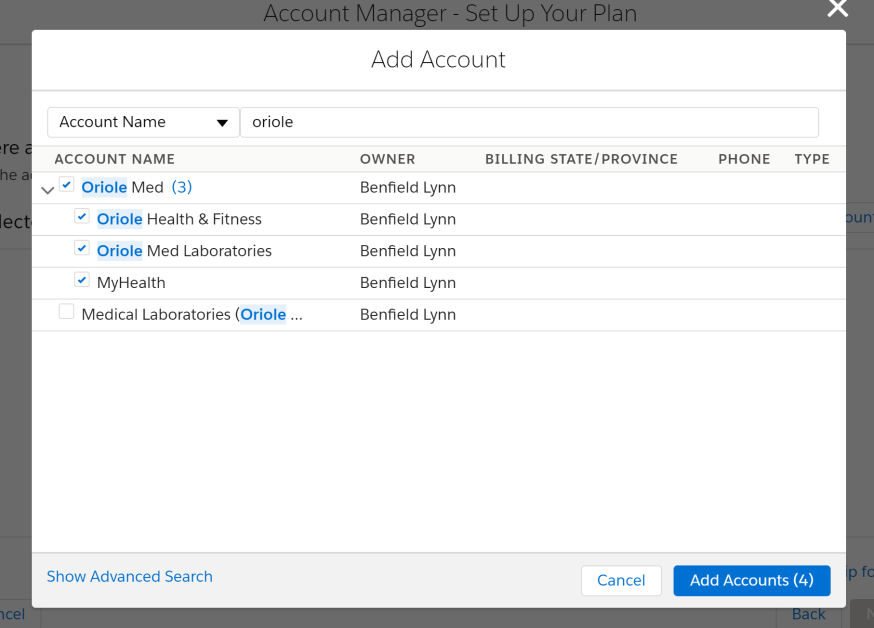
Note: When a parent account is selected, all its child accounts from the Salesforce hierarchy are not automatically included in the account plan. You need to manually select each account that is to be included.
From the desired account plan structure above, Lynn has so far configured these accounts in her plan:
- Oriole Med
- MyHealth
- Oriole Med Laboratories
- Oriole Health & Fitness
Returning to the issue of the duplicate account called ‘Medical Laboratories (Oriole Group)’, Lynn has determined that this account is a duplicate of ‘Oriole Med Laboratories’ in her account plan structure and wishes to group these two accounts together. She clicks the Edit Structure button on the Oriole Med Laboratories row to open the Altify Account Grouping Editor.
She does a search for ‘oriole’ in the left-hand column and drags the duplicate account across so that its opportunities are grouped with the child account Oriole Med Laboratories. When adding opportunities for Oriole Med Laboratories on the opportunity map, Lynn will be able to search for Medical Laboratories (Oriole Group) opportunities as well.
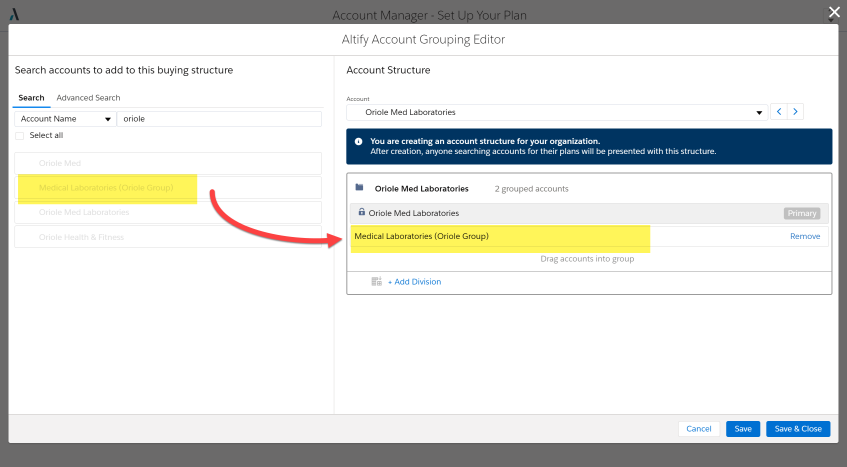
Divisions can also be added to accounts in the Grouping Editor.
Lynn cycles through the plan’s accounts to arrive at Oriole Health & Fitness.
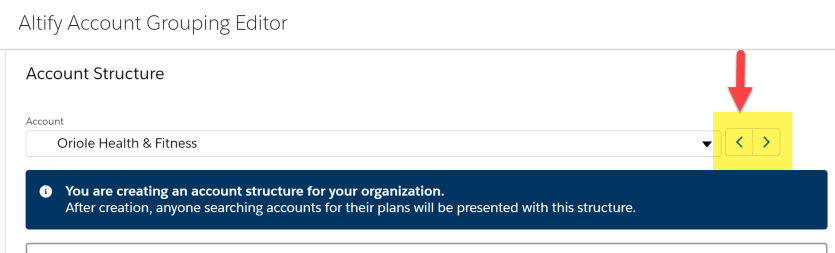
She clicks Add Division to add each division before clicking the Save & Close button to close the Altify Account Grouping Editor and return to the plan set up screen.
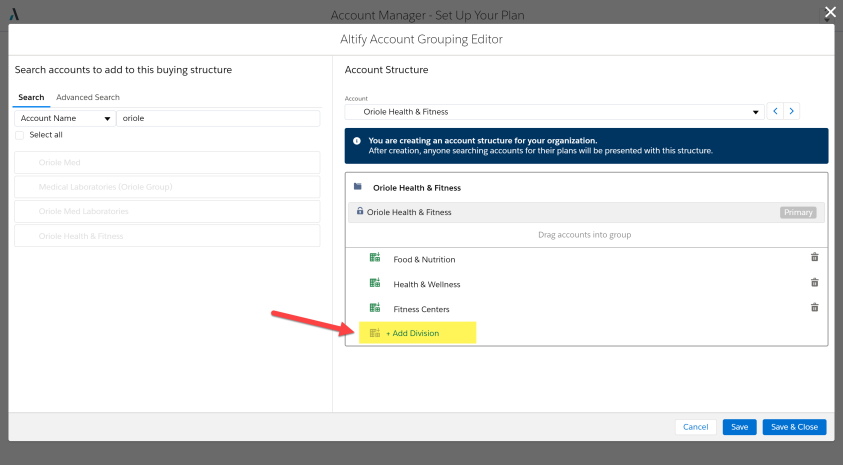
The account plan structure is complete:
- Oriole Med
- MyHealth
- Oriole Med Laboratories – grouped with ‘Medical Laboratories (Oriole Group)’
- Oriole Health & Fitness
- Food & Nutrition - division
- Health & Wellness - division
- Fitness Centers - division
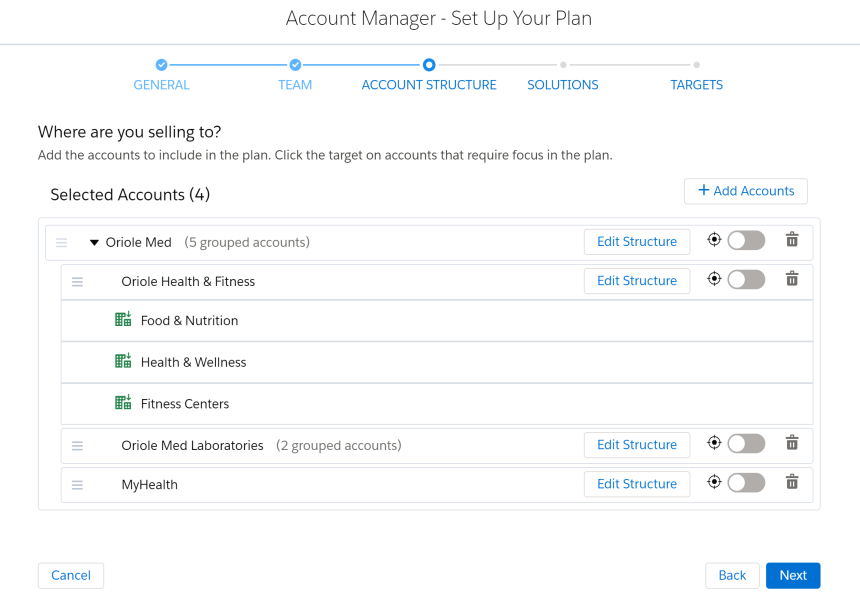
Lynn and her account team will be focusing on MyHealth and Oriole Health & Fitness to begin with. So Lynn switches on the Target icon for both.
Then, for convenience, she drags MyHealth above Oriole Med Laboratories. This means that on the opportunity map these accounts will be the topmost rows under the parent Oriole Med row.
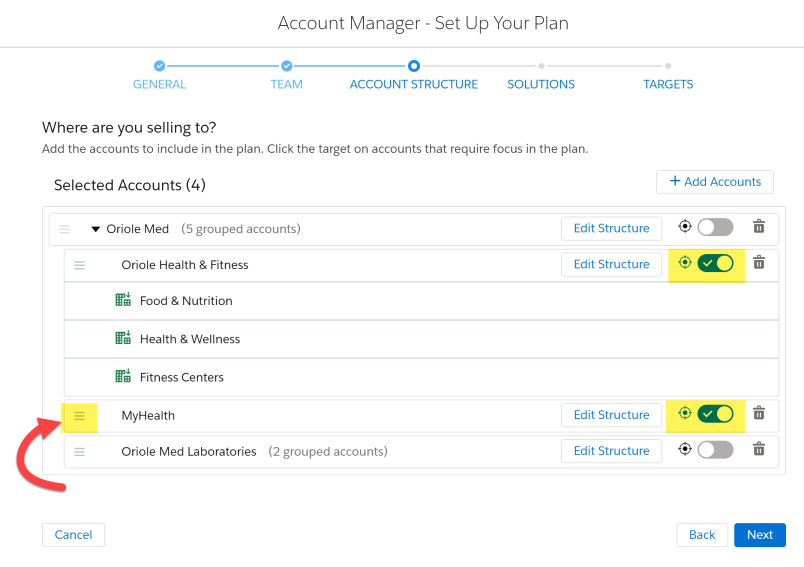
She clicks Next to proceed to the Solutions page.
Solutions
Here, Lynn adds the solutions she’s recently sold to MyHealth, and the additional solutions she'd like Oriole Med subsidiaries to buy in the future.
She drags each solution across to the Selected panel, and clicks the Target icon next to each solution that's strategic or will require the team's focus.
She then drags these targeted solutions to the top of the list so that on the plan's opportunity map these solutions will be the leftmost columns.
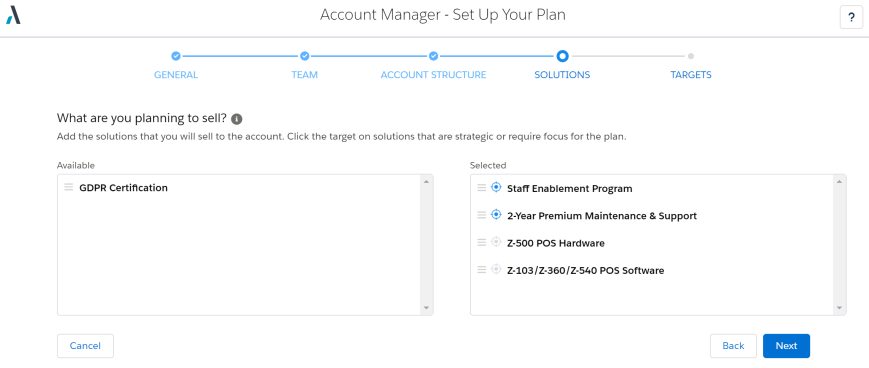
She clicks Next to proceed to the Targets page.
Targets
Lynn sets up two periods to monitor the revenue in her account plan, one for the current fiscal year, and the second for next year.
Her revenue target for the current year is $300,000.
As yet, Lynn doesn't know what the revenue target is for the second plan period. So she’ll leave that target blank for now. She'll specify it later, after her team has done some additional account research.
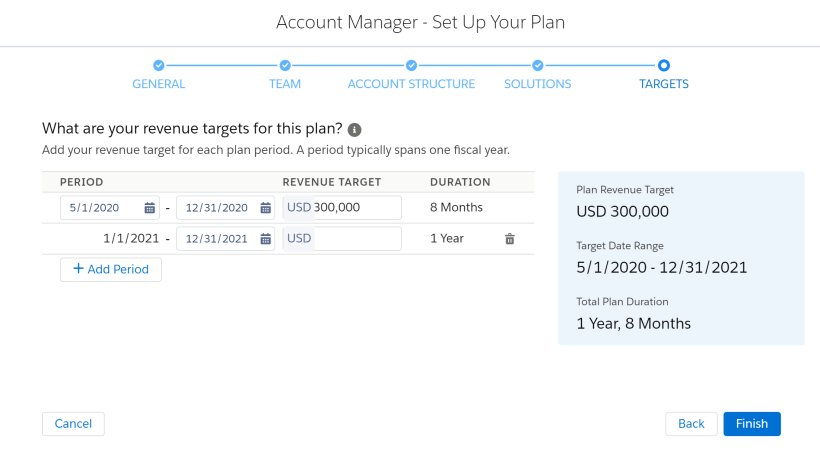
Lynn has now finished specifying all the basic details of the new account plan.
She clicks Finish to create the new plan.
She can optionally send a Chatter notification to the team, telling them that the plan has been created.
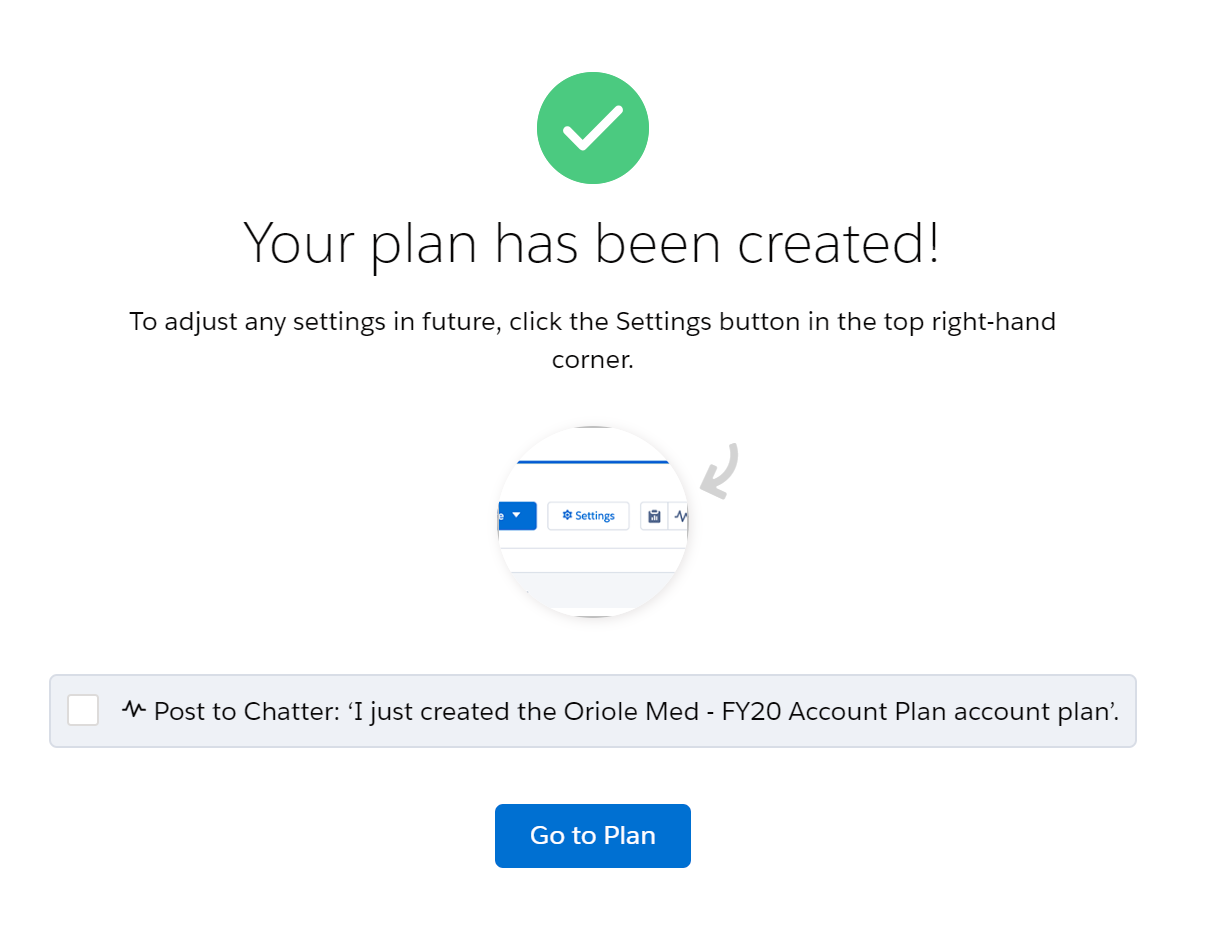
Try It Yourself
Why not try setting up an Enterprise account plan? You can:
- Set the plan type
- Add revenue team members
- Add and remove accounts on your plan
- Add divisions and group accounts
- Select solutions to include in the plan
- Define the revenue target for a specific plan period